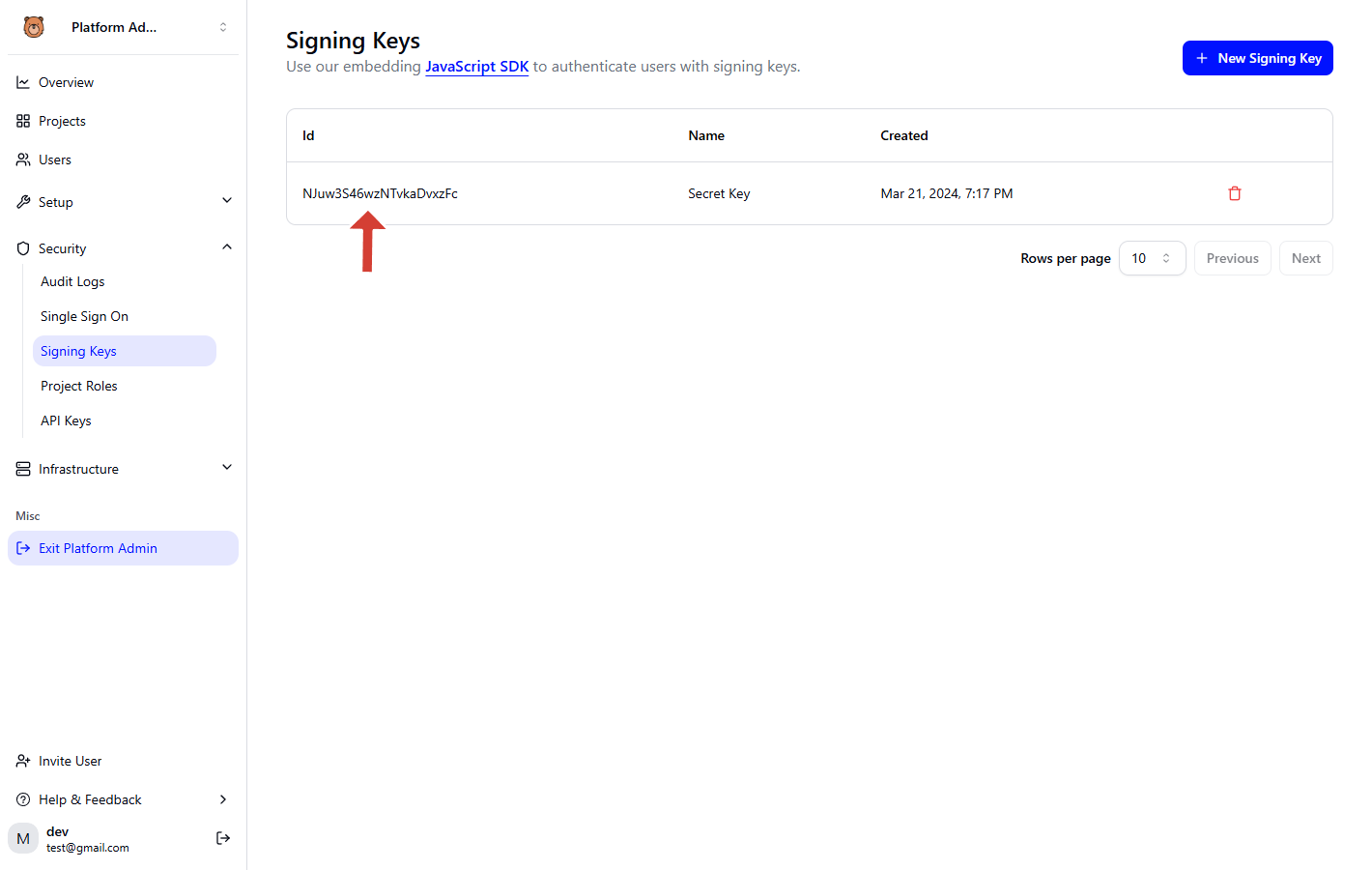Overview
In Activepieces, there are Projects and Users. Each project is provisioned with their corresponding workspace, project, or team in your SaaS. The users are then mapped to the respective users in Activepieces. To achieve this, the backend will generate a signed token that contains all the necessary information to automatically create a user and project. If the user or project already exists, it will skip the creation and log in the user directly.1
Step 1: Obtain Signing Key
You can generate a signing key by going to Platform Settings -> Signing Keys -> Generate Signing Key.This will generate a public and private key pair. The public key will be used by Activepieces to verify the signature of the JWT tokens you send. The private key will be used by you to sign the JWT tokens.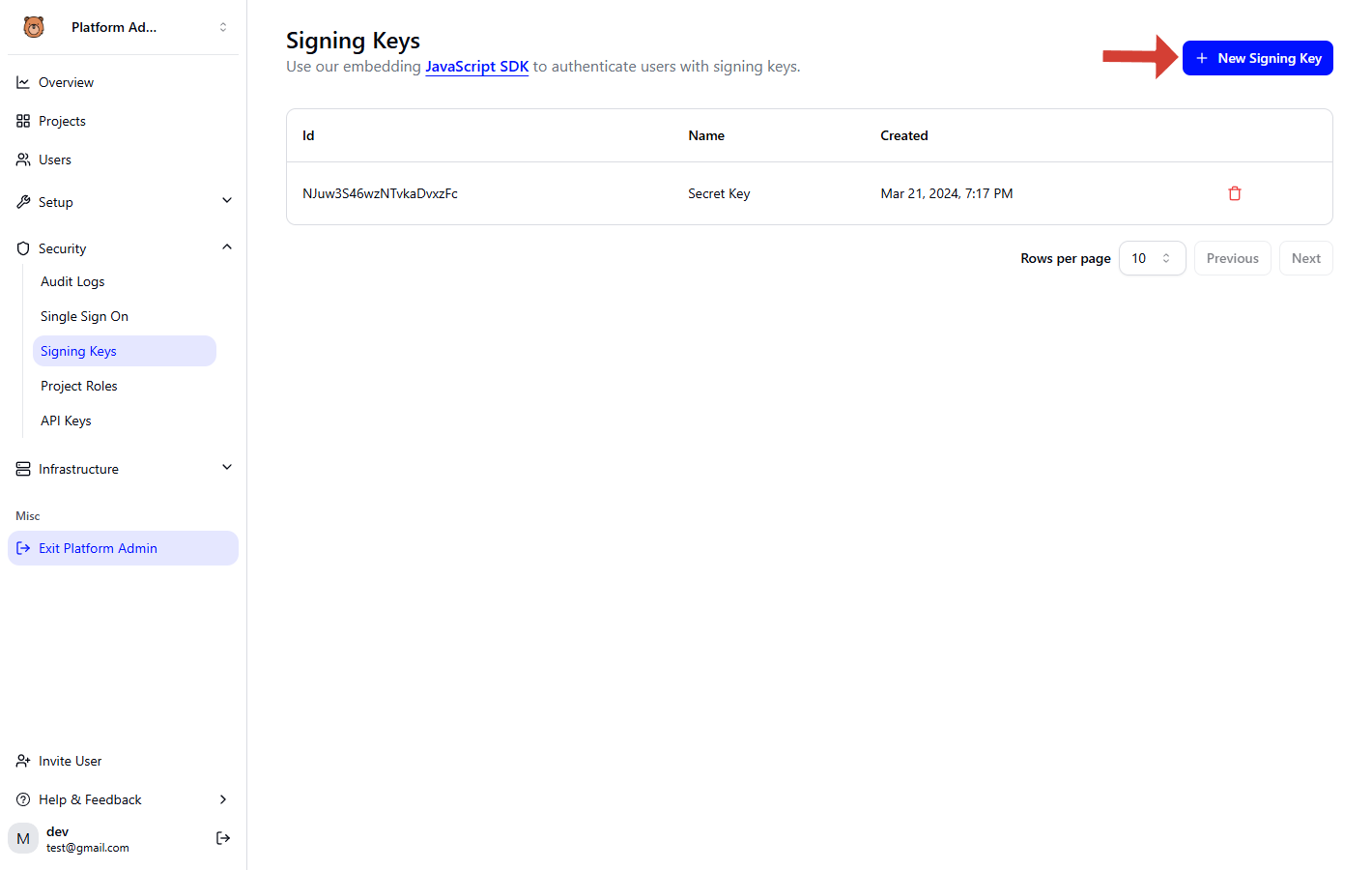
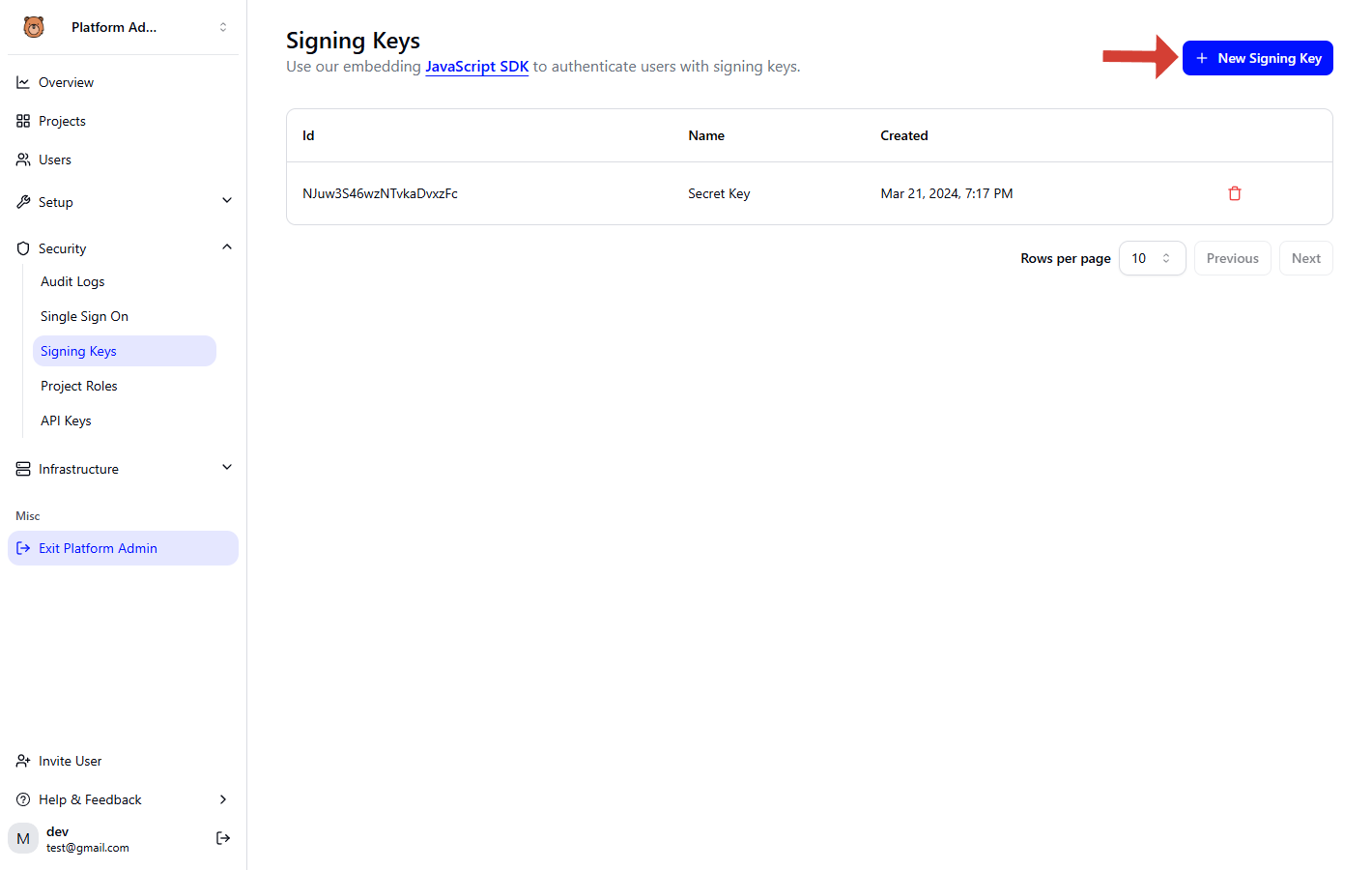
2
Step 2: Generate a JWT
The signing key will be used to generate JWT tokens for the currently logged-in user on your website, which will then be sent to the Activepieces Iframe as a query parameter to authenticate the user and exchange the token for a longer lived token.To generate these tokens, you will need to add code in your backend to generate the token using the RS256 algorithm, so the JWT header would look like this:The signed tokens must include these claims in the payload:
You can use any JWT library to generate the token. Here is an example using the jsonwebtoken library in Node.js:Once you have generated the token, please check the embedding docs to know how to embed the token in the iframe.
| Claim | Description |
|---|---|
| externalUserId | Unique identification of the user in your software |
| externalProjectId | Unique identification of the user’s project in your software |
| projectDisplayName | Display name of the user’s project |
| firstName | First name of the user |
| lastName | Last name of the user |
| role | Role of the user in the Activepieces project (e.g., EDITOR, VIEWER, ADMIN) |
| exp | Expiry timestamp for the token (Unix timestamp) |
| piecesFilterType | Customize the project pieces, check customize pieces |
| piecesTags | Customize the project pieces, check customize pieces |
| tasks | Customize the tasks limit for your user’s project |
| aiCredits | Customize the ai credits limit for your user’s project |
Node.js