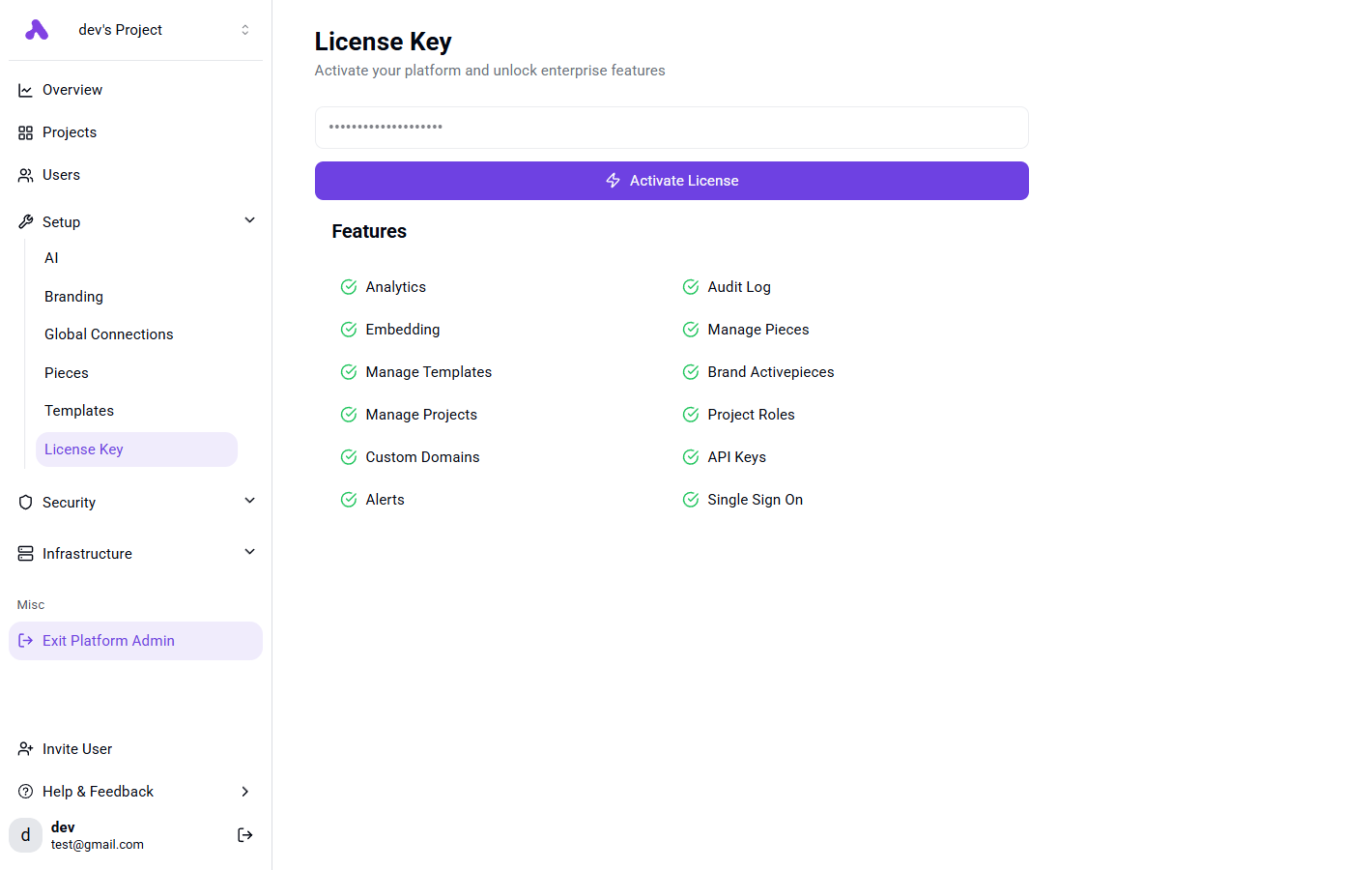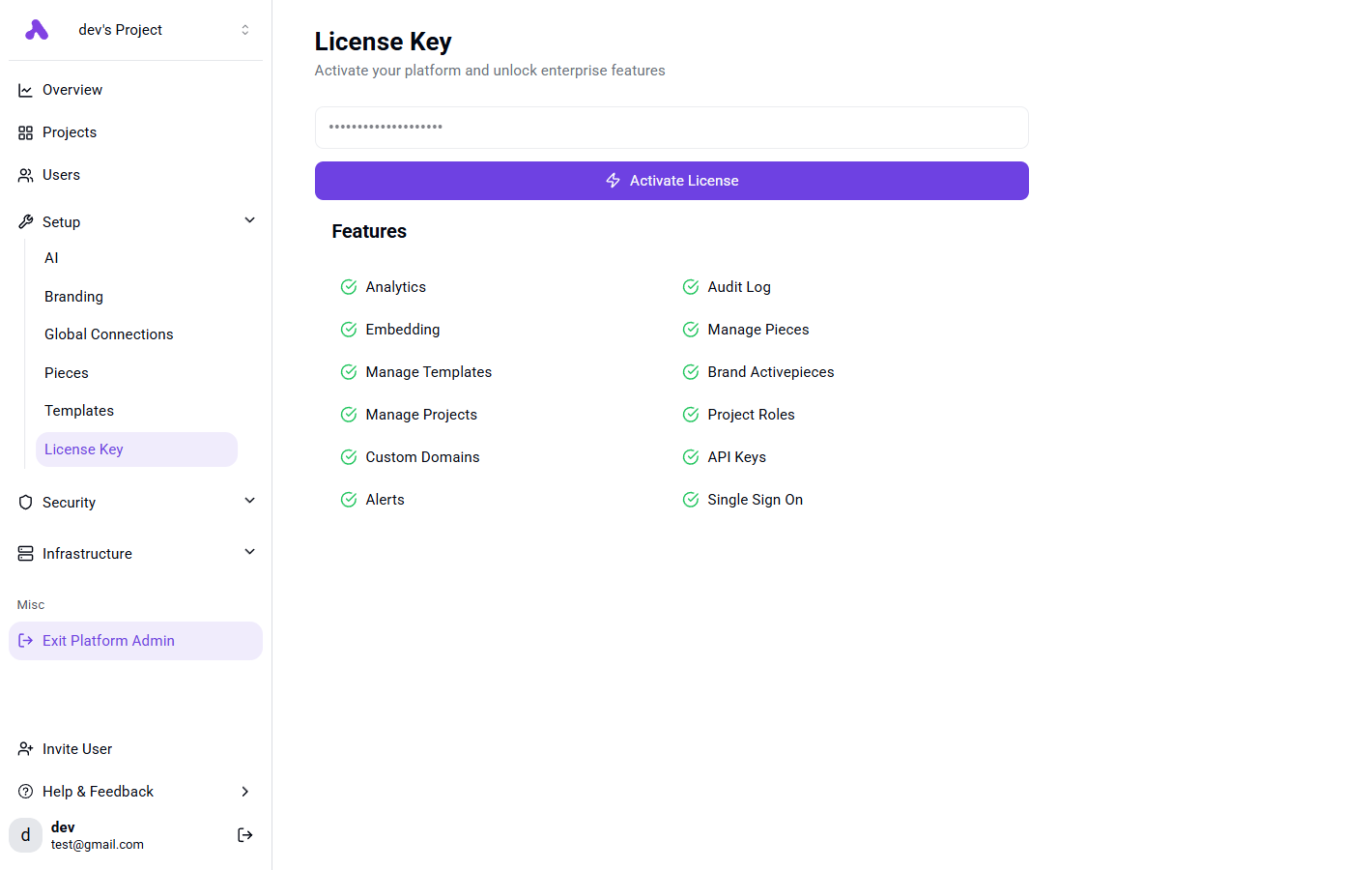## these variables are set to align with the .devcontainer/docker-compose.yml file
AP_DB_TYPE=POSTGRES
AP_DEV_PIECES="your_piece_name"
AP_ENVIRONMENT="dev"
AP_EDITION=ee
AP_EXECUTION_MODE=UNSANDBOXED
AP_FRONTEND_URL="http://localhost:4200"
AP_WEBHOOK_URL="http://localhost:3000"
AP_PIECES_SOURCE='FILE'
AP_PIECES_SYNC_MODE='NONE'
AP_LOG_LEVEL=debug
AP_LOG_PRETTY=true
AP_REDIS_HOST="redis"
AP_REDIS_PORT="6379"
AP_TRIGGER_DEFAULT_POLL_INTERVAL=1
AP_CACHE_PATH=/workspace/cache
AP_POSTGRES_DATABASE=activepieces
AP_POSTGRES_HOST=db
AP_POSTGRES_PORT=5432
AP_POSTGRES_USERNAME=postgres
AP_POSTGRES_PASSWORD=A79Vm5D4p2VQHOp2gd5
AP_ENCRYPTION_KEY=427a130d9ffab21dc07bcd549fcf0966
AP_JWT_SECRET=secret