Automate Xero Invoices from Clockodo Time Entries (Quick Setup)
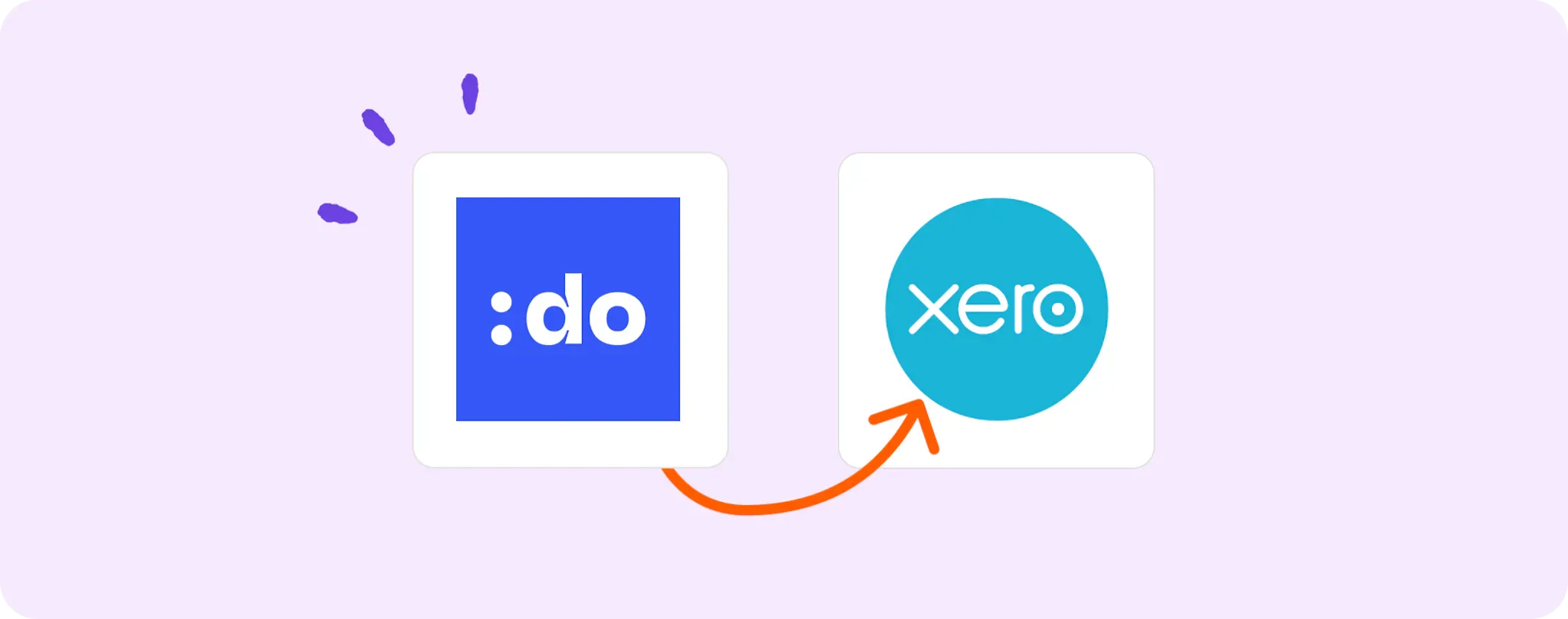
Wave goodbye to manual invoice creation on Xero, mates!👋 If you're using Clockodo for your time entries, why not sit back and let automation take the wheel?
Think about it, no more tedious data entry transferring those Clockodo details into Xero. Oh, and say hello to that extra time you've just scored.
In this rad guide, I'll be showing you how to set up an automated workflow that fires up a shiny new Xero invoice every time there's a new Clockodo entry. Sweet, right?
Essential gear to automate invoice creation in Xero using Clockodo
Alright, let's get your tools ready for this automation party:
- A Activepieces account. This is the magic wand that stirs up all the automation.
- A Xero account, cause that's where we're creating the invoices.
- A Clockodo account, which will be our trigger point for new entries.
Pretty simple, right? Now, let's roll up our sleeves and dive into the fun part!
Steps to automate invoice creation in Xero using Clockodo
Step 1: Copy the Clockodo + Xero template
To kick things off, grab this template on Activepieces. This mighty little automation wizard will set up a new Xero invoice every time you have a new entry in Clockodo.
As you copy this template, Activepieces might ask you to sign up or log in. Just follow through, and it'll make a clone of this flow into your account. You can then tweak and fiddle with this flow to make it fit like a glove for your needs.
Step 2: Understand the Clockodo + Xero automation structure

So, once you've copied the template, take a moment to check out your new flow.
The beginning of any great automation journey starts with a trigger. In our case, it's a new Clockodo Entry. This trigger acts as the green light for the flow.
Next, we've got the action step. Here, we're creating or updating an invoice in Xero automatically. Sounds better than manual data entry, huh?
Step 3: Configure your Clockodo + Xero flow
Right-o, now that you have your flow, let's get it all set up how you want it.
The first step is setting up your Clockodo trigger. Click on the New Entry step (that's your trigger, remember?), and link it to your Clockodo account. If you're not sure how to do this, just follow the prompts – they're pretty straightforward.
Next, you'll want to configure your Xero action. Click on the Create or Update Invoice step, then hit + New Connection to link it to your Xero account.
Almost there! The last thing to do is to test your flow. Click on the Test Flow button to give it a whirl. This will run your flow with some sample data to make sure everything is working right. If all looks good, you're ready to roll!
Click the Publish button, sit back, and watch your new automation work its magic! Cheers to no more manual invoicing!
Other Automation Ideas for Clockodo

When New Time Entry in Clockodo, Send an Email
Doesn't it sound just peachy to keep your team updated with each new time entry without even lifting a finger? All you need to do is set a trigger in Activepieces for a new entry in Clockodo, and an email will be sent via your SMTP service.
You don't need to worry about getting hands-on with coding or technical stuff, Activepieces got that covered. And guess what? You can also set up the same automation using SendGrid. Now, imagine all the time you'll save with this nifty trick!


