Step by Step: Sync Your Google Contacts as Xero Customers
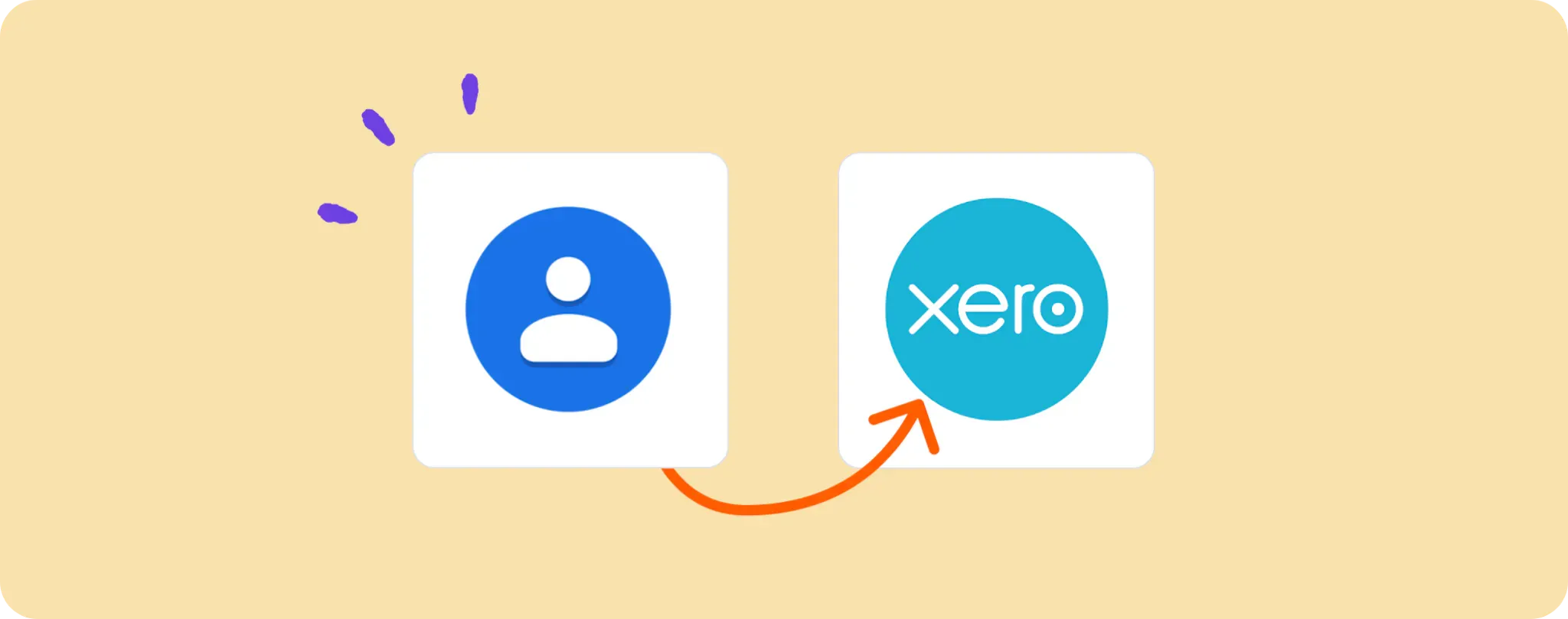
Keeping your customers' contacts updated can be a pain, especially when you're managing them across different platforms like Google and Xero. 😓
The good news is, with this little automation trick I'm about to show you, you can sync all your new or updated Google Contacts directly with Xero customers - no sweat!
Save your time for more important stuff, chill, and let this automation do the grunt work for you. So, let's get cracking, shall we?
Gear Up for Google Contacts and Xero Sync
Before we dive into the automation goodness, let me run you through the list of things you need to get started. It's not much, really:
- First up, an Activepieces account. This is our magic wand that will do all the automation.
- Next, your Google Account, where you maintain your contacts. We'll be fetching new or updated ones from here.
- Finally, a Xero account. This is where we'll be syncing those Google Contacts as customers.
That's about it. Got these ready? Awesome! Let's move on to how we use these tools to make your life easier.
Steps to automate syncing Google Contacts with Xero customers
Step 1: Import the Google Contacts to Xero template
First things first, let's get started by importing this template on Activepieces. This dope little thing will fetch all new or updated contacts from Google and sync them as customers in Xero.
During import, it'll ask you to sign up or login to your Activepieces account. Once you do that, this flow will be copied into your account. This is where we're going to build our automation from.
Step 2: Understand the Google Contacts to Xero automation flow
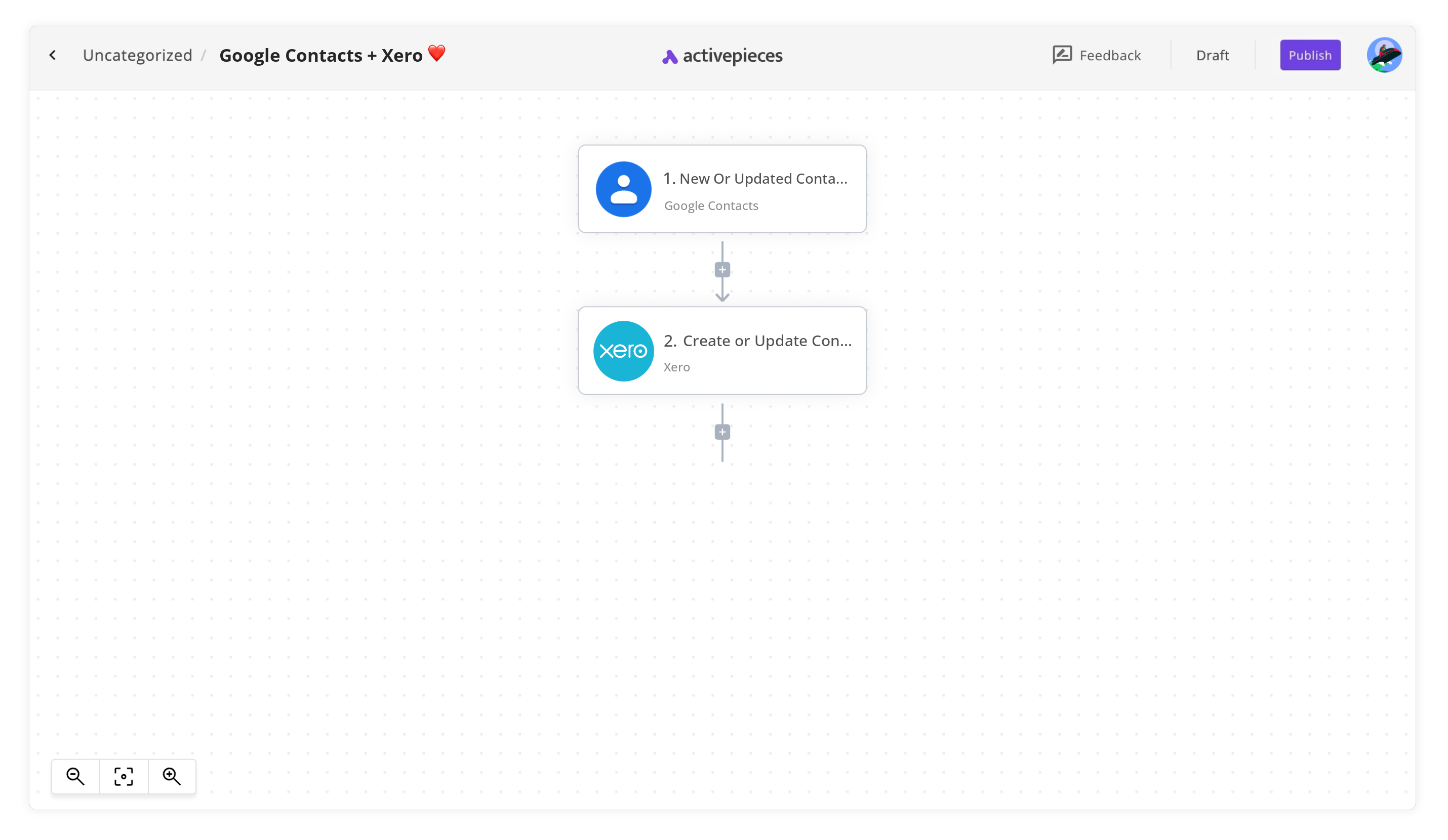
Once you've imported the template, you'll see an automation flow in your account. This flow is what makes our magic trick work.
The flow starts with a trigger, specifically the "New Or Updated Contact" trigger. This bad boy keeps an eye on your Google contacts and kicks off the flow whenever a new contact is added or updated.
Once the flow is triggered, it moves onto the next step, "Create or Update Contact". As the name suggests, this step takes the fetched contact and syncs it up with Xero as a customer. Imagine a little elf running between Google and Xero carrying updates - that's essentially what this step does!
Step 3: Set your Google Contacts to Xero flow up
Okay, now that we've got a basic understanding of our automation flow, let's set it up to work with our accounts. Here's how to do it:
Configure the 'New Or Updated Contact' Trigger Click on the 'New Or Updated Contact' trigger (the first step in your flow), then click on '+ New Connection'. Connect your Google account where you maintain your contacts. This allows the trigger to monitor your Google Contacts for any changes.
Set up 'Create or Update Contact' Step Next, click on the 'Create or Update Contact' step (the second step in your flow). Again, click on '+ New Connection' and this time, connect your Xero account. This is where we'll be syncing those contacts as customers. The flow will now be able to create or update contacts in your Xero account.
Once you've connected your accounts, it's time to test the flow. Click on 'Test Flow' and see if a new or updated contact in Google gets synced to Xero. If it does, you're all set!
Hit 'Publish' and your flow goes live. From now on, it'll keep working quietly in the background, keeping your Google Contacts and Xero customers in sync. Talk about your own personal assistant!
Other Automation Ideas for Google Contacts
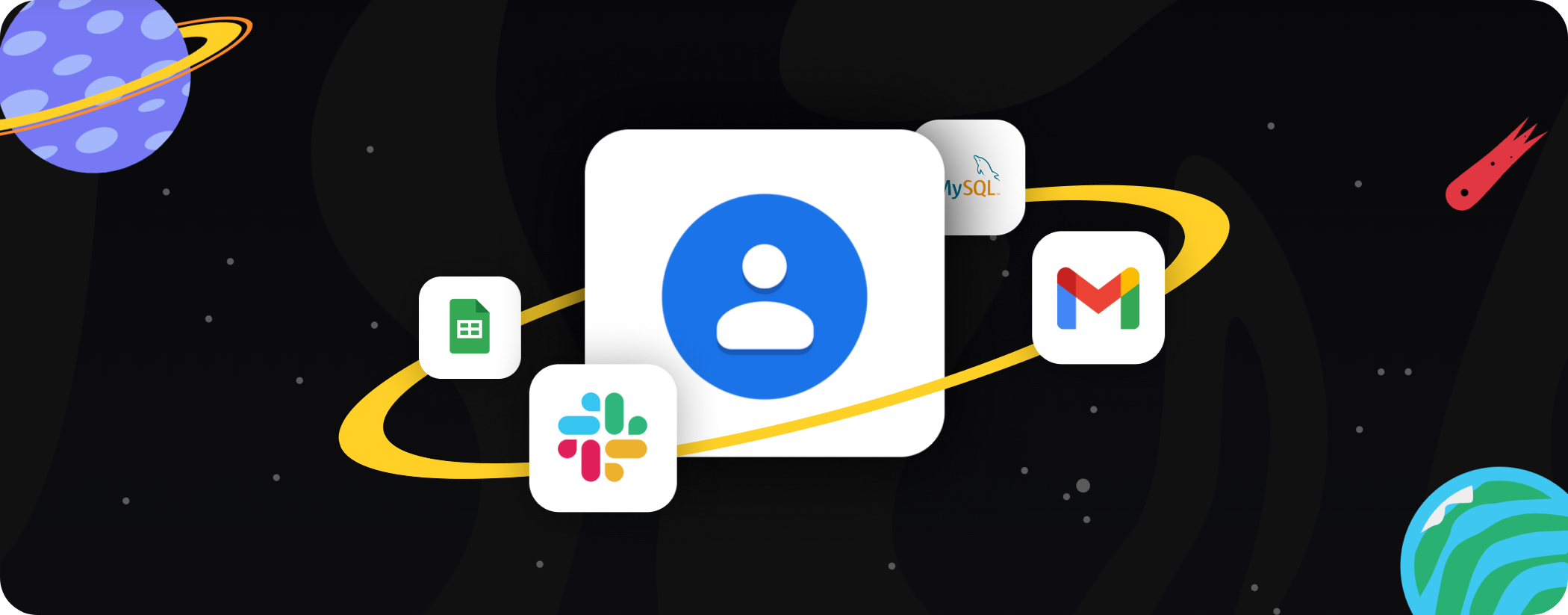
Idea 1: Sync Google Contacts with Team Chat
Imagine a world where every time you add a new contact in Google Contacts, a message is sent to your team on Slack. No more "Oh, I forgot to tell you about this new client." or scrambling last minute to share contact details.
To set this up, start by creating a new automation on Activepieces. Set the trigger as 'New Contact in Google Contacts' and the action as 'Send Message to User in Slack'. In no time, you'll have your own little messenger bot keeping the team informed.
Just like we've done it for Slack, you can set this up for any other team chat services too. Sweet, ain't it?
Idea 2: New Contact in Google, Send Email Notification
Ever missed adding a newly acquired client's contact to your CRM because you were too busy? Well, with this automation idea, you can say goodbye to that!
Set up a new automation on Activepieces with 'New Contact in Google Contacts' as the trigger and 'Send an email through Gmail' as the action. Now, every time you add a new contact in Google, an email notification is sent to you or your team. This way, you'll never miss adding any new contacts to your CRM.
And guess what? You can set this up not just for Gmail, but for any Email Provider service. Now, that's what I call, killing two birds with one stone!
Idea 3: Auto-Update Google Sheets When New Contact Added in Google Contacts
What if you could automatically update a Google Sheet every time you add a new contact to Google Contacts? It'd be like having your own personal secretary doing the boring data entry for you!
With Activepieces, you can set up this automation in a jiffy. Just choose 'New Contact in Google Contacts' as the trigger and 'Insert Row in Google Sheets' as the action. And voila! Now each new contact's details will automatically be added as a new row in your selected Google Sheet. This way, you've always got an up-to-date list of contacts in a neat spreadsheet.
And hey, you don't have to limit yourself to just Google Sheets. This same idea can be set up for other services like Airtable too. So go ahead, give it a spin!
Idea 4: Sync Google Contacts with Your Database
Let's face it, managing customer contacts across different platforms can be a real pain in the neck. What if I told you there's an easier way to keep your database updated with new Google Contacts? Sounds too good to be true, doesn't it? But trust me, it's totally doable!
All you have to do is set up a new automation on Activepieces. Choose 'New Contact in Google Contacts' as the trigger and 'Insert Row in Database' as the action. This way, each time you add a new contact in Google Contacts, a new row gets inserted into your MySQL database with that contact's details. No more juggling between platforms, no more manual data entry - just pure automated bliss.
And the best part? You can roll out this same idea for other services too. Talk about a life-saver, eh?


