Automatically Post GhostCMS New Posts To Mastodon (Quick Setup)
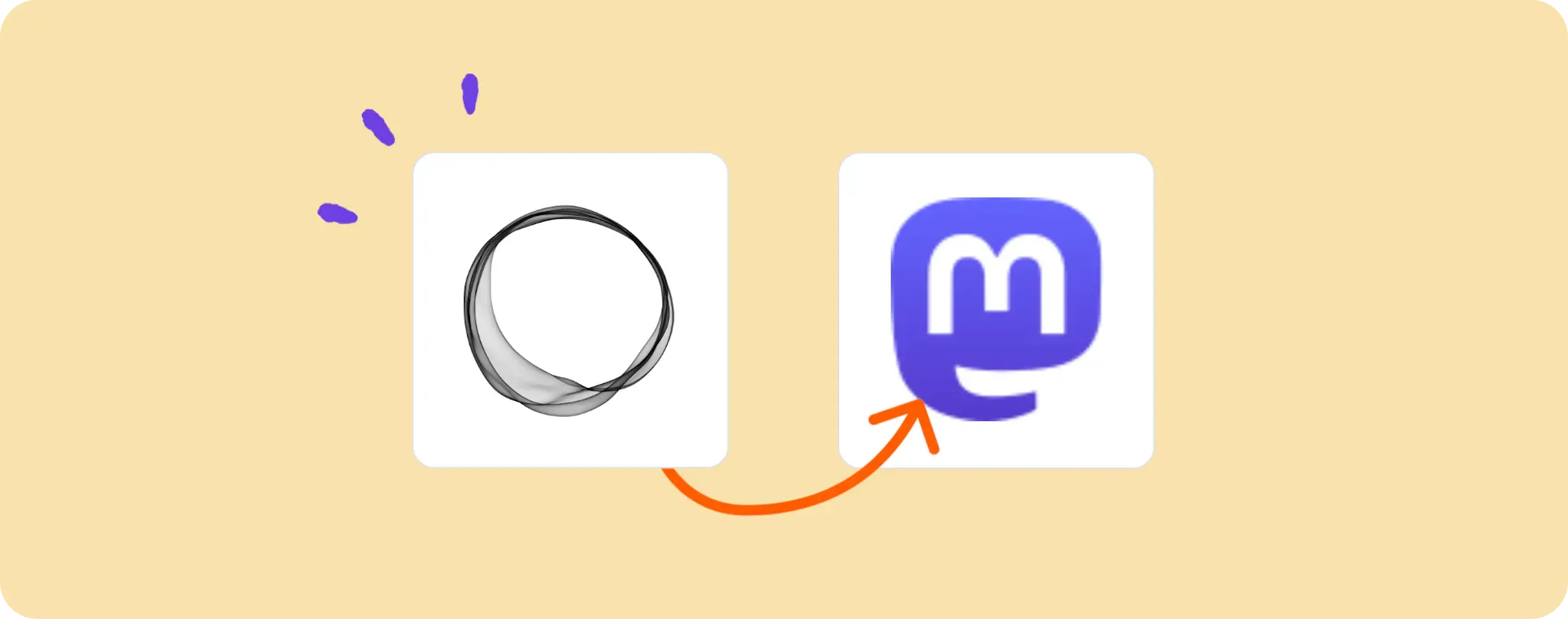
Think of the time you spent toggling between GhostCMS and Mastodon, copying and pasting links from one to the other, just to share your latest posts. Sounds tedious, right? 🤔
Imagine if you could seamlessly automate this process, bringing your content straight to your followers without any manual work. Bliss, isn't it?
Well, sit tight, coz I'm about to show you how to make this dream a reality. Let's dive in and automate post status updates on Mastodon with GhostCMS!
Gear Up for Automating Post Status Updates on Mastodon with GhostCMS
To switch your Mastodon game to autopilot using GhostCMS, you'll need a few tools on your belt. So, let's get the checklist ready:
- An Activepieces account: Our one-stop-shop for all things automation.
- A GhostCMS account: This is where you'll be uploading your post.
- A Mastodon account: This is where your posts will be automatically updated.
And guess what? That's all the gear you need to kickstart this automation mission! Easy peasy, lemon squeezy! Now, let's dive into the how-to part.
Steps to Automate Sharing New GhostCMS Posts on Mastodon
Step 1: Get the GhostCMS and Mastodon Template
First things first, grab this template from Activepieces. You'll have to sign up or log in to your Activepieces account to access it. Once you do, the template will be copied to your account and then you can start molding it to fit your needs.
Step 2: Understand the GhostCMS + Mastodon Automation Structure
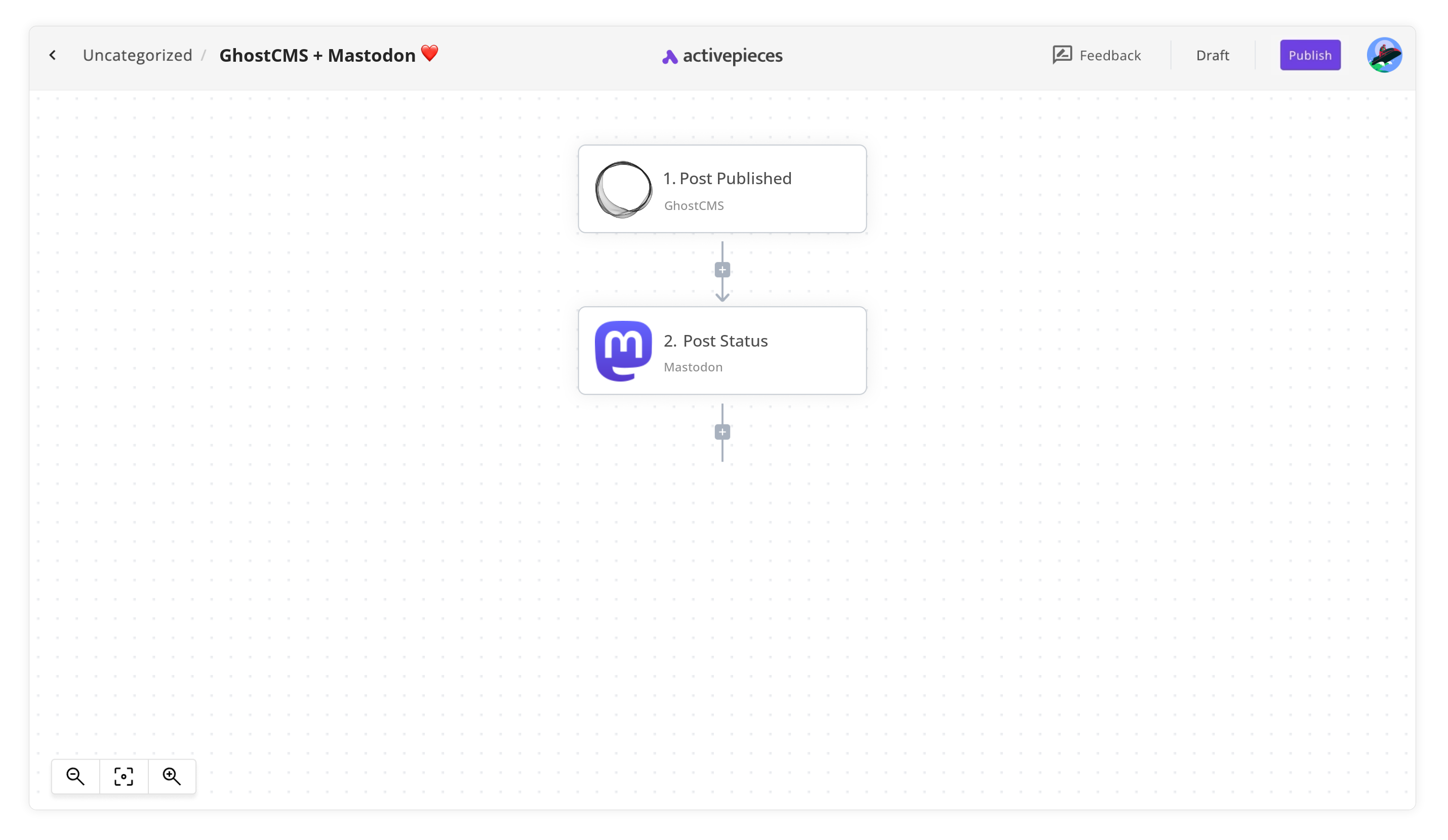
After copying the template into your Activepieces account, you'll find an automation flow ready for tinkering. Here's what each step does:
- The trigger "Post Published" will kick start the flow each time a new post is published on GhostCMS.
- The next action "Post Status" takes your GhostCMS post and shares it to your Mastodon account.
It's kind of like magic, right? Abracadabra, and there goes your post from GhostCMS to Mastodon without any copy-pasting!
Step 3: Set Up Your GhostCMS and Mastodon Flow
Now that we've got a good grasp of how the automation structure works, it's time to get our hands dirty and configure the flow to match our specific needs. Starting with adding a new connection and connecting your GhostCMS and Mastodon accounts.
Don't worry; we're not going down the rabbit hole here. Just stick to the basic settings for now. Trust me, you don't want to mess with the complex stuff unless you absolutely have to. You know, keep it simple, silly!
And voila, you've got yourself an automation flow that shares your GhostCMS posts straight to Mastodon. How cool is that?!
So sit back, relax, and let Activepieces do the heavy lifting for you. You've earned it, pal!
Other Automation Ideas for GhostCMS
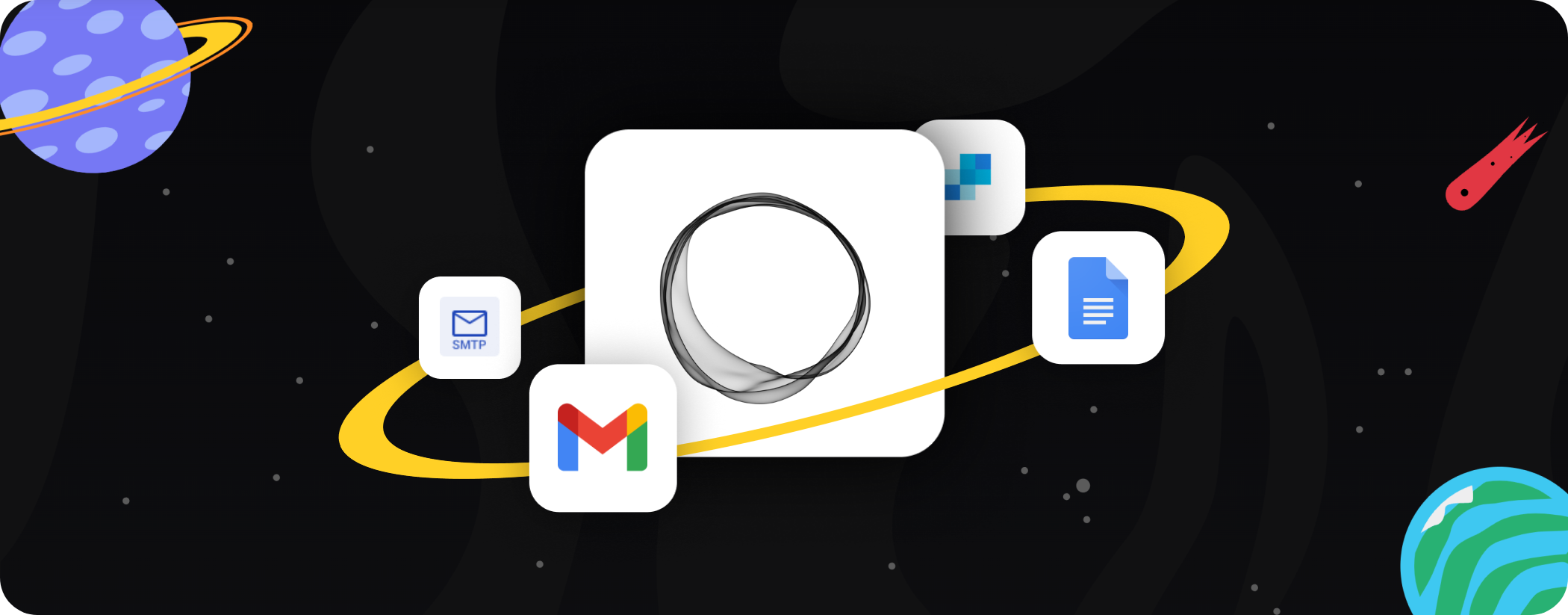
Idea 1: Automate Email Notifications for New Posts in GhostCMS
I bet you've wished there were a way to automatically notify your audience each time you drop a new post in GhostCMS. Good news, mate, Activepieces has got your back. With our super easy automation wizardry, you can set up a flow to send out emails via the Email Sender service each time you publish a new post.
Here's how it goes:
- Set up a trigger in Activepieces for "New Post in GhostCMS"
- Then, use the action "Send an email in Email Sender service"
Sounds like a breeze, right? And the best part is, you can apply the same idea with SMTP and SendGrid too! Now you can reach your audience right in their inboxes, without lifting a finger. That's what I call working smart, not hard.
Idea 2: Sync New GhostCMS Posts to Google Docs
Ever wished you could automatically save all your GhostCMS posts in Google Docs for easy access and backup? Well, your wish is our command! With Activepieces, you can easily set up a flow to create a new document in Google Docs each time you publish a post in GhostCMS.
Here's how to get the ball rolling:
- Set up a trigger in Activepieces for "New Post in GhostCMS"
- Then, use the action "Create Document in Google Docs"
It's as simple as that! And guess what? You can do the same with Dropbox, OneDrive and Google Drive too, making it super convenient to access and manage all your posts anywhere, anytime. Talk about taking productivity to the next level, huh?


