Add Zendesk Tickets to Your MySQL Database (Step by Step)
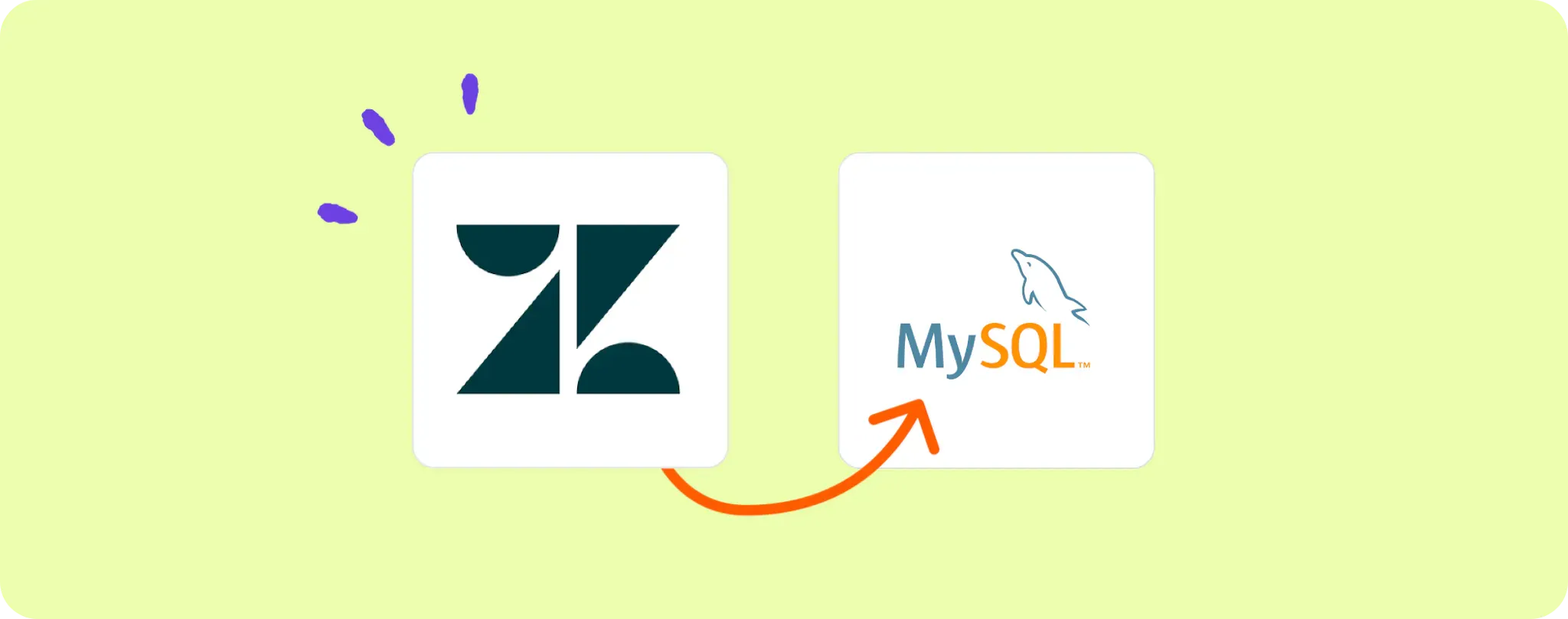
Keeping track of customer support tickets can be quite a hassle, right? Especially if you're using Zendesk and you'd like to do a bit more with your data. 😓
This is where the magic of automation comes into play. How about we automate recording every new Zendesk ticket straight into a MySQL database?
In this guide, we're breaking down the steps to create a smooth as butter Zendesk to MySQL workflow. Pretty cool, huh? Say goodbye to manual work and let's get our hands dirty!
Essentials for Automating Zendesk to MySQL Workflow
Planning to kick tedious manual work straight to the curb? Great! To get this automation party started, you'll need a few handy-dandy tools:
- A Activepieces account. This is where all the magic happens! We're going to build this ultra-slick automation right here.
- A Zendesk account that’s got some fresh tickets coming in. 'Cause let's face it, what's an automation without some data to party with, right?
- Access to a MySQL database. This is where we're gonna stash all those Zendesk tickets and have them safe and sound.
Once you've got these essentials, we're all set to make your Zendesk to MySQL workflow smoother than a hot knife through butter. So let's roll up those sleeves and dive right in!
Steps to Automate Recording Zendesk Tickets to MySQL
Step 1: Copy the Zendesk + MySQL template
Let's get down and dirty with this sweet automation, shall we? Start off by copying this template on Activepieces. This handy-dandy template will kickstart the automated journey of your Zendesk tickets to your MySQL database.
During the copying process, you'll be asked to sign in (or sign up if you're new around here) to your Activepieces account. Once that's done, a copy of the flow will be created in your account. You can customise it as you wish to suit your needs.
Step 2: Understand the Zendesk to MySQL automation structure
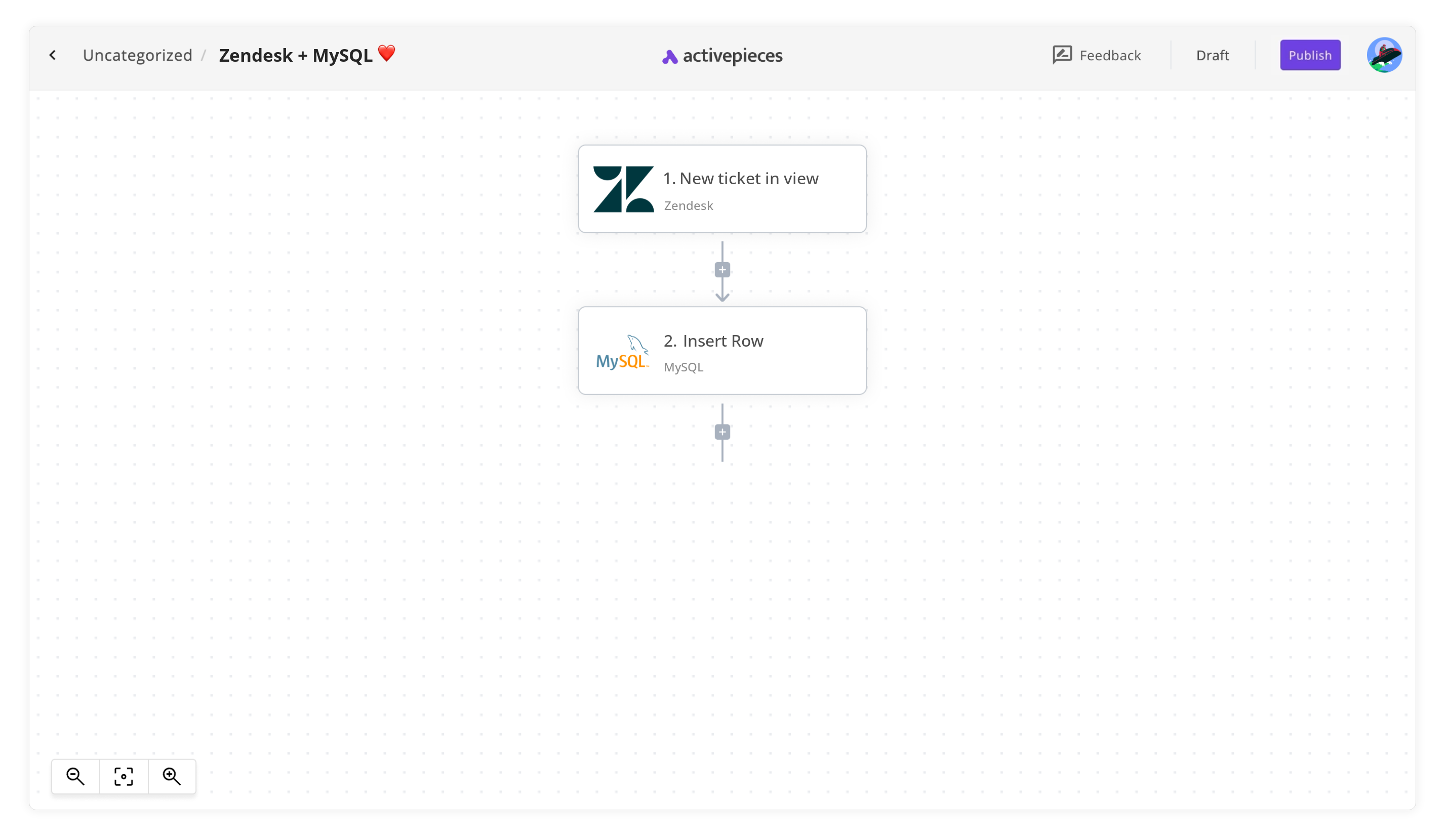
Once you've got a copy of the template in your account, you'll see a flow on your screen. This ain't just some ordinary flow, my friend. This is the master plan for your Zendesk tickets' journey from birth to their comfy home in MySQL.
The first step in this flow is known as the trigger. It's like the starter's gun at a race - it sets everything in motion. In our case, it's set to go off whenever there's a new ticket in view in your Zendesk.
Once that happens, your tickets will scuttle over to the second step - Insert Row. Here, these tickets will find a new home in your MySQL database. No more overcrowded inboxes, no more messy spreadsheets. Just a nice, neat, and methodical recording of each ticket.
Step 3: Configure your Zendesk to MySQL flow
Now that you've got the lay of the land, it's time to do some housekeeping. We need to make sure the flow works with your accounts and does exactly what you want it to do. Here's how:
Connect your Zendesk account. Click on the New ticket in view step (the very first step in your flow). Then, click on '+ New Connection' to connect your Zendesk account. Follow the instructions in the popup to establish the connection.
Connect your MySQL database. Next, click on the Insert Row step. Again, hit that '+ New Connection' button. Now, follow the same steps as before to connect your MySQL database.
And... that's about it! The workflow will now automatically record every new Zendesk ticket straight into your MySQL database. So just sit back, relax, and let the automation do its thing!
Other Automation Ideas for Zendesk
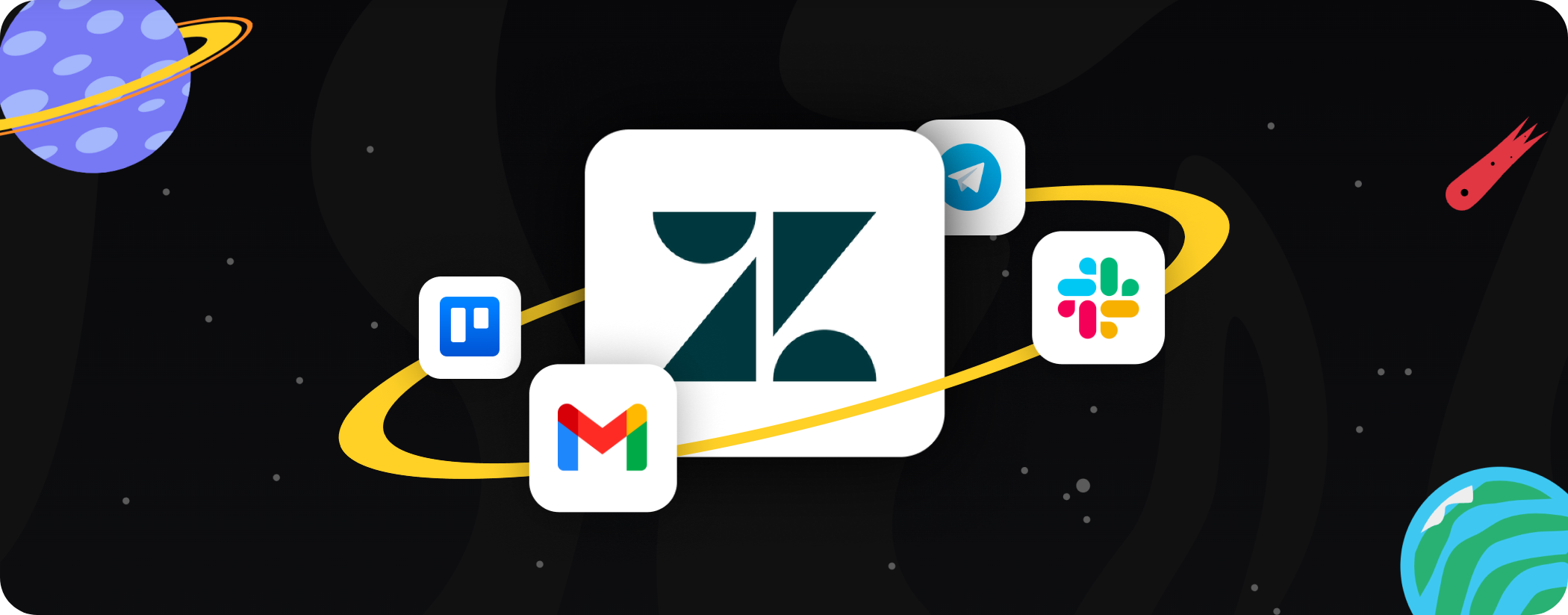
Idea 1: Sending an Email When a New Ticket is Created in Zendesk
Let's face it, you can't keep an eye on your Zendesk dashboard all day long. But missing a new ticket alert? That's a big no-no for customer success. No worries bro, automation's got your back. Imagine having an email sent straight to your inbox every time a new ticket is submitted in Zendesk? It's like having your little birdie keeping tabs while you focus on other stuff.
Here's the lowdown on how to get this done using Activepieces. Start off by setting up a new flow. For the trigger, select 'New Ticket in Zendesk'. Now, pick your Email Provider service (Gmail, for instance) for the action and select 'Send Email'. Connect your accounts, configure the email settings, hit save, and voilà! You're all set!
And guess what? The same magic trick can be performed with other services too. So go ahead, give it a whirl!
Idea 2: Send a Message to Your Team Chat When a New Zendesk Ticket Comes In
Ever thought of making your team chat the mission control for customer support? Well, now you can! With Activepieces, you can automatically send a message in Slack every time a new ticket is created in Zendesk.
This way, your team stays in the loop without having to constantly check Zendesk. Plus, it's a great way to trigger immediate action and ensure a quicker response time. All you gotta do is set up a flow with 'New Ticket in Zendesk' as a trigger and 'Send Message in Slack' as an action. And just like that, your Zendesk notifications are popping up in Slack!
And here's the awesome part, this isn't just for Slack. You can automate the same workflow with Telegram bot and keep your team connected no matter what platform you use. Now that's what I call teamwork!
Idea 3: When New Ticket in Zendesk, Create Task in Project Management Service
Why clutter your mind remembering to create a new task every time a ticket pops up in Zendesk? Let's make things simple. Why not have an automation that creates a task in your project management service each time a new Zendesk ticket comes in? That's like having your own personal assistant, without the coffee runs!
Setting this up in Activepieces is super easy! Your trigger will be 'New Ticket in Zendesk' and your action will be 'Create Task' where you select your project management service (like Trello). Now each time a ticket pops in, your virtual assistant (ahem, Activepieces) rolls up its sleeves and gets that task card ready for you.
You can set this up not just for Trello, but also other project management tools like Asana, ClickUp, Monday. Automation isn't just about working hard, it's about working smart, mate!


