Get Ntfy Notifications About New Zendesk Ticket (Step by Step)
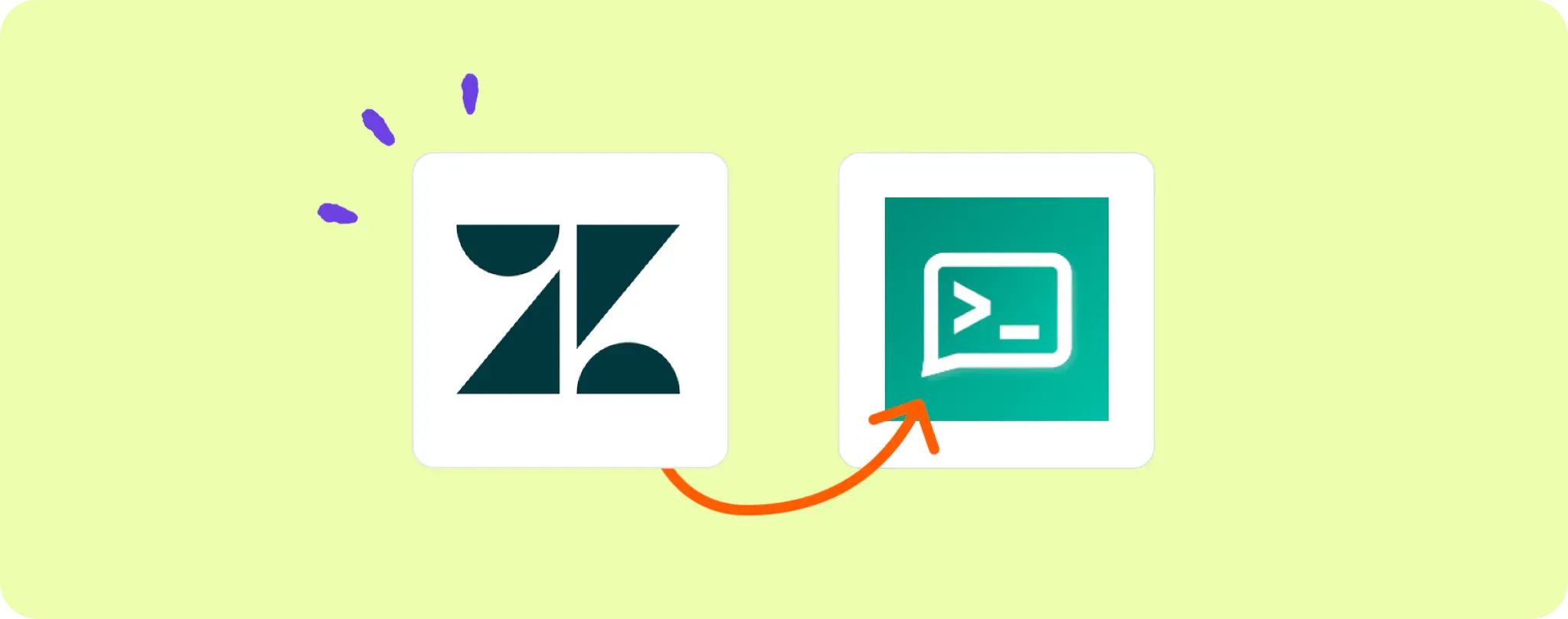
Keeping up with customer support tickets can be a bit of a circus, especially when they pile up unexpectedly. 🎪 Zendesk makes ticket management easy, but you still need to keep an eye out for new ones.
Enter Ntfy, the perfect sidekick for our ticket-troubleshooting escapade. It shoots instant alerts for every new ticket that enters your Zendesk view.
In this guide, I'll walk you through the sublime art of hooking up Zendesk with Ntfy for those real-time ticket notifications. Buckle up, folks!
Tools Needed for Zendesk to Ntfy Ticket Alerts
Hold onto your hats, folks! To ride this automation rollercoaster, you're gonna need some gear. Here's what you need to make the magic happen:
- An Activepieces account. This is the stage where we'll set up our spectacular automation performance.
- A Zendesk account. You gotta have somewhere for those tickets to come from, right?
- An Ntfy account. This is where the action happens - the real-time ticket notifications. It's like your personal assistant keeping an eye on things while you sit back and enjoy the show.
Now that you've got your toolkit ready, let's dive into the fun part - setting up the actual automation!
Steps to Automate Zendesk Ticket Alerts with Ntfy
Step 1: Copy the Zendesk-Ntfy alert template
Start by copying this template on Activepieces. Walking the tightrope between Zendesk and Ntfy is a piece of cake with this automation template.
The moment you begin copying the template, it'll ask you to sign up or log in with your Activepieces account. Then, the flow will be cloned into your account, ready to be customized to your heart's content.
Step 2: Understand the Zendesk to Ntfy automation structure
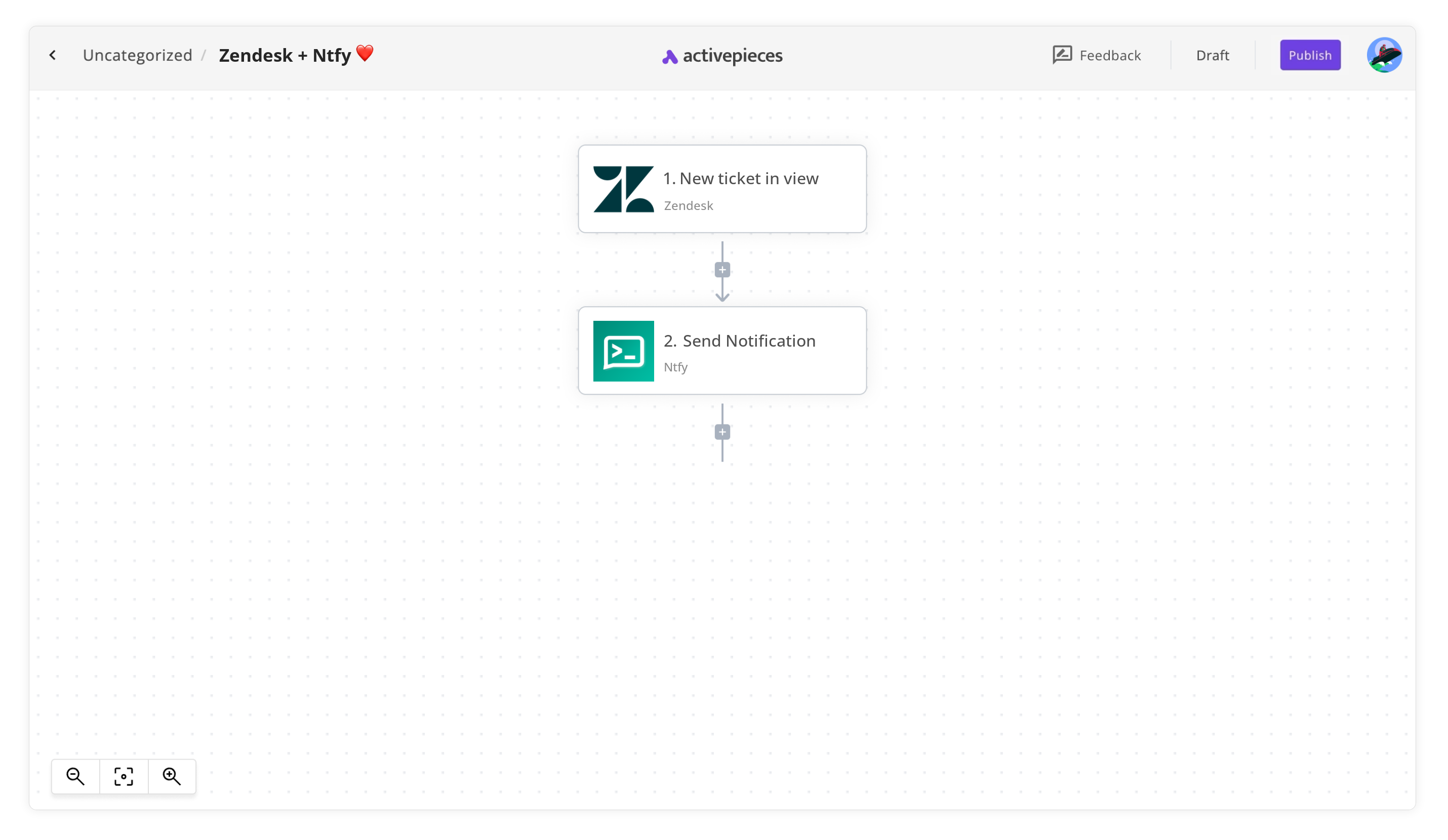
Once the automation template is copied as a flow in your account, you're looking at your very own ticket-alerting machine.
The first act of this automation show is known as the trigger. This fella decides when the show begins - in our case, when a new ticket pops up in Zendesk.
Then comes the main act: sending out an alert via Ntfy. As soon as a new ticket enters the view, Ntfy jumps into action and sends out an instant notification. No more manual checking; this flow has got your back!
Step 3: Tune your Zendesk to Ntfy flow
Now that we've had a sneak peek behind the curtains, it's time to fine-tune our performance:
Configure Zendesk settings: Click on the 'New ticket in view' step (the trigger of your flow), and establish a connection with your Zendesk account. You might need to adjust the view settings based on whether you want alerts for all tickets, or just a particular category.
Set up Ntfy notifications: Next, click on the 'Send Notification' step (which is linked to Ntfy). Here, you'll need to connect your Ntfy account and choose where and how you want to receive the notifications.
And voila! That's all the prep you need! Now sit back, relax, and let the automation do its magic.
Other Automation Ideas for Zendesk
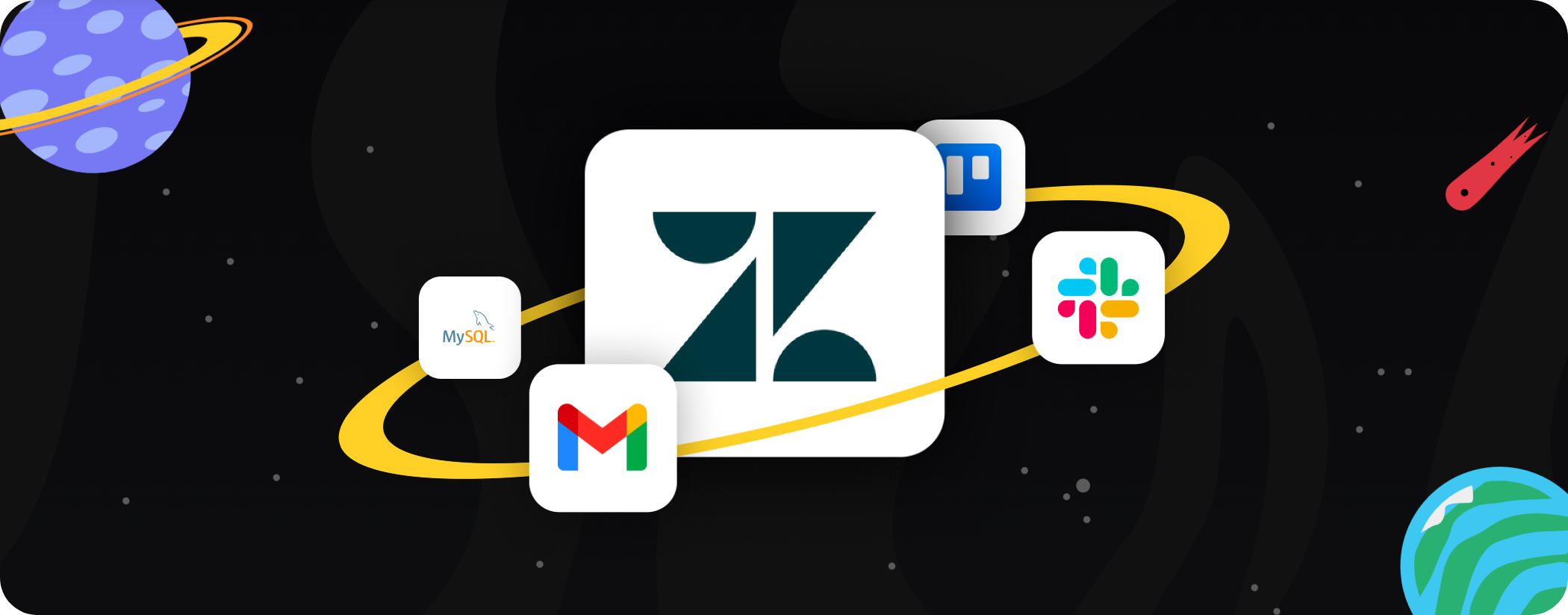
Idea 1: When a New Ticket is Created in Zendesk, Send an Email in Gmail
Picture this: You're knee-deep in work when suddenly a fresh Zendesk ticket lands. Now imagine if you got a heads-up right in your inbox, allowing you to take immediate action. Sweet, right? On Activepieces, you can make this dream a reality.
- Set a trigger on Activepieces for 'New Ticket in Zendesk'
- Next, set an action to 'Send an email' via Gmail. Customize it with relevant details and voila, you'll receive an email every time a new ticket pops up in Zendesk.
This setup isn’t exclusive to Gmail. The same trick works with other email services too – it’s all about mixing and matching to fit your workflow!
Idea 2: When New Ticket in Zendesk, Send Message to User in Team Chat service
Have you ever missed a crucial customer support ticket because you were buried in a pile of other tasks? What if I told you that you can set up an automation on Activepieces to ping you on your team chat service every time there's a new ticket in Zendesk?
- Set a trigger for 'New Ticket in Zendesk'
- Follow it with an action 'Send Message' via Slack. You can customize the message to include all necessary info from the ticket, and decide which channel or user to direct the message to.
No more surprises or late responses! Also, you can swap Slack with other services like a Telegram bot. It’s all about finding the right blend for your communication needs.
Idea 3: When New Ticket in Zendesk, Insert Row in MySQL Database
Imagine an easy and uncomplicated way to keep your customer support issues neatly logged in your database from the moment they pop up. This would not only serve as a hassle-free method of record-keeping but also provide valuable insights for future analytics.
- Simply set a trigger on Activepieces for 'New Ticket in Zendesk'.
- Next, define an action to 'Insert Row' in your MySQL database. Configure the fields as per your database schema with relevant details from the ticket.
This cool trick doesn't just work for MySQL. You can replicate this same setup with other database services too. Tailor it to your needs and let the automation do its thing!
Idea 4: When New Ticket in Zendesk, Create Task in Project Management service
Responding to customer tickets on time can make or break your brand's reputation. But let's be honest, with a mountain of tasks already on your plate, it's easy to drop the ball. What if you could create a task in your project management tool every time a new Zendesk ticket arrives?
- Kick off by setting 'New Ticket in Zendesk' as your trigger.
- Then, automate an action to 'Create New Task' in Trello. You can customize the task details using info from the ticket.
This setup will ensure that no ticket slips through the cracks. Plus, remember this trick isn't limited to Trello, you can do the same with Asana, Clickup, Monday, and more! Let the software take some load off your shoulders, mate!


