Automatically Create Asana Tasks For Updated Google Contacts (Easy Steps)
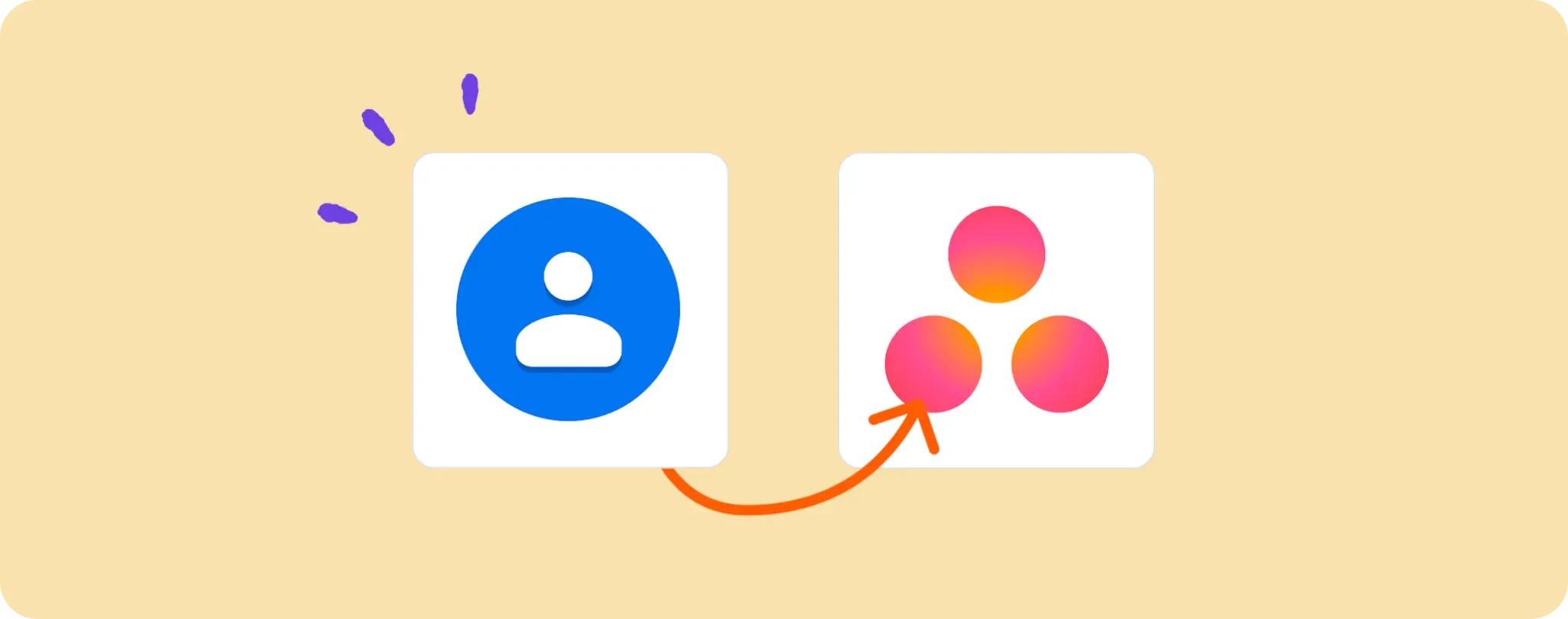
Who else is tired of repetitive tasks in the workspace? 🙋♂️ It can be a real pain, especially when you're updating Google Contacts and need to create related tasks in Asana separately.
No worries mate, got your back. We're about to supercharge your productivity, making your life easier by automating this process.
This guide will take you through creating Asana tasks from new or updated Google Contacts. Let's turn that mundane task into a breeze!
Stuff You Need to Create Asana Tasks from Google Contacts Updates
Alright, folks. Before you start, you're gonna need some things, like:
- An Activepieces account. It's like the Swiss army knife for automations.
- A Google Contacts account because that's where your contacts will be updating.
- An Asana account. This is where you'll create tasks each time a Google Contact is updated.
These are your tools, your weapons of mass productivity. Now let's get to work and make magic happen. Automate all the things, my friends!
Steps to Automate Creating Asana Tasks from Google Contacts Updates
Step 1: Copy the Google Contacts + Asana template
First things first, you need a recipe for greatness. Grab this template on Activepieces. It's your automation blueprint that kicks off with a Google Contacts step and ends with an Asana step.
When copying the template, Activepieces will ask you to sign up or login. No worries, it's quick as a whip. Once done, it'll make a clone of the flow in your account. Now you got yourself a solid foundation to build upon.
Step 2: Understand the Google Contacts and Asana Automation Structure
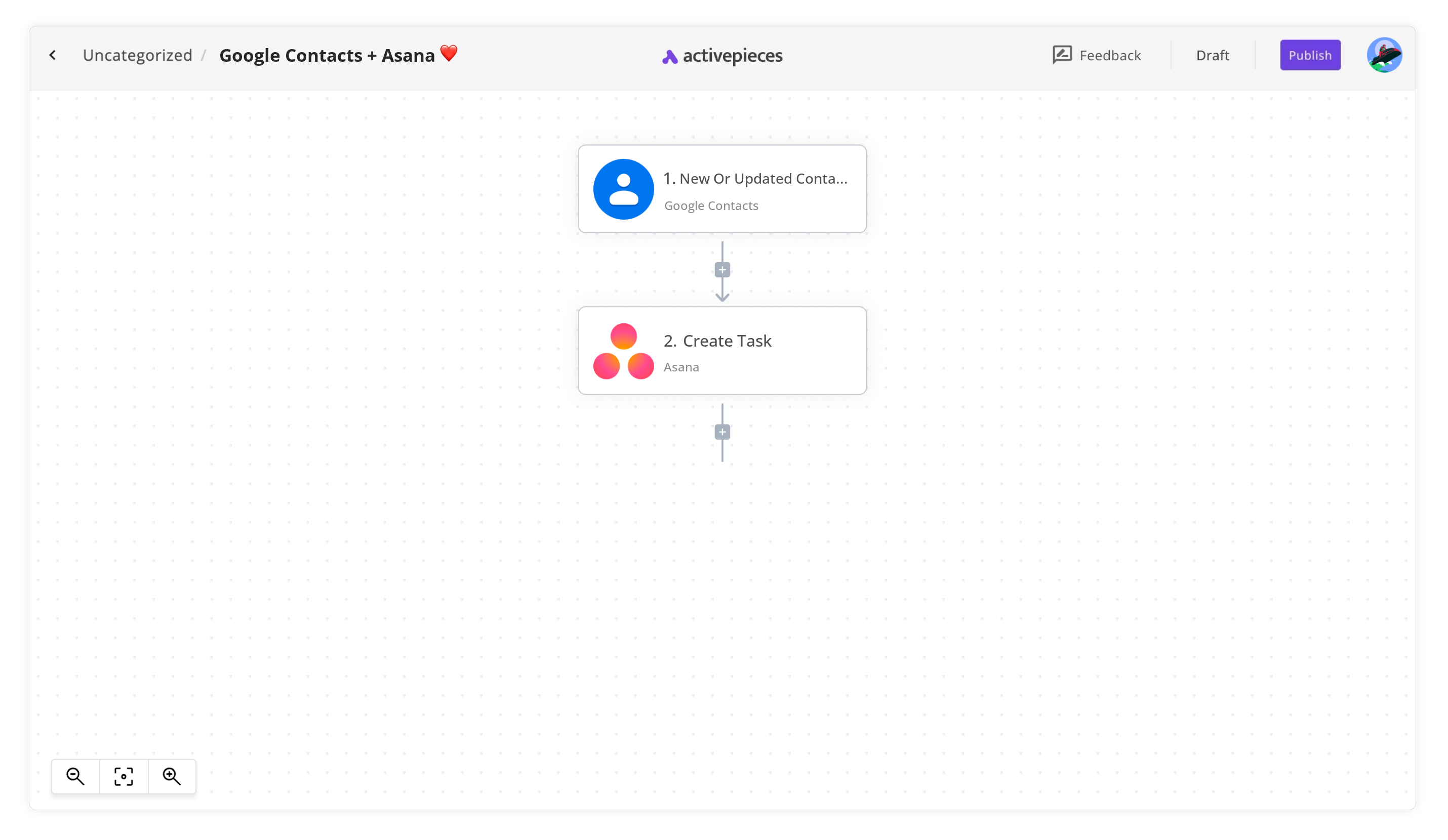
Once you've cloned the automation template into a flow in your account, it's ready to groove. But first, let's take a peep at what's under the hood.
The first step - the trigger - is what pulls the trigger (pun intended!) on your automation. It's set to react when there is a new or updated contact in your Google Contacts. Boom! The workflow is live.
Once the trigger fires, it tells the Asana step to get moving. This big guy will create a task in Asana based on your updated contact. Best part? It happens in real-time, no manual intervention needed.
Step 3: Configure Your Google Contacts to Asana Flow
Alright, enough chit-chat. Let's get this baby up and running. We'll need to tweak a few steps to personalize the flow to your needs.
First, click on the "New or Updated Contact" trigger. You'll be asked to connect your Google Contacts. Hit "+ New Connection" and follow the instructions to hook up your account. It's easy peasy, trust me.
Next, click on the "Create Task" Asana step. Hit "+ New Connection" again to link your Asana account. Just follow the simple on-screen instructions, and you're good to go.
Finally, give yourself a high-five! You've just set up an automation flow that creates Asana tasks from new or updated Google Contacts. Now hit "Publish," sit back, and watch the magic happen.
Other Automation Ideas for Google Contacts
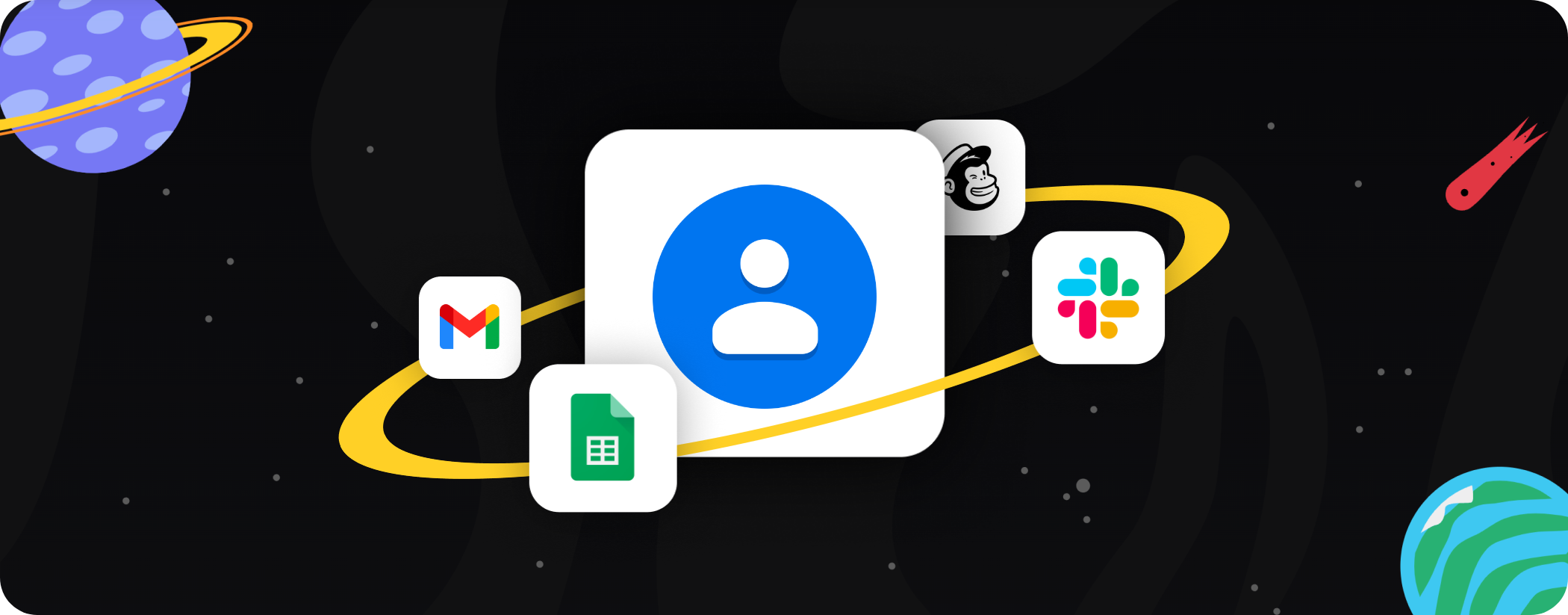
Idea 1: Sync Google Contacts with Google Sheets
We all know the struggle of manually entering data from your Google Contacts into a Google Sheet. How about we take the donkey work out and make the process flow like butter on hot toast?
The idea here is simple, every time you add a new contact in Google Contacts, you want a new row added automatically in Google Sheets with the contact details. Now, how do you make that happen? Enter Activepieces, your automation genie.
All you need to do is set up a trigger in Activepieces saying "When New Contact in Google Contacts", then throw in an action "Insert Row in Google Sheets". This way, whenever there's a new contact in Google Contacts, the software will take the data and neatly place it in a new row of your chosen Google Sheet.
The same idea can be applied to various other services as well, just replace Google Sheets with your preferred app or service. So next time you're adding a new contact, sit back, relax and let Activepieces do all the heavy lifting!
Idea 2: Notify Team When New Contact is Added
Staying in the loop is crucial for any team, and what better way to keep everyone posted than a real-time update on Slack?
With this idea, everytime you add a new contact in Google Contacts, Activepieces can send a message to a specific Slack channel informing your team about it. Just set up a trigger saying "When New Contact in Google Contacts", followed by an action "Send Message to Channel in Slack".
This same concept can be applied to not just Slack but other team chat services out there as well. It's an awesome way to keep everyone informed without doing any extra work. Automate away, my friends!
Idea 3: Send Welcome Email to New Google Contacts
Ever wanted to send a warm welcome email to every new contact you add in your Google Contacts? Yeah, we got you covered!
Imagine this - as soon as you click the 'Save' button on your new contact details, our trusty automation software Activepieces flies into action and sends a personalized welcome email from your Gmail. How cool is that, right?
Creating this magic in Activepieces is a piece of cake. You just need to set a trigger saying "When New Contact in Google Contacts", followed by an action "Send an email in Gmail". And voila, now every new contact you add gets a friendly welcome email automatically.
Oh, and remember, you can do this with any email service that supports SMTP too. So just plug in your preferred service and let Activepieces help you make a great first impression!
Idea 4: When New Contact in Google Contacts, Create Subscriber in Mailchimp
How about turning every new contact into a potential customer? Automating your marketing funnel can be a game-changer for your business and I've got just the trick for you.
Here's the scoop: Whenever you add a new contact in Google Contacts, Activepieces will swoop in to save the day (or rather, save you some time) by automatically adding that person as a new subscriber in your Mailchimp list. Just set a trigger saying "When New Contact in Google Contacts", followed by an action "Create Subscriber in Mailchimp".
Now you've got yourself a seamless connection between your contact list and your marketing automation service. No more manual data entry or juggling between apps. It's like having your own personal assistant handling your marketing chores.
And guess what? This same idea can be applied to other email marketing services too. So go ahead, streamline your workflow and watch your business grow!


