Asana Automations: A Quick Guide for Modern Teams
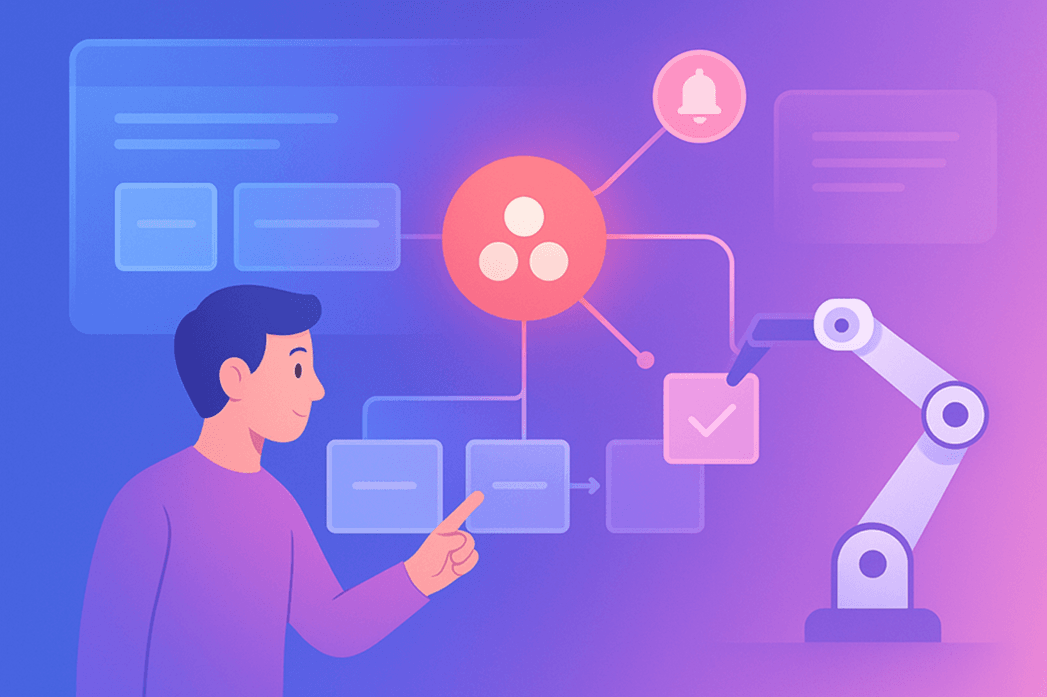
Projects fall apart when updates don’t reach everyone on time. Asana automations prevent that by keeping each of your team members in sync and doing the small tasks that usually slow you down.
You can automate repetitive tasks: moving tasks in Asana, changing status, or sending automatic reminders about due dates.
In this guide, you’ll learn about the native automation features of Asana and some examples you can use in your organization.
What Is Asana?
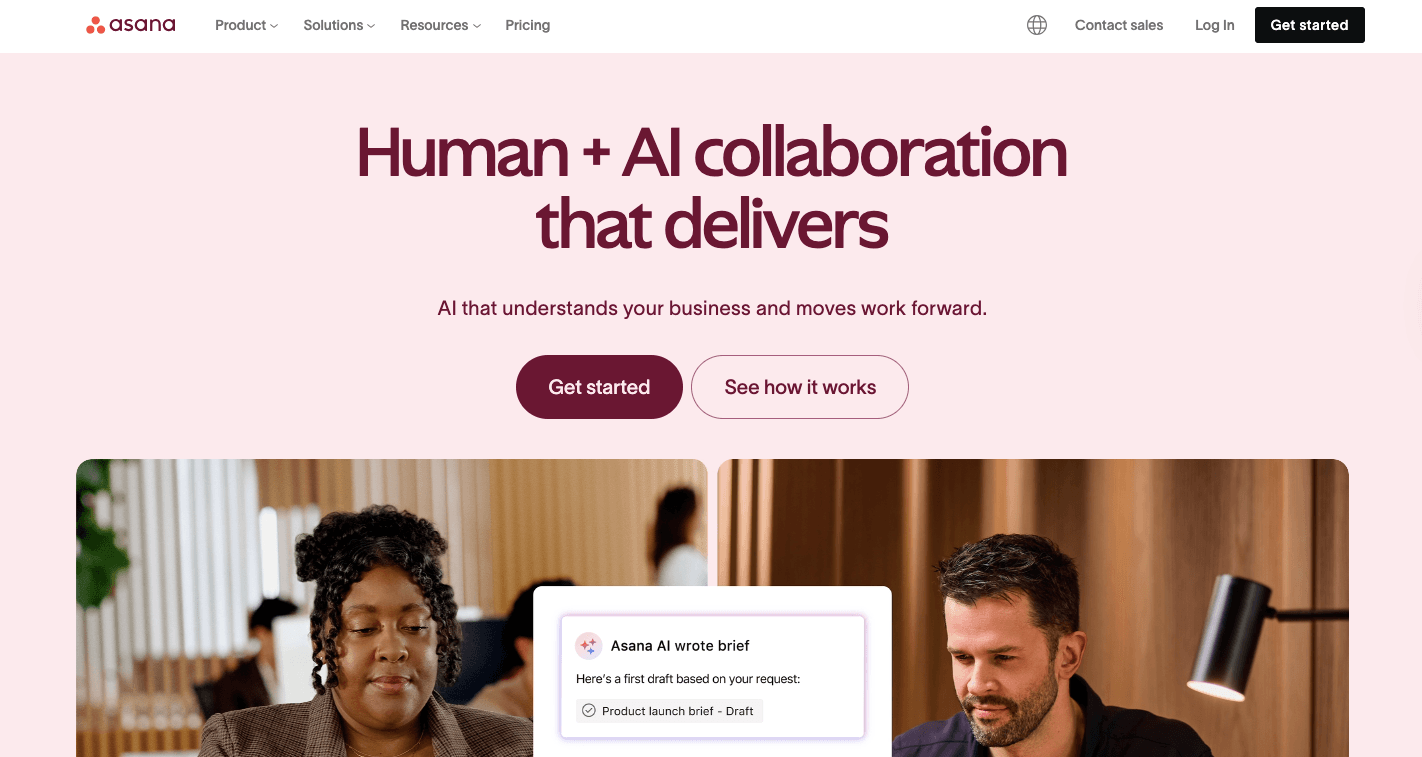
Asana is a project management tool that lets you organize work, share updates, and finish tasks without losing track of details. Every task in Asana has a name, description, and due date, so everyone knows what’s expected.
You can view your work in different ways depending on what helps you focus. Some people like lists, others prefer boards with cards they can move from “To Do” to “Done.”
There’s also a timeline that shows how one task connects to another, plus a calendar that keeps every deadline in one spot. These views make it easy to track progress and spot problems before they slow anyone down.
Communication happens right inside each task, so you don’t have to dig through emails. Team members can leave comments, tag people, or share files. You can even get updates through Slack messages if that’s where your team talks most.
Native Asana Automation Features
Let’s check out how automation works in Asana.
Rules
Rules in Asana work like instructions that say, “When this happens, do that.” You can set one up to move a task when the status changes or to send a reminder before a due date.
A rule has three parts: a trigger, a condition, and an action.
- The trigger starts the rule
- The condition checks if certain details match
- The action finishes the job
You can find ideas in the pre-set Rules Gallery, then create rule steps that match your team’s needs.
Some teams build advanced flows with the custom rule builder, which lets you chain multiple actions together. You can even add rule steps that handle task dependencies.
For instance, you could use the “Task Dependencies” rule to automatically mark a task complete when all the steps linked to it are done. These automations save time, reduce errors, and help every project run smoothly inside the same project.
Forms
Forms make it easier for teams to collect requests or details in one place. Each form can include text fields, dropdowns, numbers, or attachments. You can even map form answers to custom fields so the information shows up exactly where you want it.
A form can act as a trigger for a rule, too. For example, once a form is submitted, a rule can assign it to a team member or move it to the “To Do” section.
Forms help teams collect complete information the first time. That means fewer follow-ups and less confusion about what needs to happen.
Project Custom Templates
Project templates save time by letting you recreate the same project without rebuilding it every time.
When you start a new project from a template, everything copies over automatically. Dates can shift based on the project start or end, so due dates always make sense.
Using templates keeps work quality steady and lets teams focus on progress instead of setup.
Approvals
Approvals in Asana make reviews faster. The person responsible can mark an item as “Approved,” “Changes Needed,” or “Rejected.” Each approval shows who’s deciding, what’s being reviewed, and any notes they add.
These decisions appear in the task itself, so everyone sees what happened and what to do next. When something is approved, it can trigger another step, such as starting follow-up tasks.
Approvals also connect with Rules, so you can set them up to notify a team member or update a Google Sheet automatically after approval.
Why Use Asana Automations?
Some of the main reasons why people use Asana to automate routine tasks are as follows:
- Automations take over steps that repeat across projects, so every team member spends more time on real work.
- Rules and triggers automatically assign or update specific tasks, which removes confusion about who owns what.
- Automated workflows create error-proof processes that keep work accurate and reduce missed details.
- You can check real-time data about project updates.
- Work moves faster because automation instantly transfers tasks from one stage to the next without reminders.
- Processes stay consistent since automations follow the same logic every time, even across large or complex projects.
- You can scale reliable workflows as your workload increases without needing extra coordination.
- Automation features, such as rules, forms, and templates, make it easier to maintain structure while requiring less effort.
Common Examples of Asana Automations
Some examples of Asana automations:
Automating Task Assignments
Assigning work by hand takes extra time and often leads to mix-ups about who should handle what. Asana automations fix this by automatically assigning tasks to the right person the moment they appear.
When new tasks come in or a custom field changes, the system instantly sends them to the right team member so everyone stays on the same page. It also reduces confusion about task status.
You can set this up in a few quick steps:
- Open your project and click “Customize” on the top bar.
- Go to “Rules” and click “Add Rule.”
- Pick a trigger, like “Task Added” or “Progress Updated.”
- Choose an action such as “Change Assignee.”
- Select the right person or role to handle it.
- Name your rule, review it, and click “Publish Rule.”
Sending Deadline Automatic Reminders
Deadlines slip when people forget, but Asana can handle reminders for you. These reminders help teams stay aware of project progress so no work gets left behind.
To create an automatic reminder:
- Open the project that includes the tasks you want to track.
- Click “Customize” and open the “Rules” panel.
- Choose “Add Rule” and select “Due Date Approaching” as your trigger.
- Decide how far in advance to send the reminder, like one day or one hour.
- Pick the action, such as “Send Email” or “Send Slack Message.”
- Give the rule a name and click “Publish Rule.”
Updating Custom Fields for Overdue Tasks
Even with reminders, some tasks in Asana might still miss their deadlines. You can keep things visible by setting a rule that updates a custom field automatically when something becomes overdue.
Here’s how to set it up:
- Create a custom field named “Status” with options like “On Track,” “At Risk,” “Overdue,” and “Completed.”
- Open your project and go to “Customize.”
- Select “Rules,” then click “Add Rule.”
- Pick the trigger “Task Becomes Overdue.”
- Add the action “Change Status to Overdue.”
- Save and publish your rule.
Advanced Asana Automations and AI Workflows With Activepieces
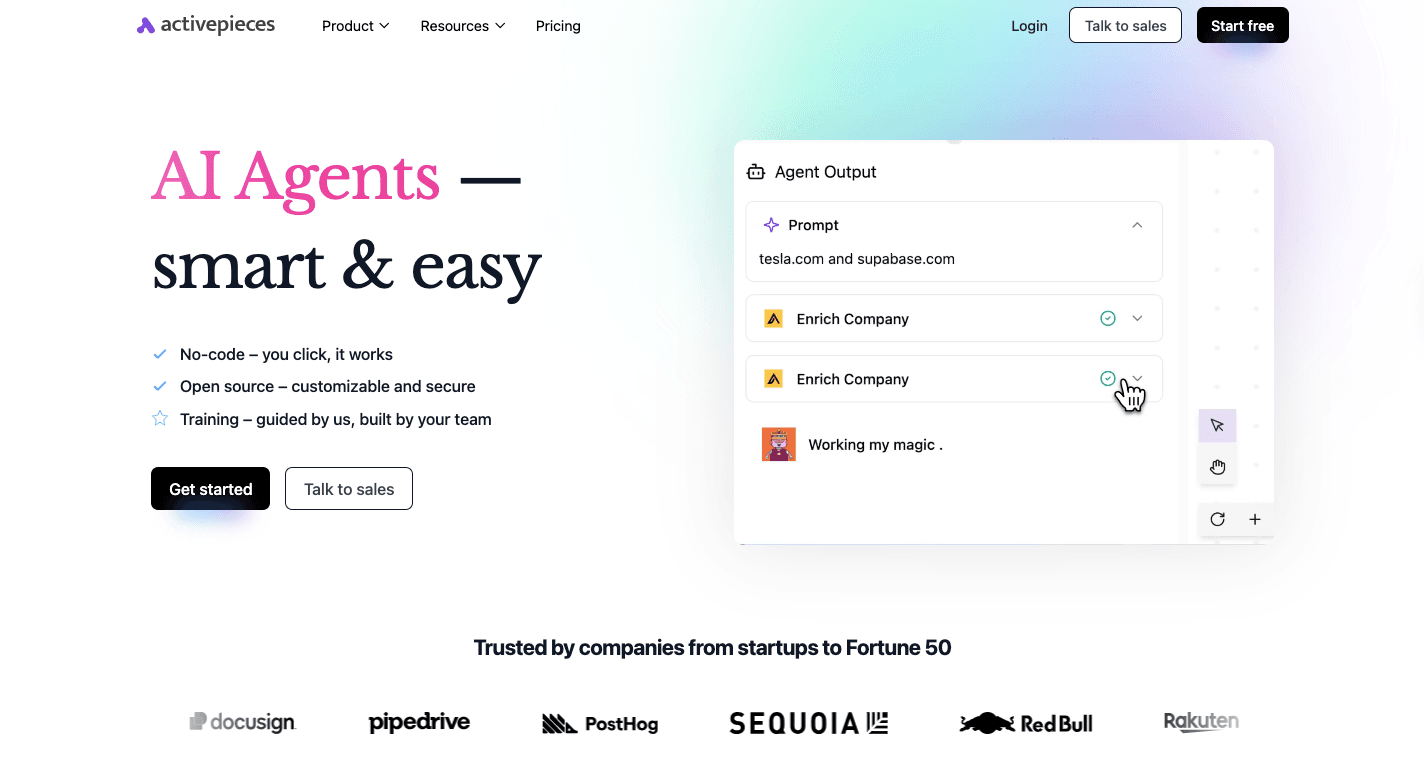
Asana automations cover the basics, but some teams need systems that connect across apps. That’s where Activepieces helps.
It lets you build custom workflows that go beyond what Asana can do.
Why Use Activepieces With Asana
Asana’s rules handle tasks inside the app, but Activepieces works across platforms. It helps you integrate Asana with hundreds of services, creating one connected system for your team.
You can use Activepieces to automate routine tasks that need several steps. For example, when a team member completes a specific task in Asana, Activepieces can update Google Sheets, post in Slack, or create a related event in Google Calendar.
Besides that, it offers:
Cross-Platform Integrations
Activepieces makes it easy to connect Asana with nearly any software your organization uses. Activepieces offers 455+ pre-built pieces.
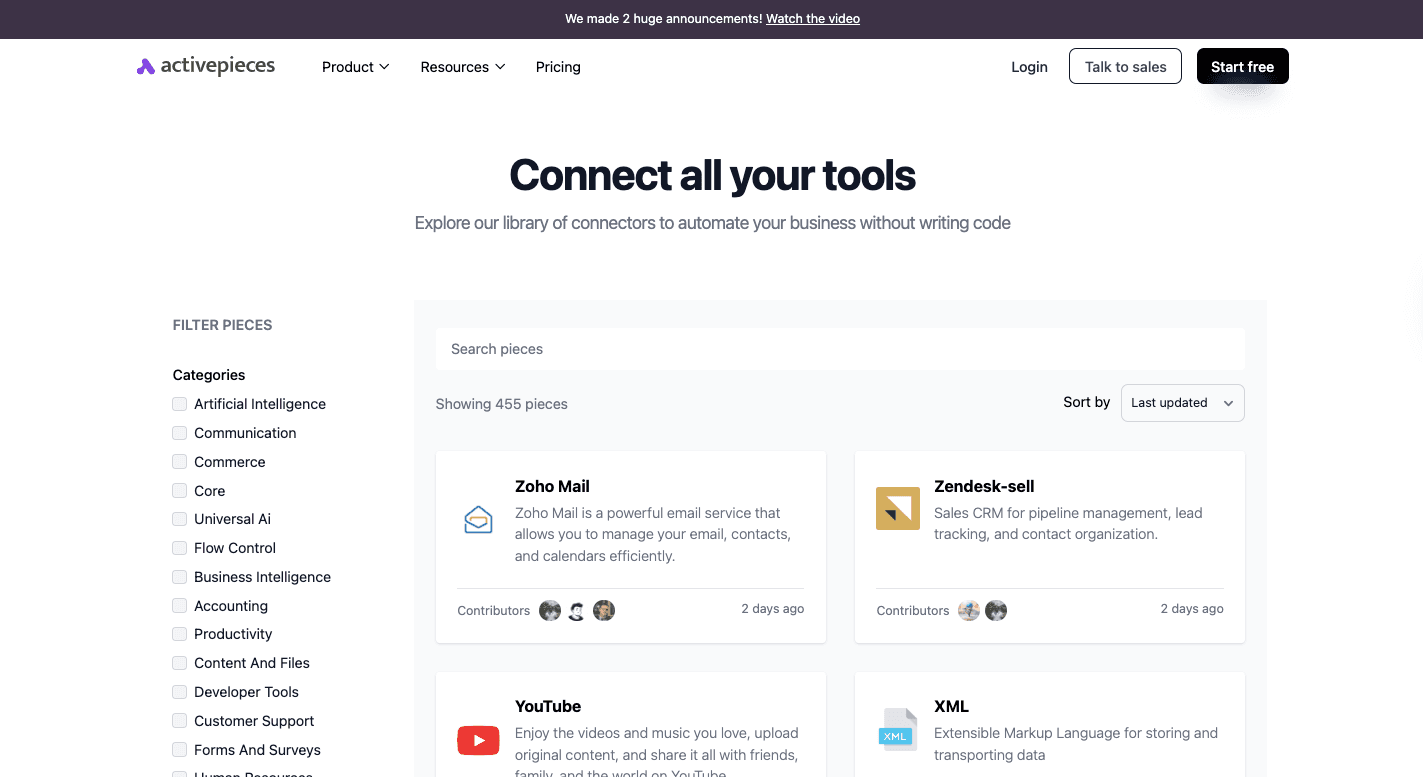
For instance, you can send data from Google Sheets into Asana, then have Activepieces automatically post updates in Slack. You can even build flows that collect information from customers and turn it into new tasks with full context already filled in.
Built-In AI Capabilities
Activepieces includes AI features that make automation smarter. The AI can sort messages, summarize reports, or write updates directly into Asana.
It can also double-check information for mistakes before creating a task. Each time the AI runs, it uses real-time data from connected apps to keep everything updated.
When you mix AI with automation, tasks in Asana become richer in detail and need less effort to manage.
No-Code Workflow Builder
Activepieces gives you a visual builder that anyone can use, even without coding. You can drag and drop steps to design automations that connect Asana with other tools.
Each block in the builder represents a step, such as sending a message, creating a task, or checking a custom field. The builder can handle loops, delays, and approval steps, so even complex systems stay clear.
Reusable Automation Templates
Activepieces also provides templates that work as shortcuts for common data integrations. These templates let you skip setup work and start with proven flows that already include best practices. You can open a template, adjust it for your project, and publish it within minutes.
Automation Example: How to Automate Creating Asana Tasks From Google Contacts Updates
Before you start setting this up, make sure you have three things ready. You’ll need:
- An Activepieces account to build your automation. Get started for free now.
- A Google Contacts account where updates will come from.
- An Asana account to create the tasks in Asana.
Then, follow these steps to automate creating Asana tasks from Google Contacts Updates:
1. Copy the Google Contacts and Asana Template
Open Activepieces and find the Google Contacts plus Asana template. Copy it into your workspace. After that, the setup will appear in your dashboard and be ready to use.
2. Check How the Automation Works
The first part of the flow is the trigger. It reacts whenever a contact is added or updated in Google Contacts.
Once this happens, Activepieces tells Asana to create a new task using that contact’s information. Everything updates automatically in real time, so you never have to do it yourself.
3. Connect Google Contacts and Asana
In your Activepieces dashboard, open the flow and click on the Google Contacts trigger. Choose “New or Updated Contact” and connect your account. Then, open the Asana step and connect your Asana account.
You can choose which project the new task will go to, how the task will look, and which team member it will be assigned to.
4. Publish and Test Your Automation
Once everything is connected, click “Publish.” To test it, edit a contact in Google Contacts and see if a task appears in Asana. If it does, your automation is active.
From now on, every time a contact changes, Asana will make a task automatically.
Get the Ultimate Asana Automation Experience With Activepieces
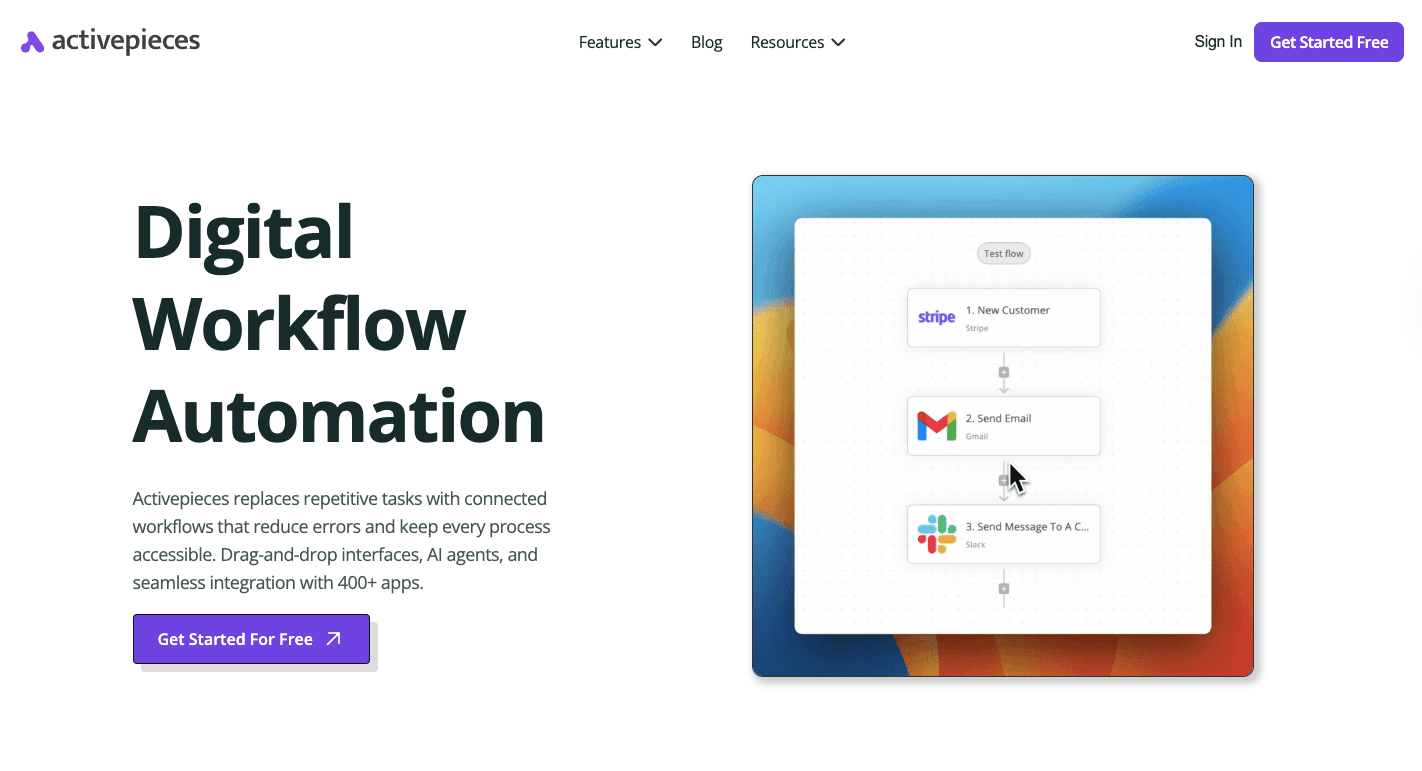
Activepieces is a no-code automation platform that brings Asana automations to a new level by connecting every part of your workflow in one system. It helps you go beyond the basic automation features that Asana offers and build processes that do more work.
Both beginners and advanced users can use Activepieces. Many teams start with its drag-and-drop builder, which makes it simple to build flows that streamline work across Asana, Slack, Google Sheets, and other connected tools.
Developers can also dive deeper by editing or creating pieces, which are reusable integration components written in TypeScript. Since Activepieces is open source, your team can build exactly what it needs while keeping full control of data and security.
As a result, your Asana setup becomes smarter, cleaner, and easier to scale.
FAQs About Asana Automations
How to automate task creation in Asana?
You can automate task creation in Asana by setting up rules. Go to a project, click “Customize,” choose “Add Rule,” and pick a trigger like “Task Added” or “Form Submitted.” Then, select an action such as assigning the task or setting a due date.
That will help with sending notifications and keeping your team organized as your business grows.
Can Asana send automated emails?
Yes, Asana can send automated emails through its notification settings. Users can receive updates about new tasks, status changes, or due dates directly in their inbox.
Does Zapier integrate with Asana?
Yes, Zapier integrates with Asana.
What are the four stages of process automation?
The four stages of process automation are identifying the process, designing the workflow, implementing automation, and monitoring performance for improvement.


