Automating Meeting Intelligence: Fireflies 🤝 Activepieces
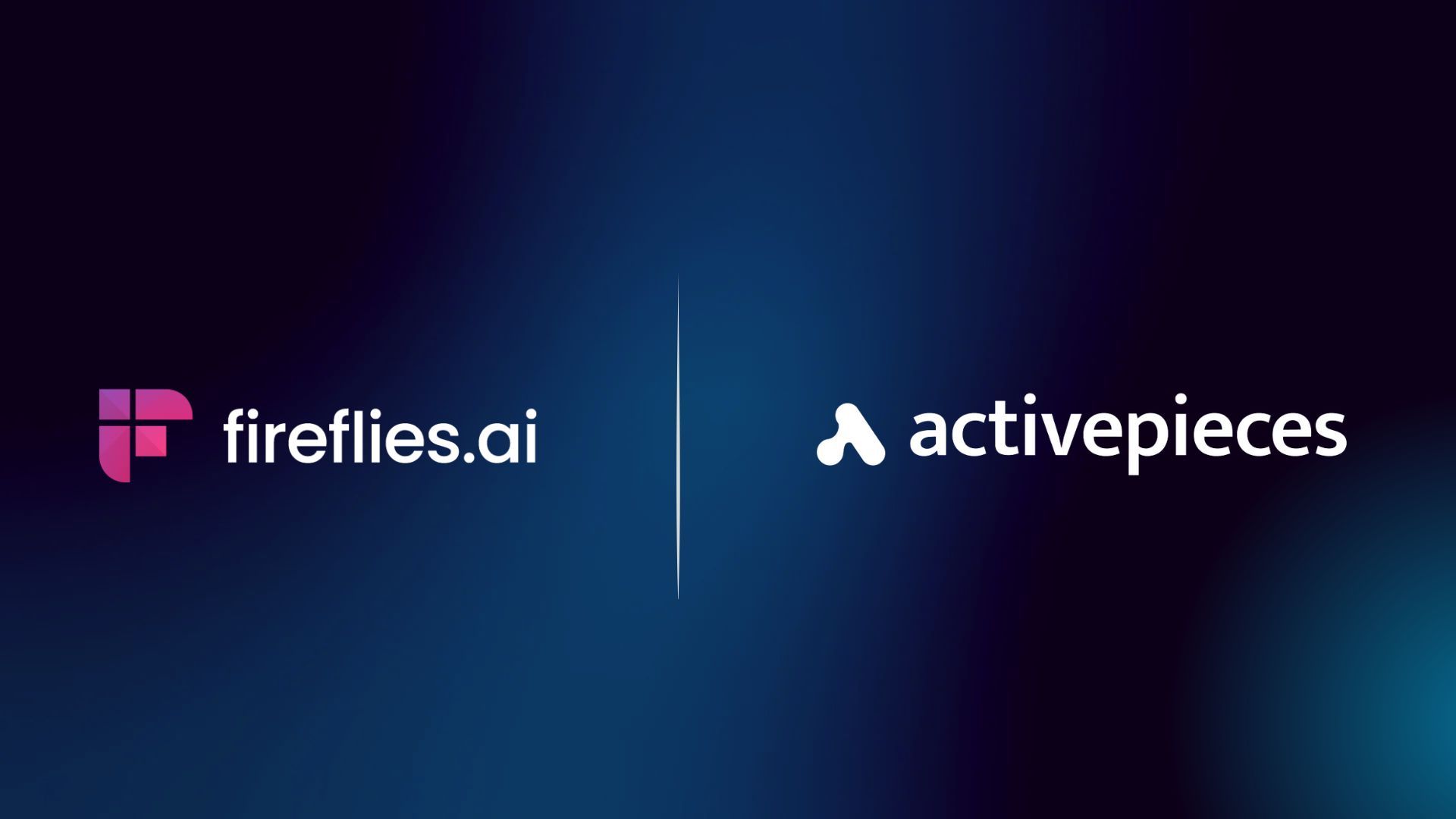
At Activepieces, our mission is to simplify automation so anyone from solo founders to enterprise teams can build powerful workflows without writing code. Today, we're excited to introduce our newest integration, Fireflies.ai. Fireflies is the AI meeting assistant trusted by teams around the world to transcribe, summarize, and extract insights from conversations.
Now you can automate what happens after your meetings end.
More About The Fireflies Integration
Fireflies.ai lets you record and transcribe meetings from platforms like Zoom, Google Meet, MS Teams, and more. Now with Activepieces, you can plug Fireflies directly into your favorite tools and workflows.
Whether you want to send meeting summaries to Notion, extract tasks into Trello, or trigger follow-up emails (based on meeting discussions), this integration makes it effortless.
Here’s what’s possible with the Fireflies integration:
🟢 Trigger
New Transcription Completed
Trigger a workflow automatically when a meeting transcription is ready.
⚙️ Actions
- Find Meeting by ID: Retrieve a specific meeting.
- Find Meeting by Call Details: Search meetings using filters like title or participants.
- Find Recent Meeting: Grab the latest meeting for a user.
- Get User Details: Access Fireflies' profile data using a user ID.
- Upload Audio: Transcribe audio from a publicly accessible URL.
This means you can turn voice conversations into automated tasks, content, or decisions in just a few clicks.
💡 Use Case Spotlight
In this section, we will highlight 2 interesting use cases of Fireflies and Activepieces
Pre-requisites for these flows
- A Fireflies account
- A Fireflies API key: Check out how to get your Fireflies API Key
- An Activepieces account
Use Case 1: Sales Coach
This automation retrieves new call transcriptions from Fireflies. In this case, the transcript has automatically been added to Google Drive through the Fireflies–Google Drive integration. The file is then retrieved from Google Drive and AI is used to analyze the call. The AI determines the deal status, provides feedback, and generates a summary. All the insights are then stored in Google Sheets and shared directly with the person who was on the call via Slack.
So let's see how it is built. A template for the flow will be attached at the end of this tutorial.
Step 1: Sign up/log in to your Activepieces account.
Step 2: Select A Trigger
In this case, the trigger is “New Transcription from Fireflies.”
Fireflies integrates well with Google Drive, so for this example, the transcription has already been sent to Google Drive from Fireflies.
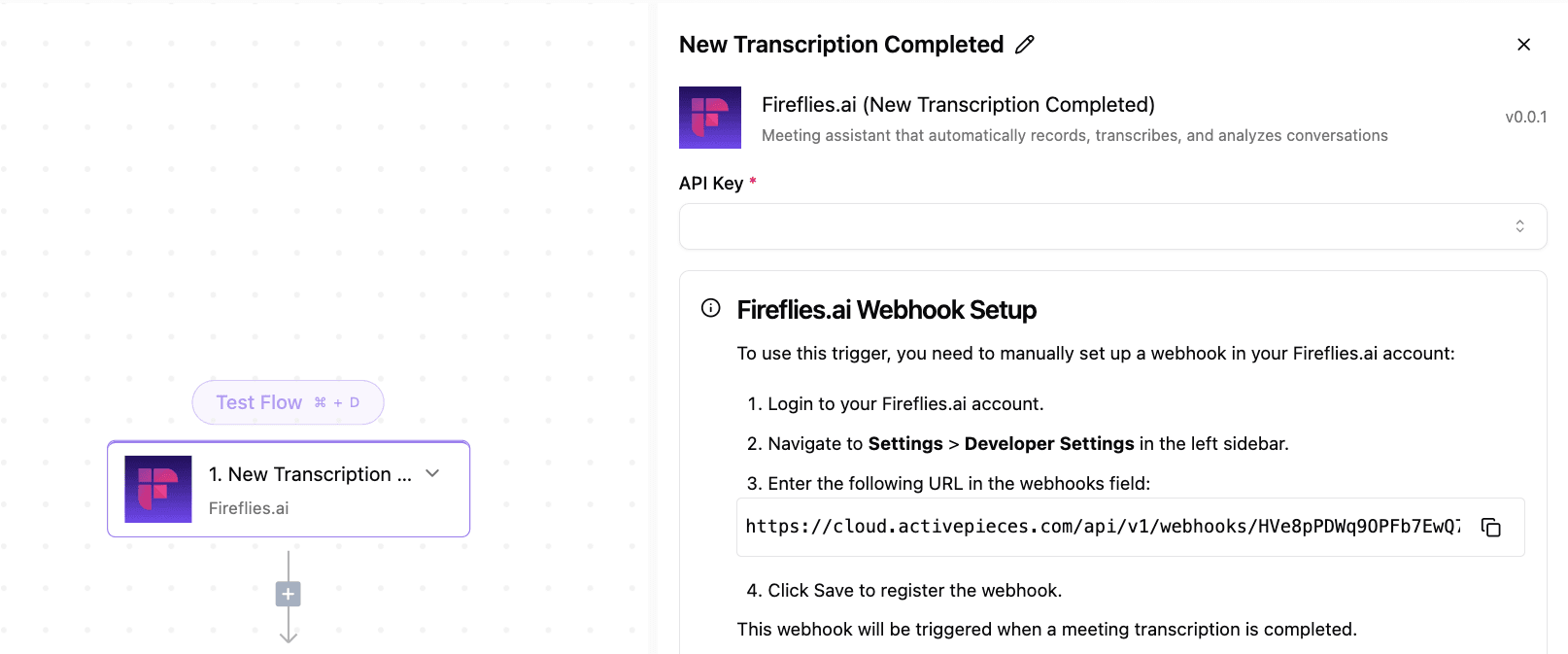
To use this trigger, you need to manually set up a Webhook in your Fireflies.ai account:
- Log in to your Fireflies account.
- Navigate to Settings > Developer Settings in the left sidebar.
- Enter the following URL provided in your Activepieces builder in the Webhooks field
- Click Save to register the Webhook.
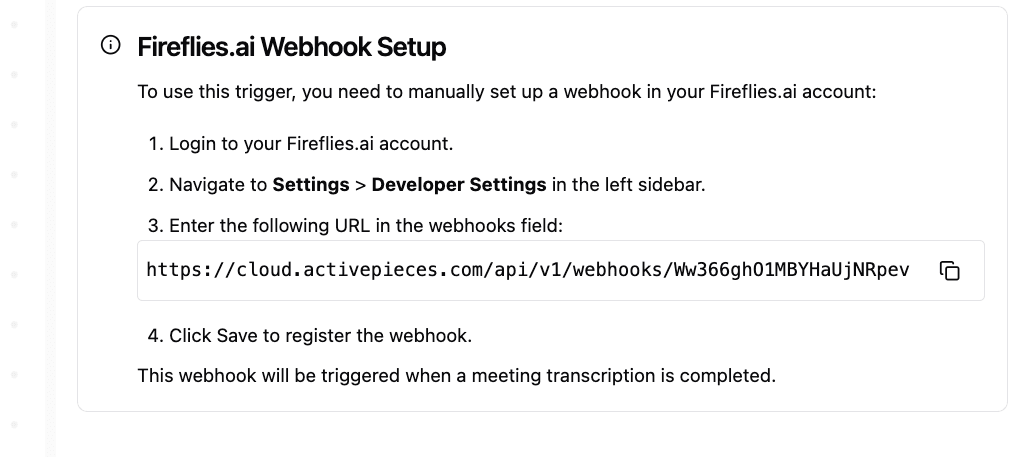
This Webhook will be triggered when a meeting transcription is completed.
Step 3: Add Search Google Drive Step
Select the "Search Google Drive" action from the available actions on Google Drive.
- Connect your Google Drive account.
- For the search query:
- Select “File Name” as the query term.
- Choose the condition “Contains” as the operator
- Pass in the Fireflies transcript title as the value
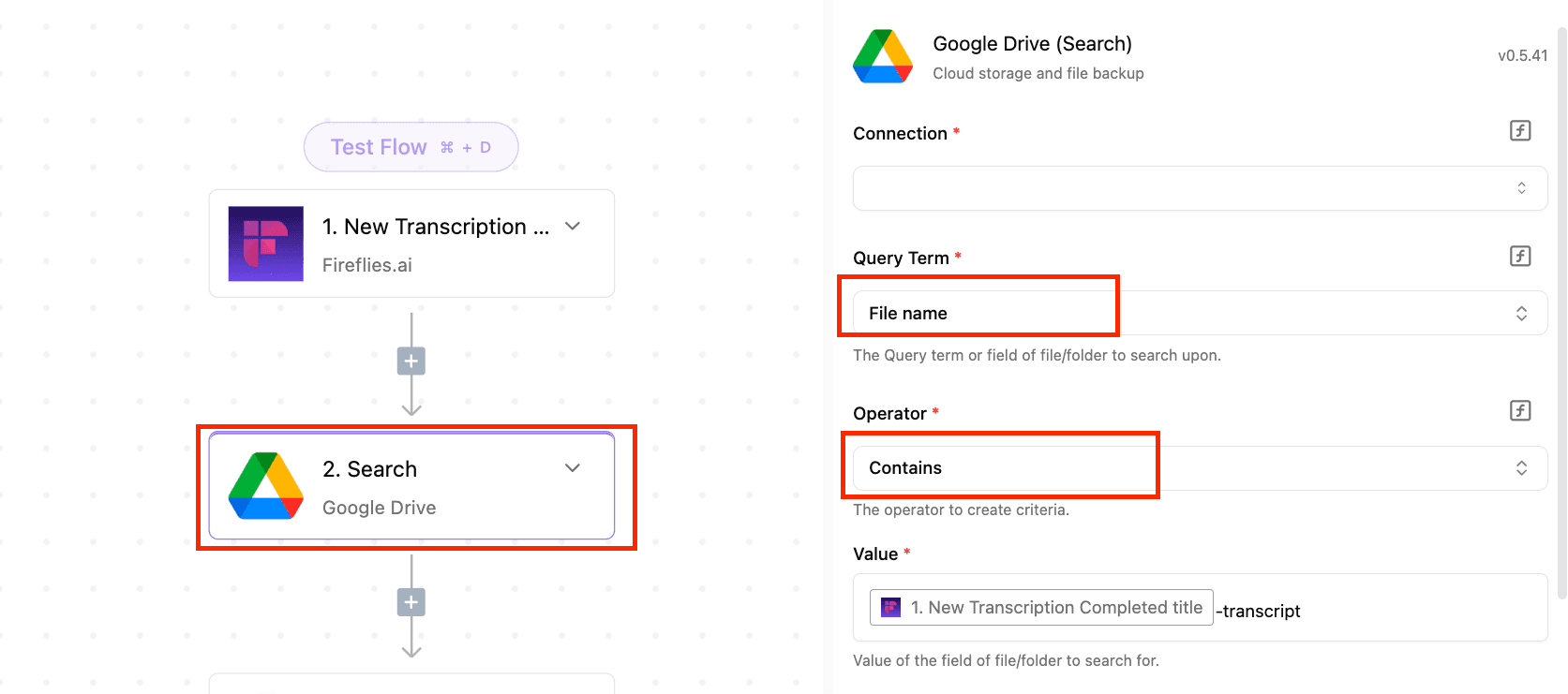
Step 4: Read the File from Google Drive
Add the “Read File” step (from Google Drive).
This step reads the contents of the file you found in Step 2.
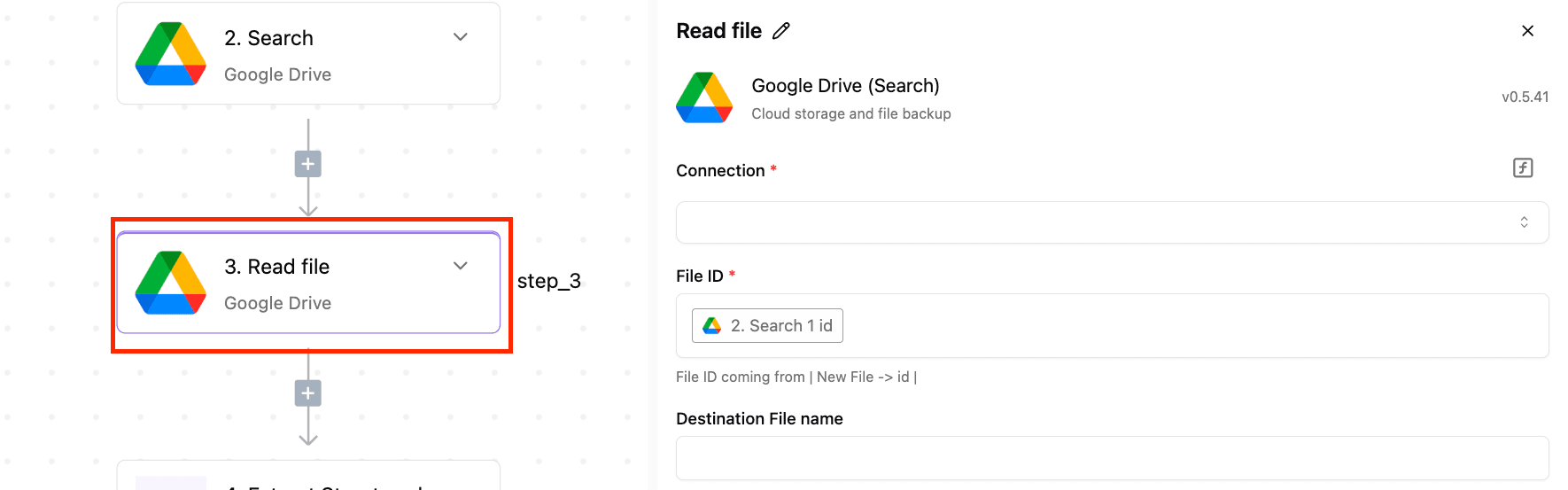
Step 5: Extract Structured Data with AI
Add the “Extract Structured Data” step (a native AI step in Activepieces).
- Click the plus (+) icon to add a new step.
- Search for Extract Structured Data under Utility AI and select it.
- Choose your AI provider.
- Under “Files,” pass in the data from the previous step (the file read from Google Drive).
- Add a prompt to guide the AI on what kind of structured data you want to extract. Make your prompt detailed and specific.
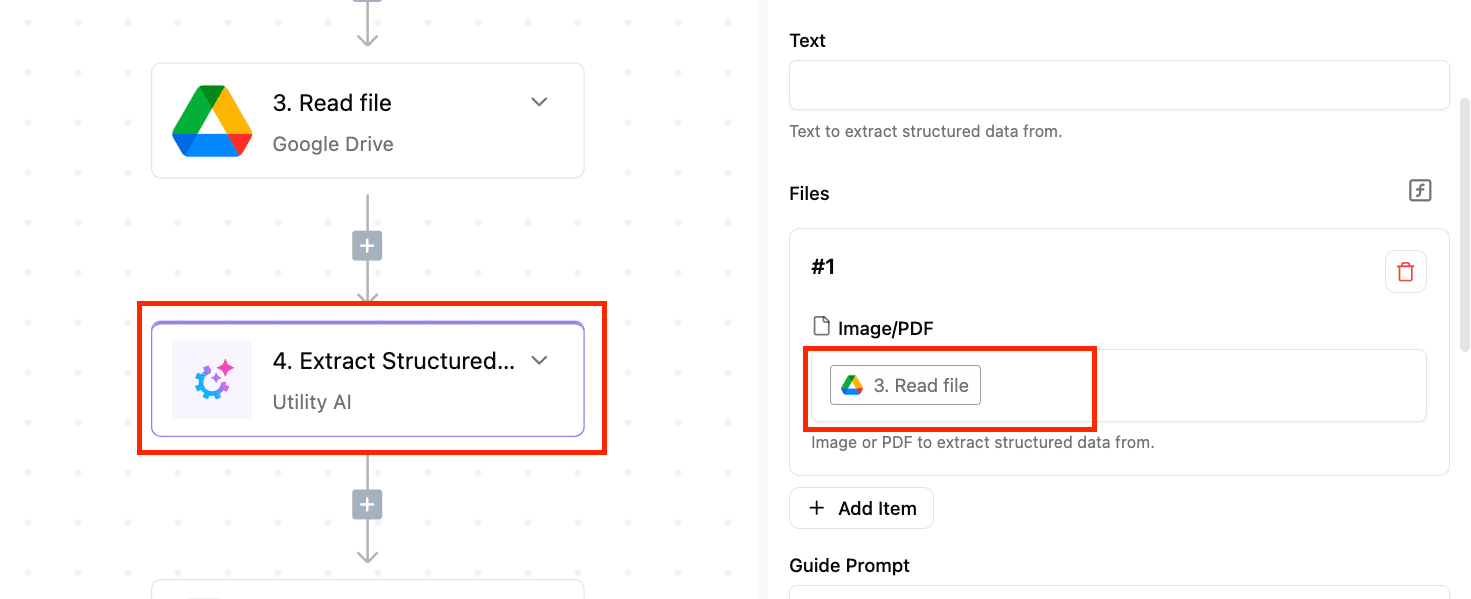
Here’s the prompt used in this flow:
You are a sales coach tasked with analyzing a sales call transcription and providing feedback. Your goal is to determine whether the deal closed and offer insights to improve future sales calls. Here's how to proceed:
First, carefully read the following sales call transcription file.
Now, analyze the transcription and follow these steps:
- Determine if the deal closed:
- Look for clear indicators of a successful sale, such as the client agreeing to purchase, signing a contract, or scheduling a follow-up for finalizing the deal.
- If there's no clear indication, consider the overall tone and outcome of the conversation.
- Based on your determination, provide feedback as follows: If the deal closed: a) Identify and list the key factors that contributed to the successful sale. b) Highlight specific techniques or approaches the salesperson used effectively. c) Provide advice on how to replicate this success in future calls.
If the deal did not close:
a) Identify and list the main reasons why the client did not buy.
b) Point out any mistakes or missed opportunities by the salesperson.
c) Offer specific suggestions for improvement in future calls.
Step 6: Insert Row in Google Sheets
Add the “Insert Row” action from the Google Sheets piece.
- This step logs the AI-extracted insights into a spreadsheet for reference and future analysis.
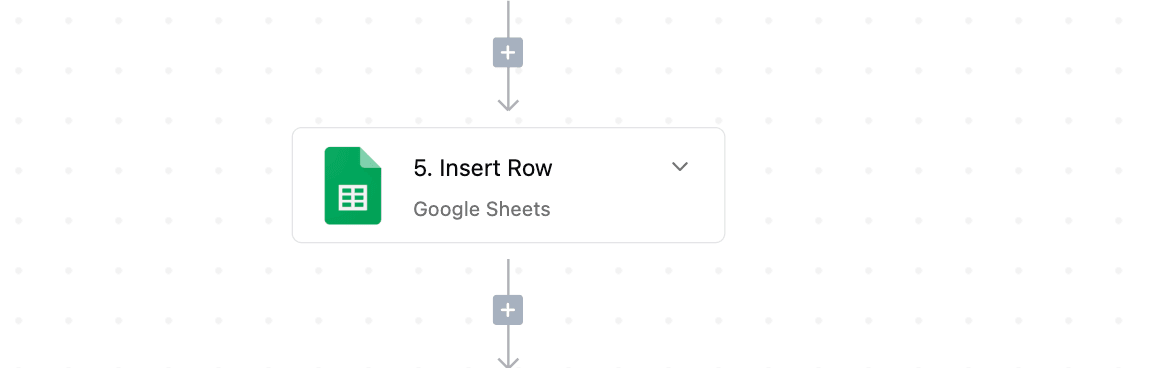
Step 7: Find the User by Email on Slack
Add the “Find User by Email” piece from Slack.
- This step helps you identify the salesperson who was in the sales call using their email address.
- Fireflies usually provides the organizer’s email from the meeting.
- Use that email to find the person on Slack, especially useful if you don’t know their Slack username.
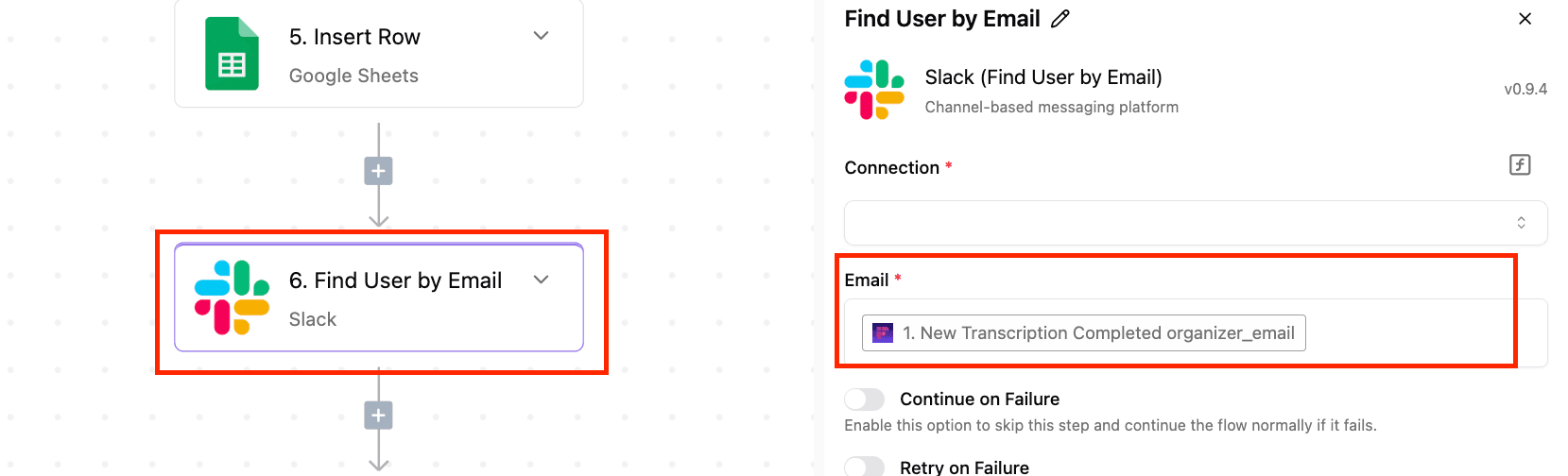
Step 8: Send Slack Message to the User
Add the “Send Message to User” piece on Slack.
- This step sends a direct message to the person whose Slack account was found in the previous step.
- It notifies them with the AI’s feedback from their sales call.
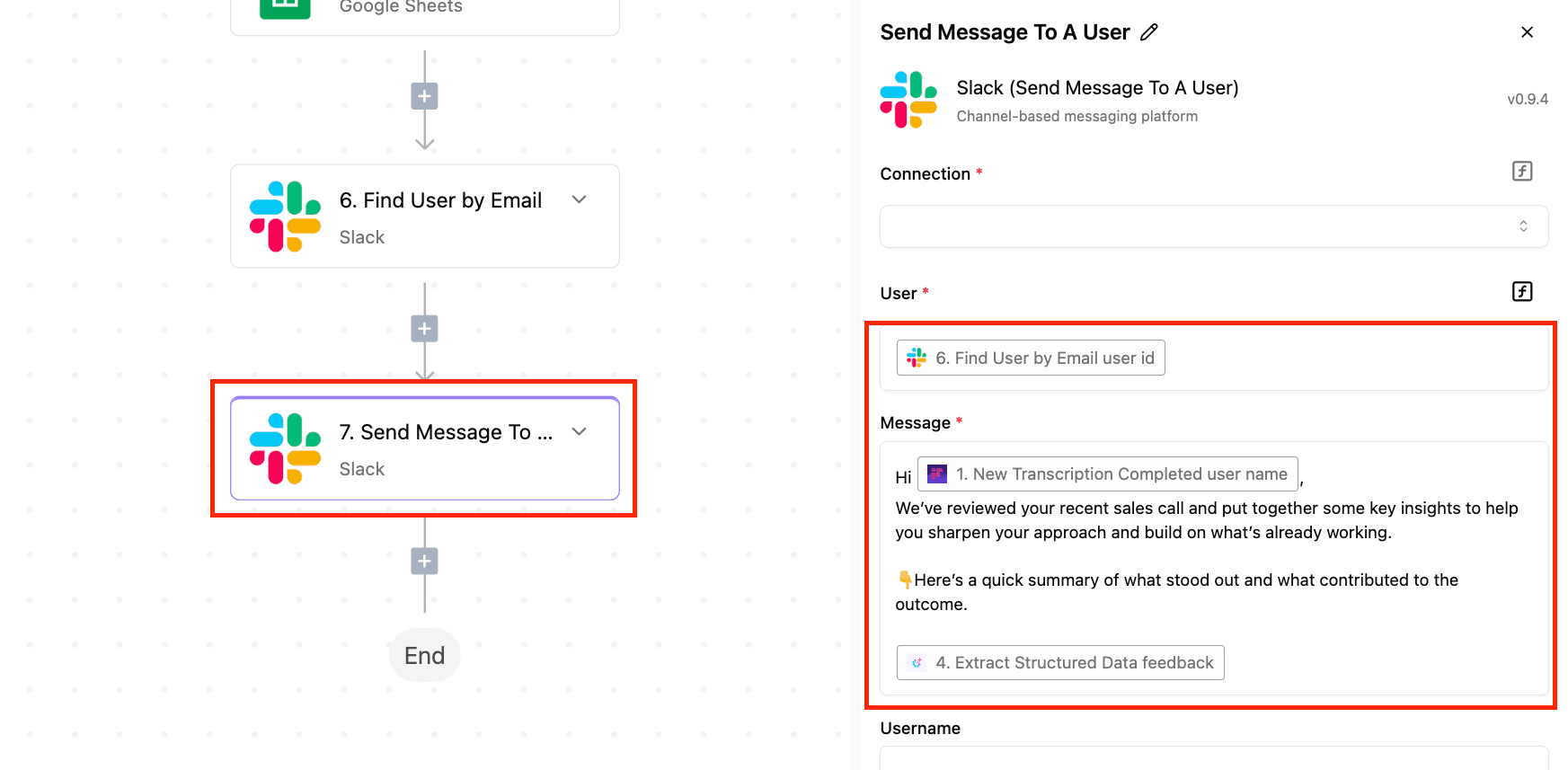
Get the Sales Coach Template Here: Fireflies Transcript to Sales Coach Template
Use Case 2: Support Call to Ticket
This automation is used to take support or sales call transcripts and automatically create a ticket in HubSpot (or any of your customer support applications).
Let’s see how it is built. A template for the flow will be attached at the end of this tutorial.
Step 1: Sign up/log in to your Activepieces account
Step 2: Add Your Trigger
The trigger for this automation will be a new transcript from Fireflies. You also need your Fireflies API key here
In this case, the transcript has also been automatically added to Google Drive through the Fireflies–Google Drive integration.
To use this trigger, you need to manually set up a Webhook in your Fireflies account:
- Log in to your Fireflies.ai account.
- Navigate to Settings > Developer Settings in the left sidebar.
- Enter the following URL provided in your Activepieces account
- Click Save to register the Webhook.
This webhook will be triggered when a meeting transcription is completed.
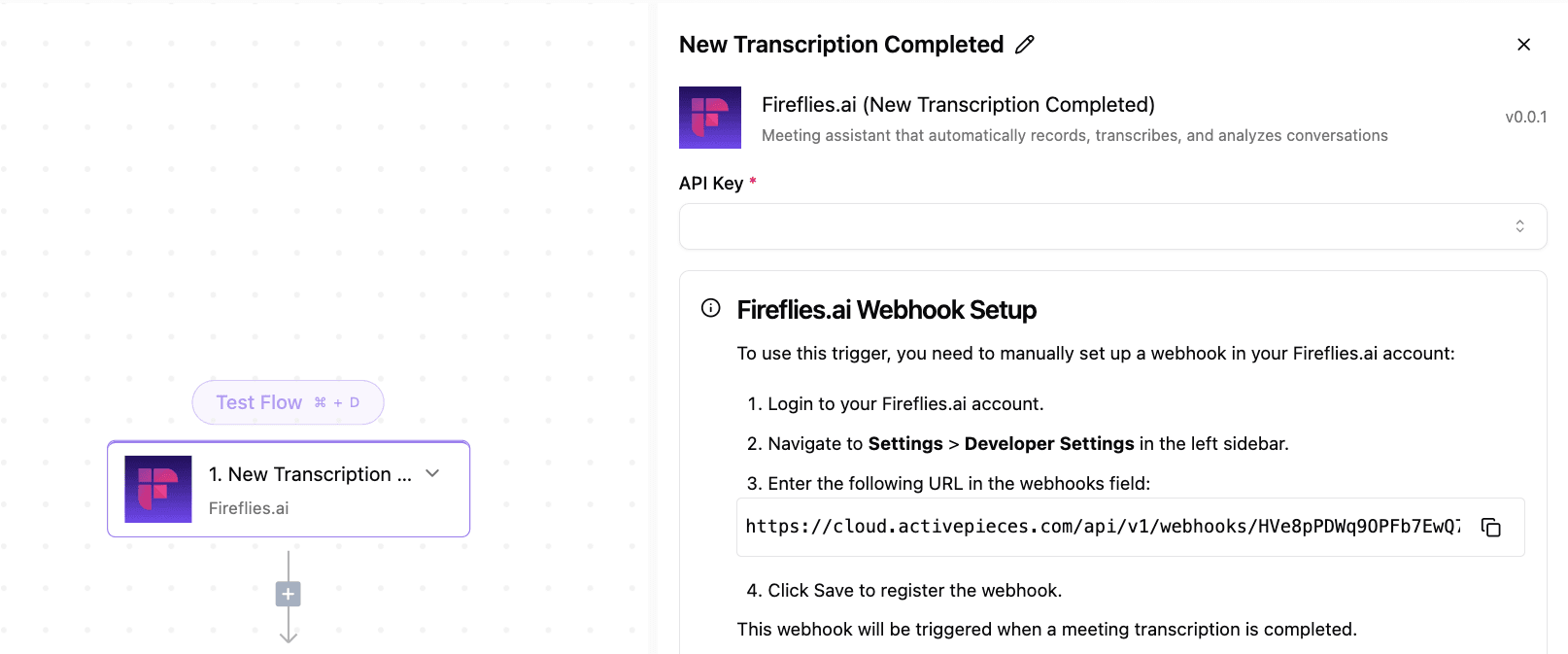
Step 3: Add Search Action From Google Drive
This step will search for the transcript file in Google Drive.
- Connect your Google Drive account.
- Set the query term to use the File name.
- For the operator, select Contains.
- For the value, pass in the title of your newly transcribed sales call or support call. This is expected to match the file name in Google Drive.
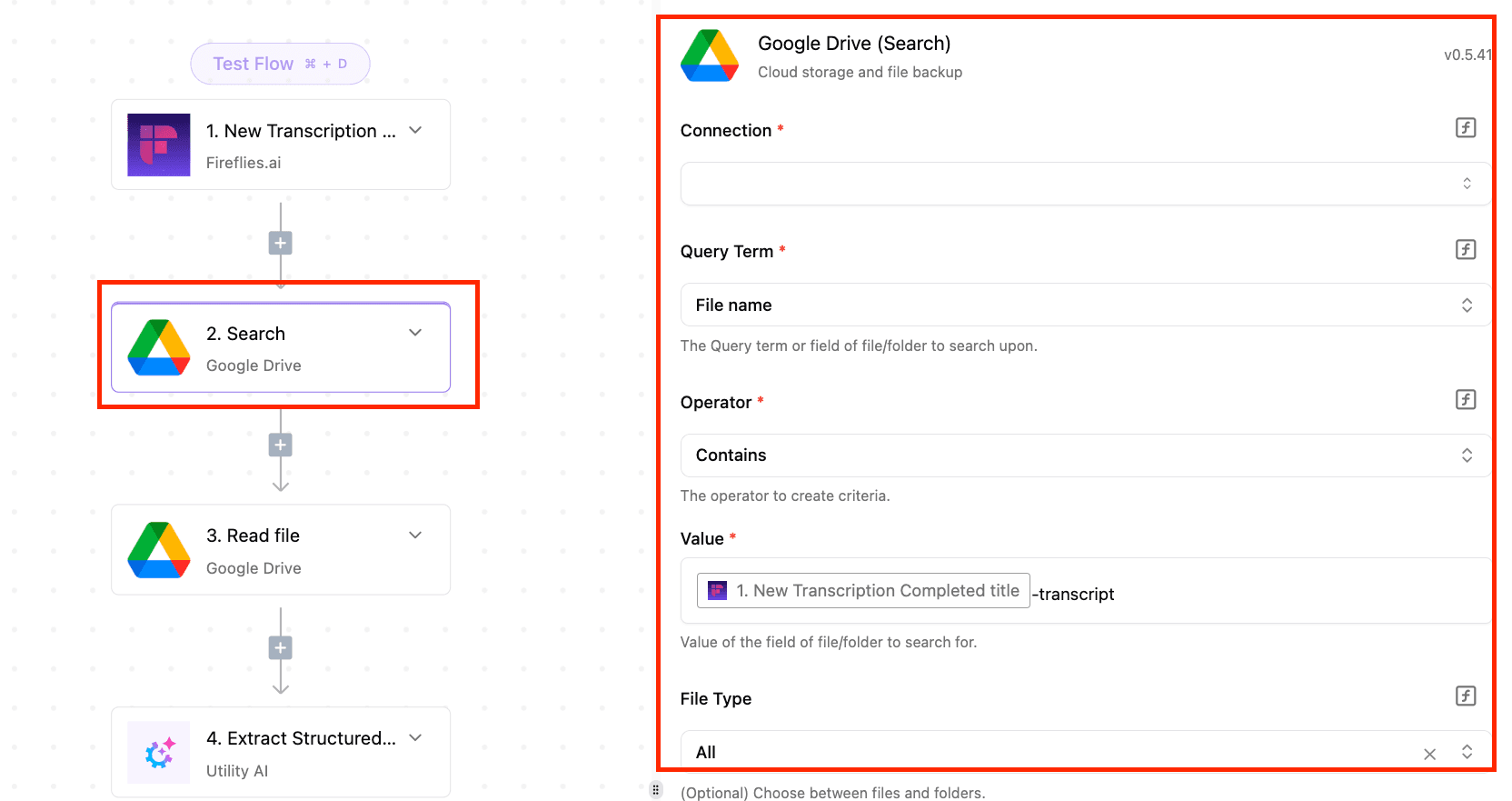
Step 4: Add Read File Action from Google Drive
Add the "Read File" step from Google Drive. This will read the file you searched for in step 3.
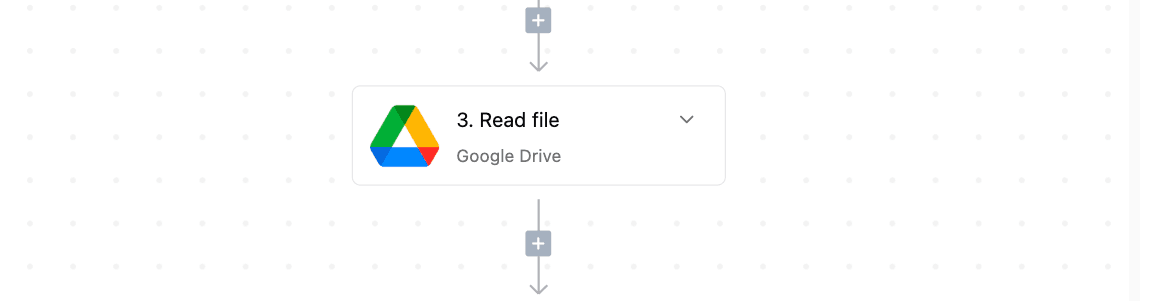
Step 5: Extract Structured Data
Use the "Extract Structured Data" piece (a native AI tool in Activepieces).
This helps extract structured data from a text or image file.
To use it:
- Click the + sign under your previous step.
- Type and select Extract Structured Data under Utility AI
- Select your AI provider, model, and type your guide prompt
- For Data Schema Type, select "Advanced", then choose JSON Schema. This ensures the AI returns the output in a structured format.
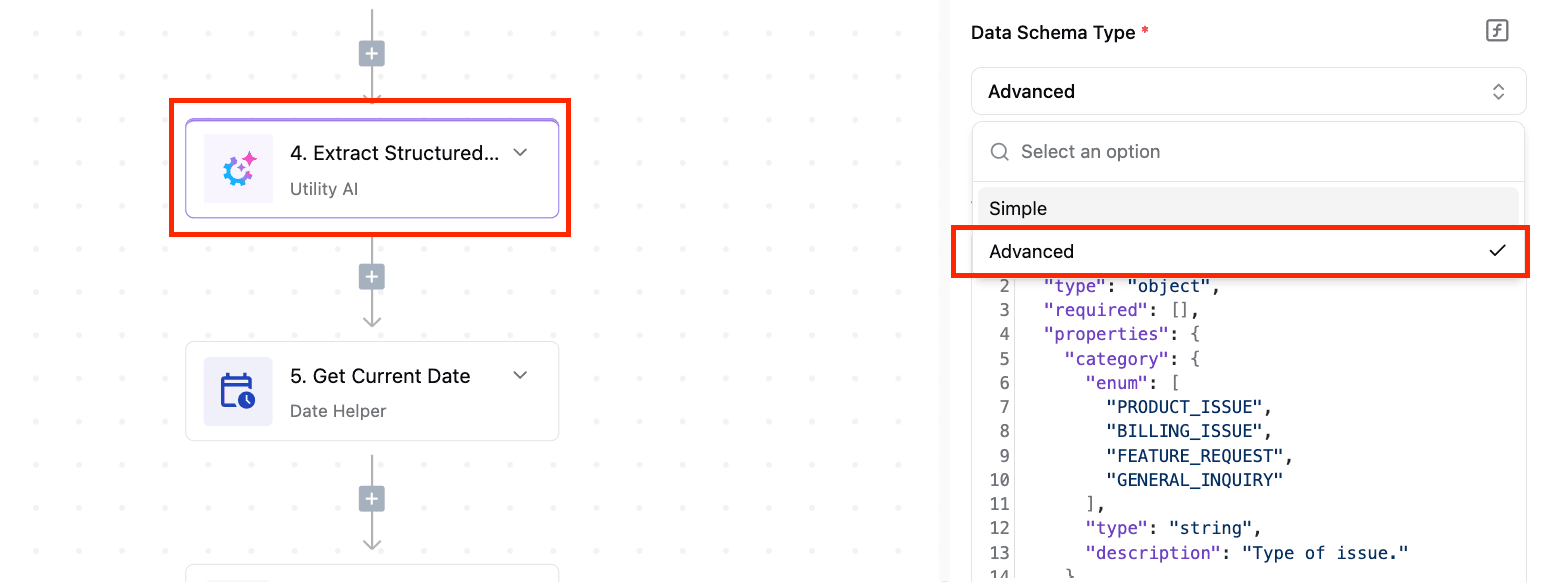
Here is the guide prompt used in this workflow
You are an AI assistant specialized in analyzing customer support call transcripts and creating structured support tickets. Your task is to review the provided call transcript, determine if a support ticket is needed, and if so, extract relevant information to fill out a support ticket.
Analyze the transcript file attached
Your objective is to analyze this transcript and create a JSON object containing support ticket information. Follow these steps to complete your task:
1. Determine if a support ticket is needed:
- A ticket should be created if there was an issue discussed in the call, even if it was resolved during the conversation.
- If there was no issue at all (e.g., just a general inquiry), then no ticket is needed.
2. Create Ticket Name:
- Create a brief, descriptive title (5-10 words) that summarizes the main issue or request from the call.
3. Determine Ticket Pipeline Stage:
- Choose from: NEW, WAITING_ON_CONTACT, WAITING_ON_US, or CLOSED.
4. Write Ticket Description:
- Summarize the customer's issue or request in 2-3 concise sentences.
5. Determine Resolution:
- Choose from: ISSUE_FIXED, FEATURE_REQUEST_TRACKED, REFUND_APPLIED, or SENT_KNOWLEDGE_DOCUMENT_LINK.
6. Categorize Ticket:
- Choose from: PRODUCT_ISSUE, BILLING_ISSUE, FEATURE_REQUEST, or GENERAL_INQUIRY.
7. Assign Priority:
- Choose from: LOW, MEDIUM, HIGH, or URGENT.
For each step, wrap your analysis inside
a) List relevant quotes from the transcript
b) Consider each option separately
c) Explain your reasoning before providing a conclusion
After completing your analysis, provide the final ticket information in a JSON object. If any field cannot be determined from the information provided in the call transcript, leave the field empty. Base your responses solely on the information provided in the transcript. Do not make assumptions or add information that isn't present in the transcript.
If no ticket is needed, set all fields to null except for ticket_needed, which should be "NO".
Please proceed with your analysis of the call transcript and generate the support ticket information as instructed.
Step 5: Get the Current Date
In this step, you’ll get the current date of the day the automation runs.
- Select the Unix timestamp date format
- This value will be used later in the ticket as the ticket creation date.
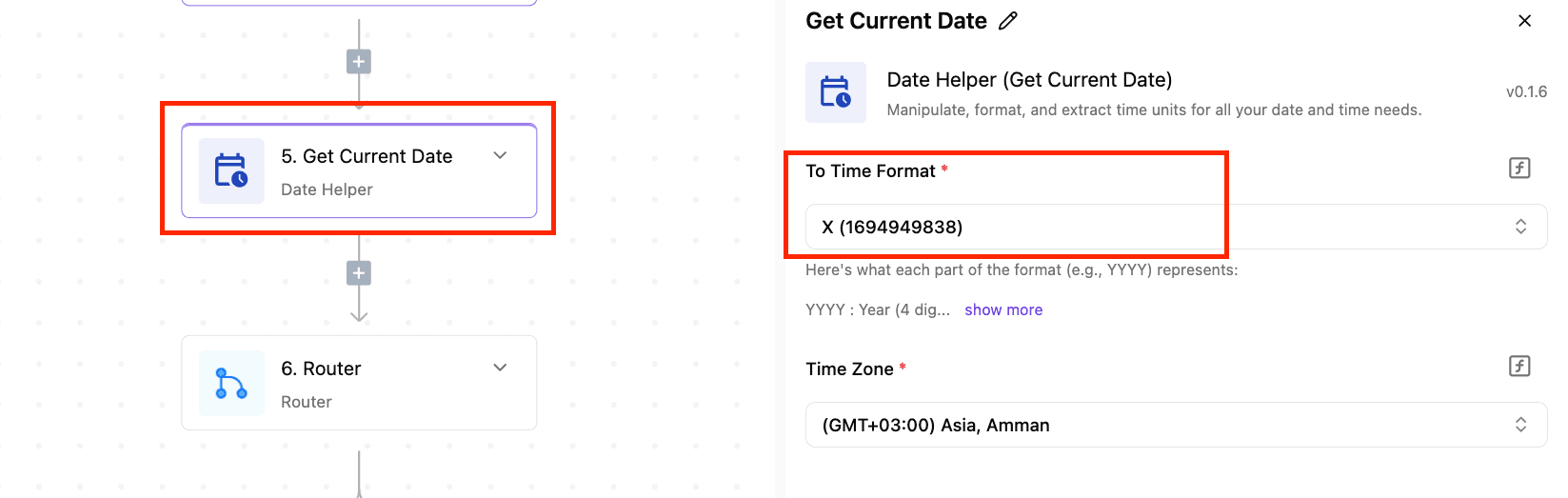
Step 6: Add a Router
This step is used to create conditional logic
Branch 1 will trigger the support ticket creation if the AI indicates that there is a need
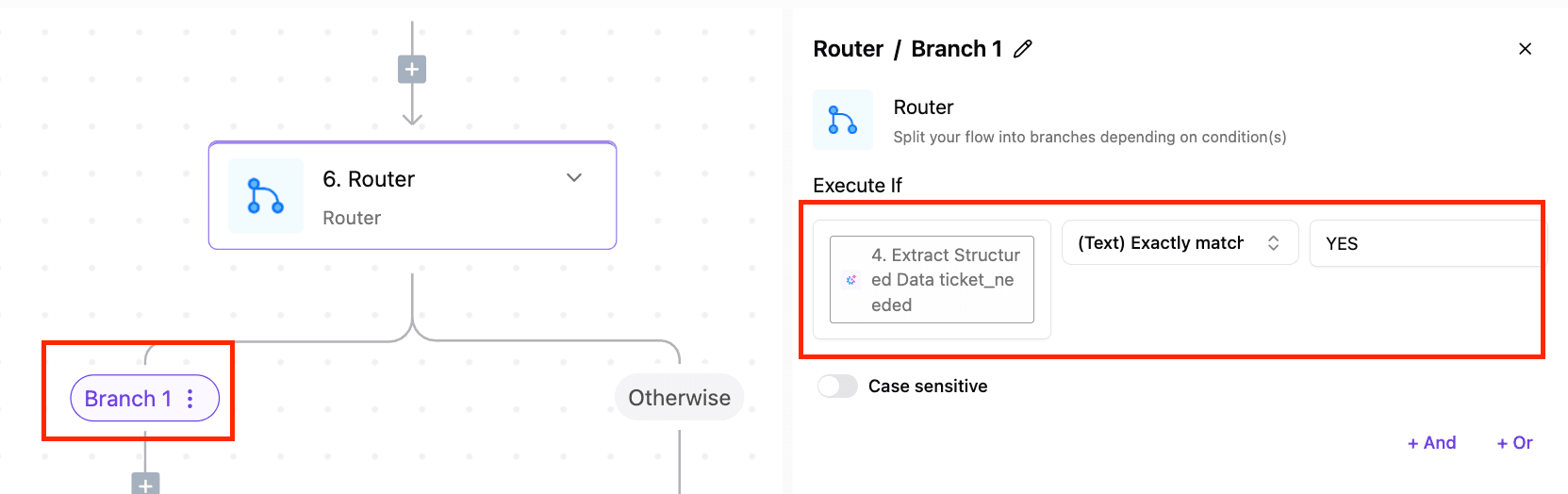
Step 7: Create a Ticket in HubSpot
Here’s where you create the support ticket in HubSpot:
- Select the Create Ticket action from the HubSpot piece.
- Pass in the Ticket name, Pipeline stage, Ticket description, and Ticket activity date (use the Unix timestamp you generated earlier) from the structured data.
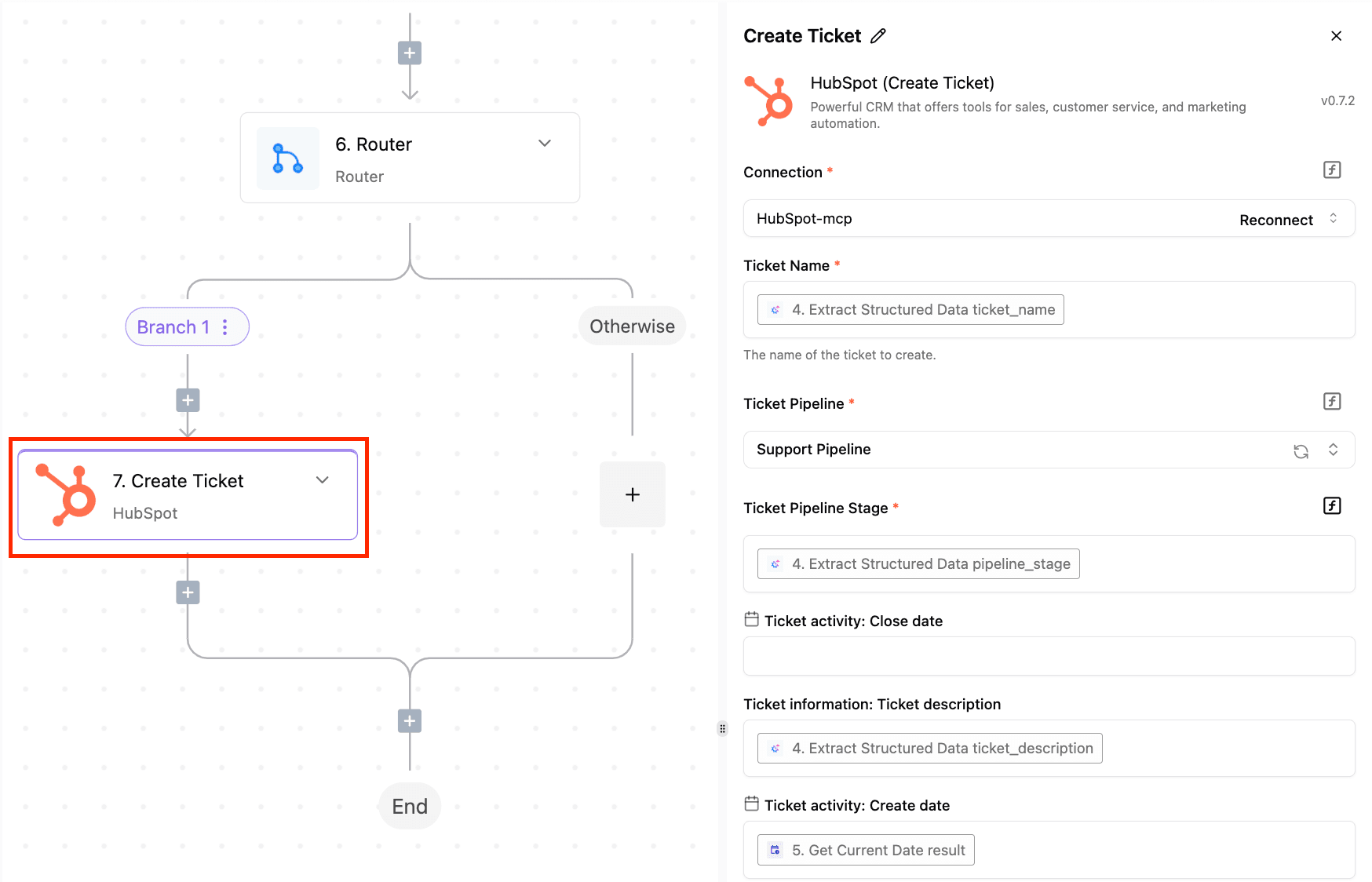
Get the Support Call To Ticket Template Here: Support Call to Ticket Template
A Step Toward Smarter Automation
Fireflies + Activepieces integration is part of our vision: to help teams save time and reduce repetitive manual work.
We’re thrilled to partner with Fireflies on this and can’t wait to see what the community builds.
📌 What’s Next?
- Start building: You can explore the Fireflies integration directly in Activepieces.
- Follow us on our socials for use cases, tutorials, and tips. LinkedIn: Fireflies | Activepieces
Twitter: Fireflies | Activepieces


