Building Powerful AI Workflows: Clarifai 🤝 Activepieces
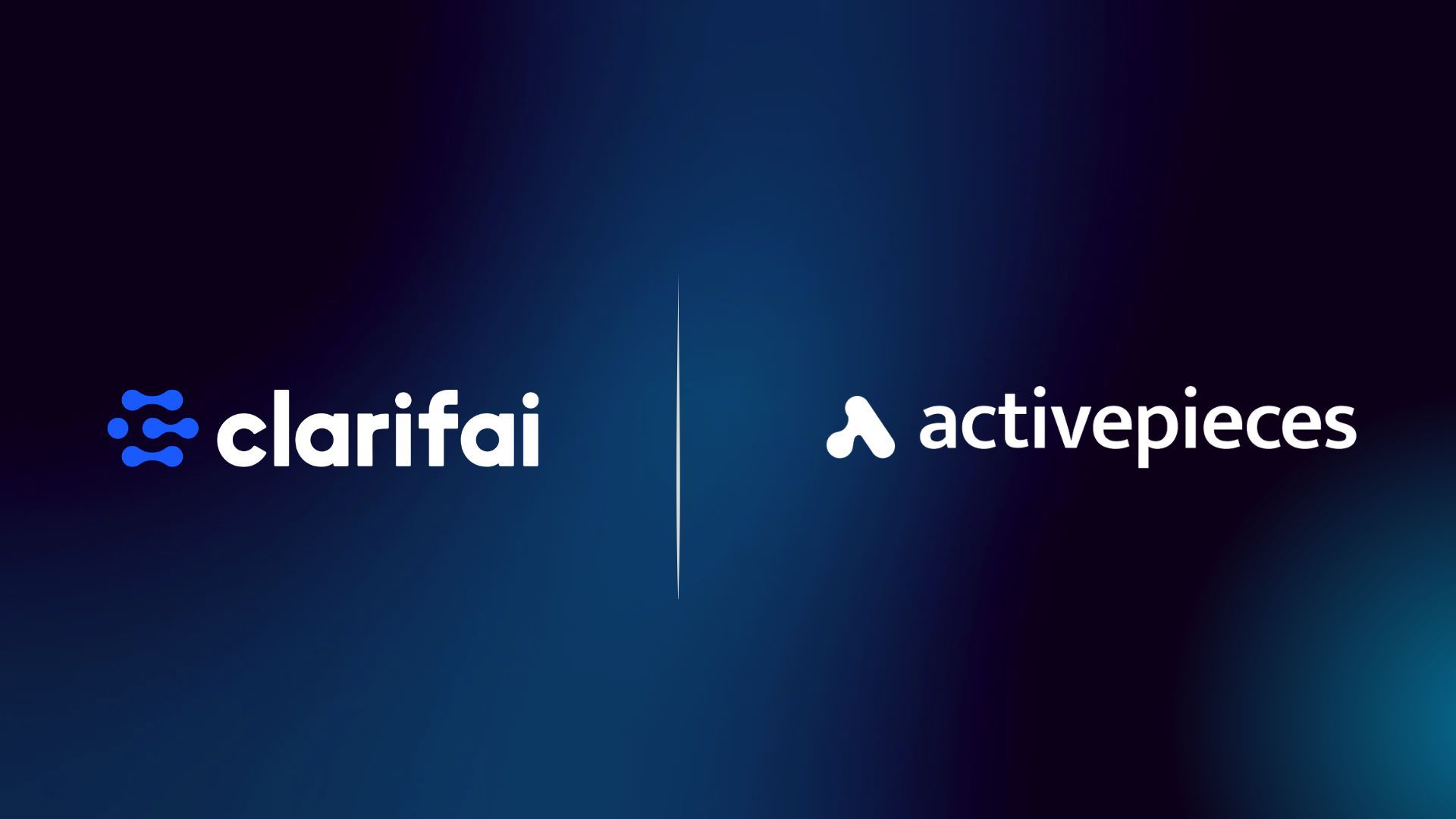
As part of our mission to make AI automation accessible for everyone, we’re thrilled to welcome Clarifai into the Activepieces ecosystem, making it easier than ever to bring cutting-edge AI into your everyday automations.
The Clarifai + Activepieces integration enables you to trigger powerful AI models for tasks like image moderation, document parsing, or sentiment analysis, as part of your flows.
What is Clarifai?
Clarifai is a powerful, end-to-end AI development platform that offers a unified infrastructure supporting compute orchestration, model training, inference, automated data labeling, and AI workflow management.
Developers can upload and run their own models, use open-source or proprietary models from the Clarifai model gallery, or connect local AI infrastructure to the cloud. The platform is model-agnostic, enabling seamless support for a broad range of machine learning models, including multimodal and agentic AI architectures.
💡Use Case Spotlight:
In this section, we will explore a powerful workflow that can be built with Clarifai and Activepieces
Sensitive Image Filter:
Overview: This workflow automatically filters and organizes images based on content safety.
This automation flow begins whenever a new file is uploaded to a designated Google Drive folder. Once detected, the file is read and sent to Clarifai's AI for analysis to check for any sensitive content. If the image is deemed unsafe, it is automatically moved to a "Sensitive Images" folder, ensuring proper content management.
Here is the template for the flow: https://cloud.activepieces.com/templates/XGx3YXn80gM5bjQNel1XC
Prerequisites for this flow
- Clarifai account
- Clarifai PAT key and workflow URL: Quick Tutorial on how to find these in the section.
- Activepieces Account
Quick Tutorial on How To Get Your Clarifai Workflow URL and PAT
PAT Key
- Sign up for your Clarifai account
- Click on the hamburger icon on your upper right
- Click on Security
- Scroll down and you’ll find your PAT key
Workflow URL
- Click on the Home tab
- Scroll down
- Go to the larger code block below, the install and authenticate code block
- Go to the model_url and copy it. That is your workflow URL
Now to the main workflow
Step 1: Select a Trigger
The trigger will be when a new file is added to Google Drive
Connect your Google Drive account and select the parent folder
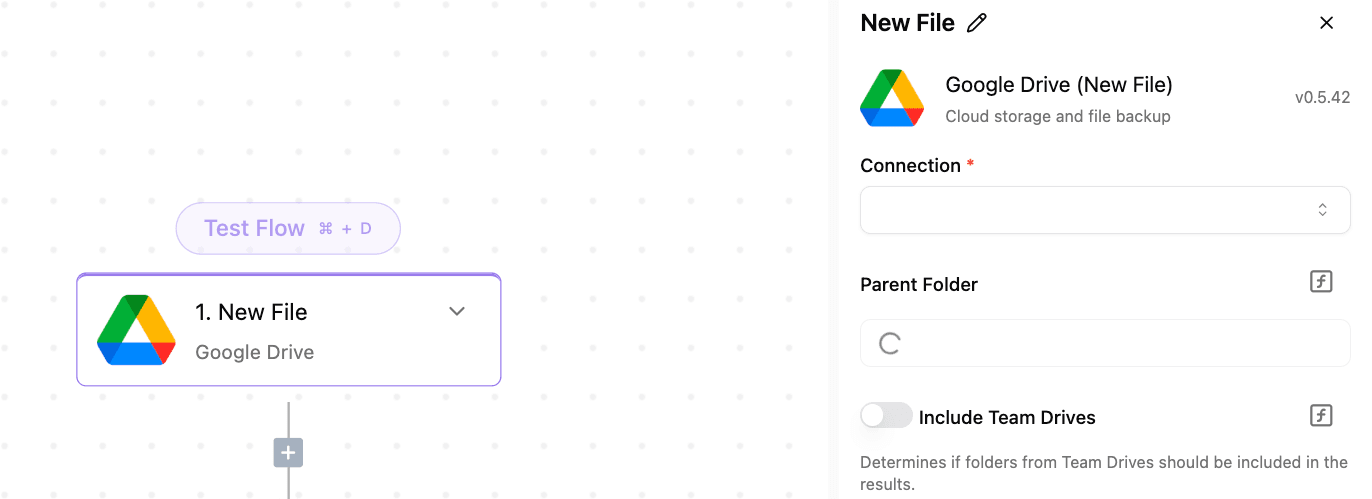
Step 2: Read File
This step is used to read the file detected in the first step
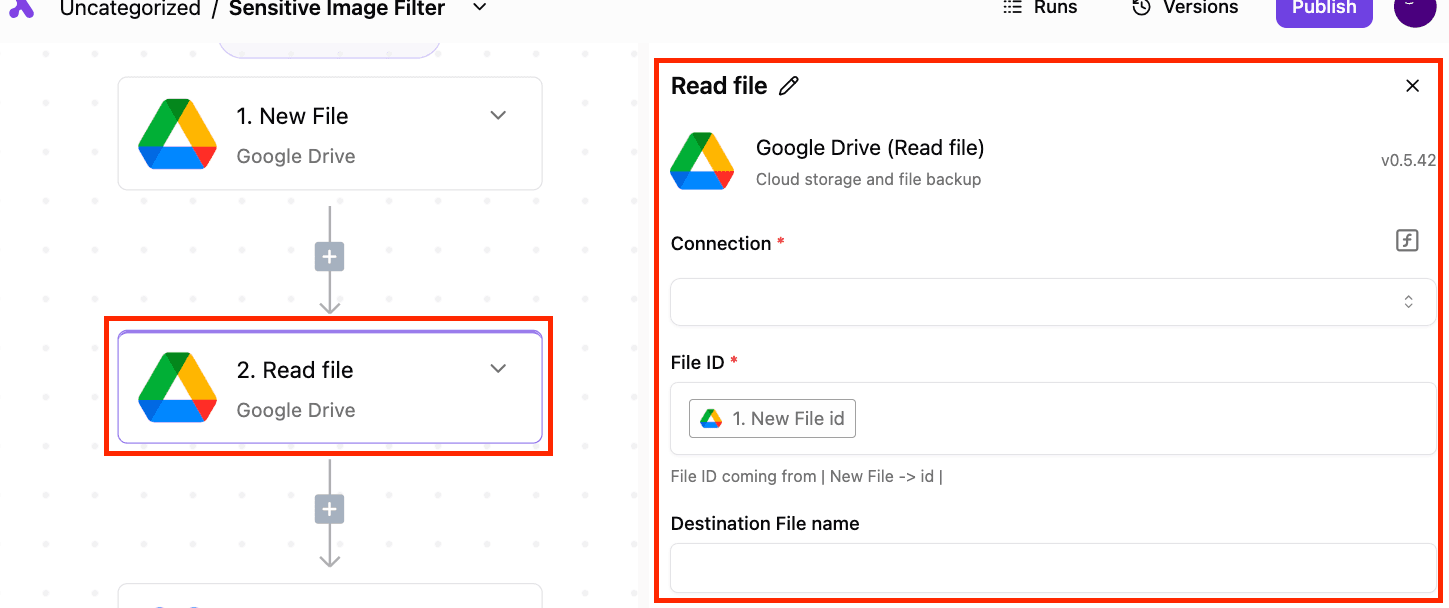
Step 3: Run Workflow
This step is used to run the AI model that will be used for the workflow we are building. In this case, the AI model is an image moderator/classifier
Pass in the URL of the file you want to pass to the AI model so that it can carry out its task
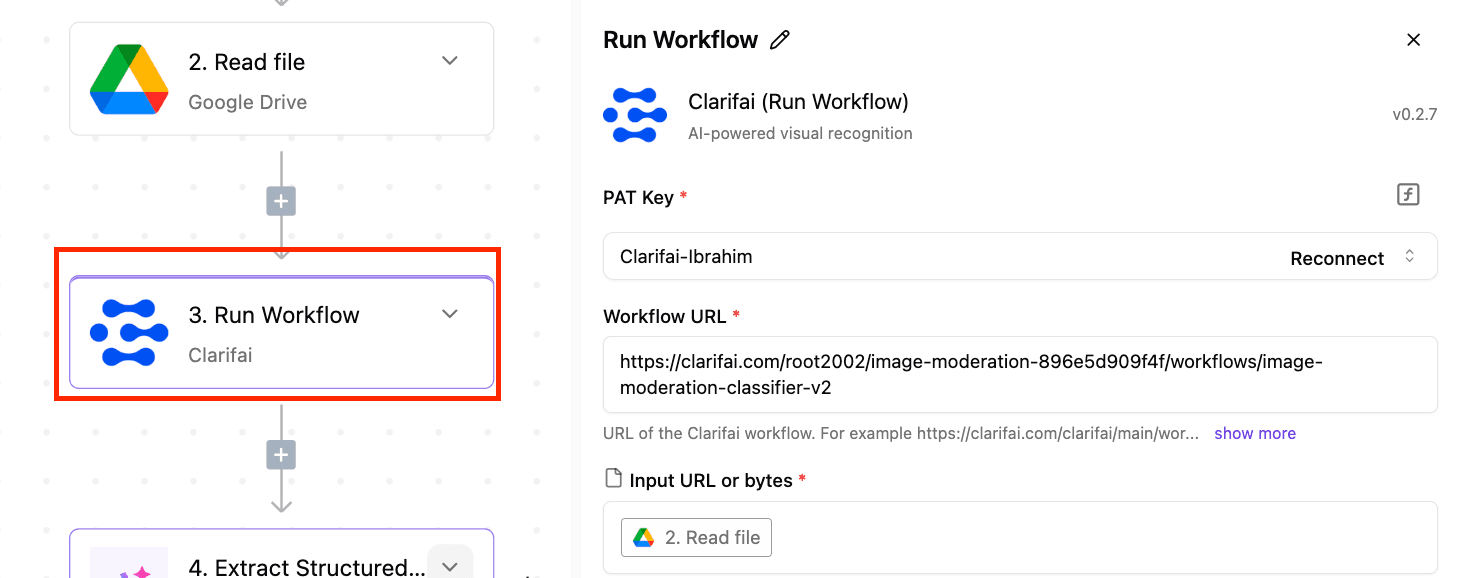
Step 4: Extract Structured Data
This step uses AI to extract the details from the Clarifai step to determine if there are any sensitive elements in the picture.
- Select the Extracted Structured Data from the Utility AI piece.
- Add your provider, model, and the text you need to extract data from.
- Then add your prompt. The prompt used in this step is in the template
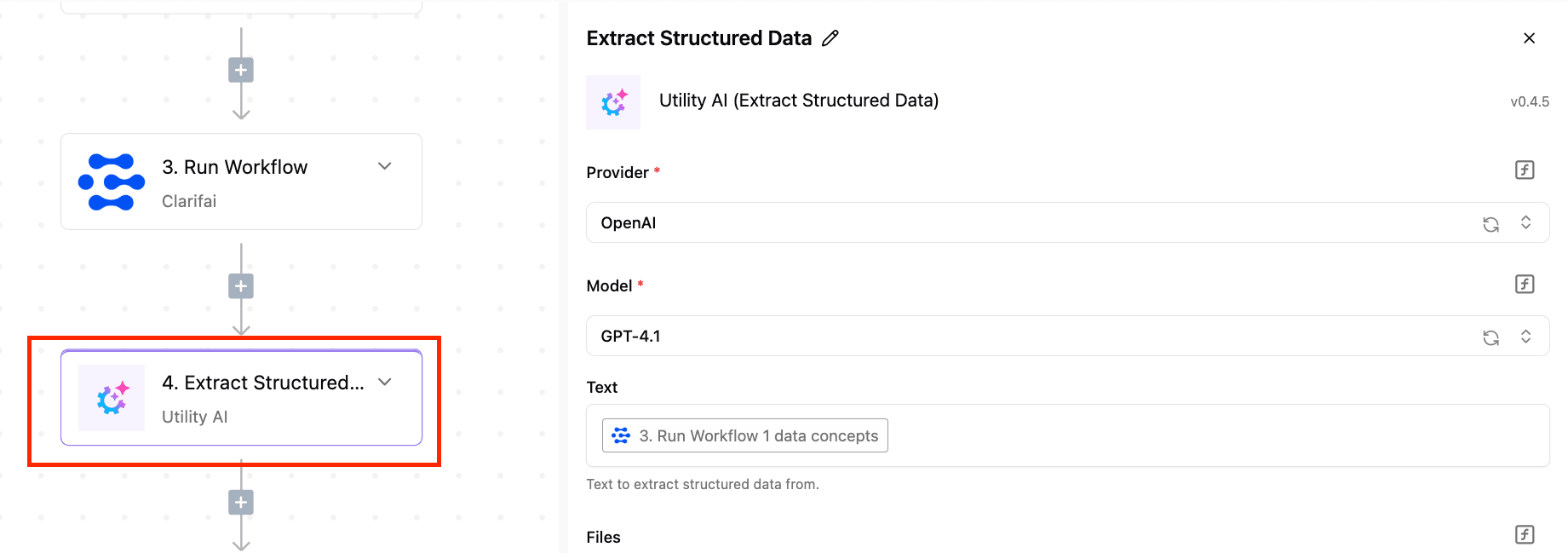
Step 5: Add the Router
This helps you to carry out different actions depending on the output in the previous step
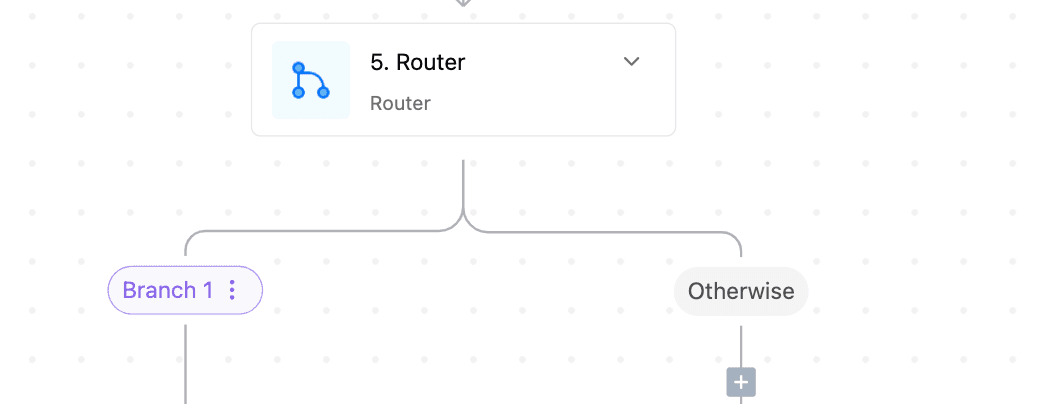
Step 6: Move the File
If sensitive content has been detected in the image, then it is moved to the sensitive content folder
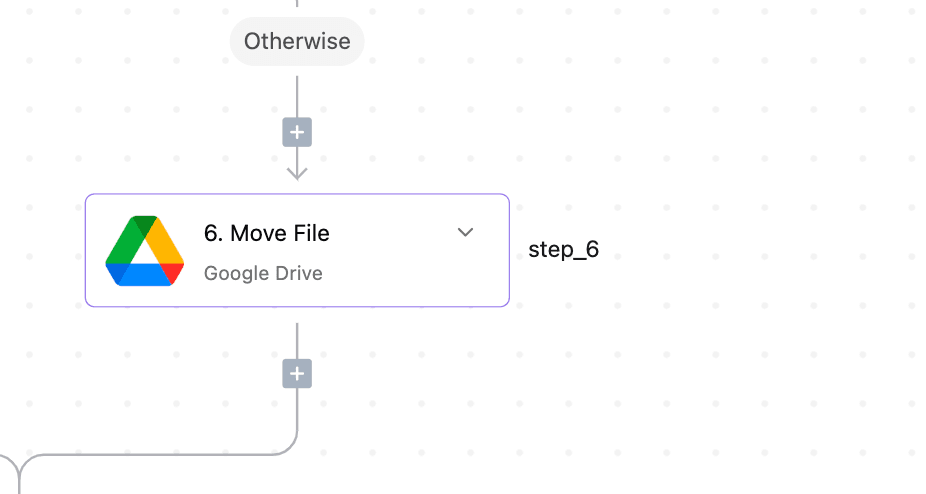
Other Clarifai and Activepieces Use Cases
- Website Profile Picture Moderation: For websites that allow users to upload profile pictures, this automation ensures all images comply with platform guidelines by automatically detecting and filtering out inappropriate content before the images are published.
- Corporate Compliance: Monitoring uploaded files in a company's shared drive to ensure sensitive information isn't mistakenly shared.
- Education Platforms: Ensuring that students or users do not upload inappropriate images to shared folders.
- Social Media Management: Automatically filtering user-uploaded content to ensure it meets community guidelines.
📌 What’s Next?
- Start building: You can explore the Clarifai integration directly in Activepieces.
- Follow us on social for use cases, tutorials, and tips.
- LinkedIn: Clarifai | Activepieces
- Twitter:Clarifai | Activepieces


