Become a LinkedIn Thought Leader with ChatGPT, Perplexity, and Claude

Watch the full video here.
Become a LinkedIn Thought Leader Overnight (sort of)!
This tutorial will walk you through three automation setups demonstrated in this video, from having Claude do 100% of the LinkedIn posting work for you, to creating an Activepieces Flow that serves as your own personal content strategist.
Note: Posting AI-generated content to LinkedIn without editing it first is not advised. Use the tools in Part 1 and Part 2 of this tutorial at your own risk. If you're looking to automate your LinkedIn content strategy and write meaningful posts for your network, jump to Part 3.
Part 1: Posting to LInkedIn with Claude via Activepieces MCP Server
Connect LinkedIn to Activepieces
What you'll need:
- An Activepieces account (Cloud or self-hosted).
- Your LinkedIn account credentials.
Connect LinkedIn to Activepieces:
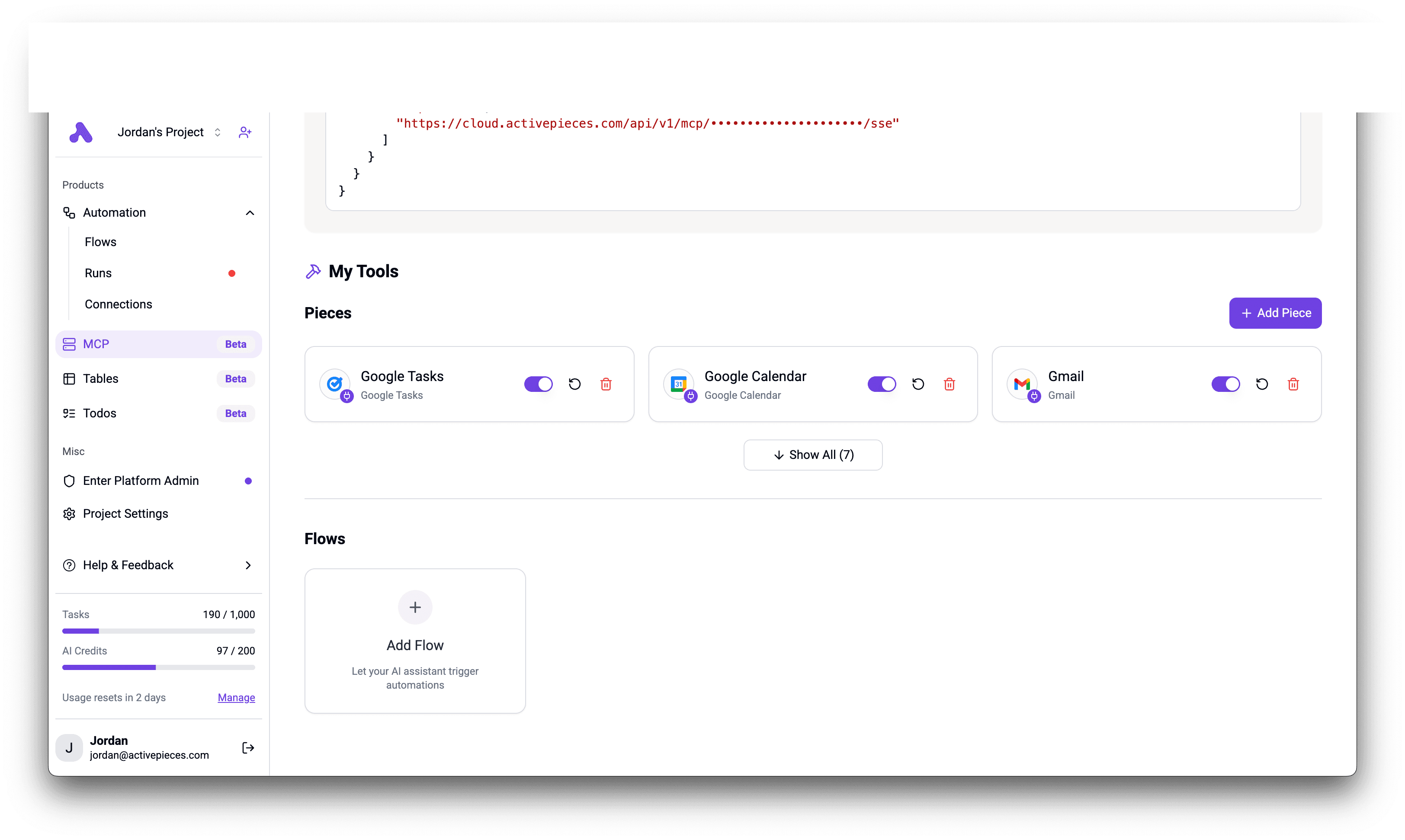
- Navigate to "MCP" (Model Context Protocol) on the left sidebar.
- Add a New Piece under "My Tools":
- Click the
+ Add Piecebutton.
- Click the
- Select LinkedIn:
- Configure Connection:
- Enter a descriptive "Connection Name" (e.g., "My Personal LinkedIn").
- Click the
Connectbutton.
- Authorize with LinkedIn:
- You'll be redirected to LinkedIn. Follow the on-screen prompts and grant Activepieces the necessary permissions.
- Save Connection:
- Once authorized and redirected back to Activepieces, click
Save.
- Once authorized and redirected back to Activepieces, click
Result: LinkedIn is now a connected Piece in Activepieces, ready to be used in your automation flows and connected MCP tools.
Connect Claude to Activepieces via MCP
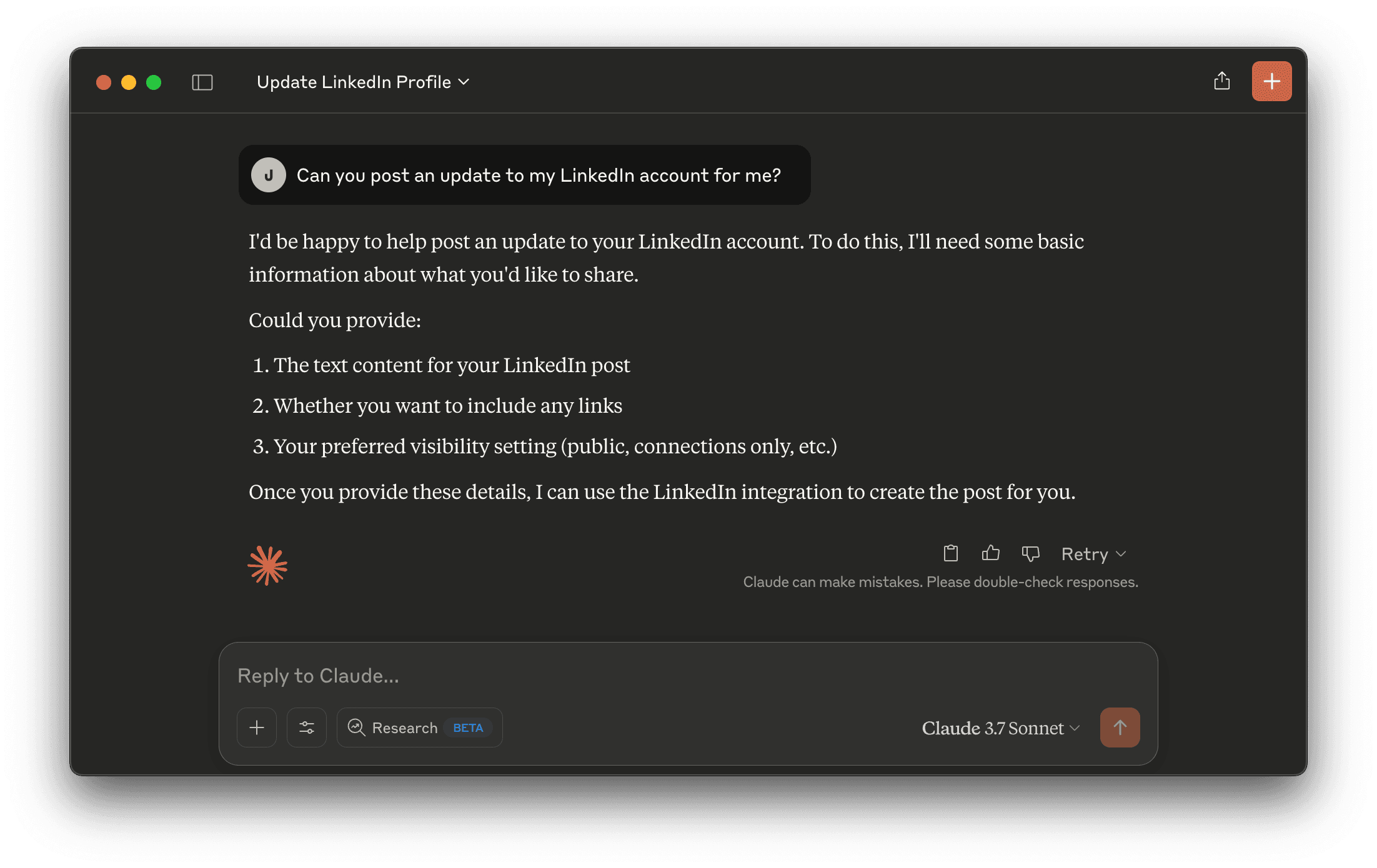
Follow this tutorial to connect your Claude account to your Activepieces account. Then Claude will be able to post to LinkedIn on your behalf whenever you want – all you have to do is ask. But you know, be careful!
Note: MCP integration is brand new and still in beta. You may need to restart Claude or even restart your computer to get it working.
Part 2: Automated LinkedIn Posting Flow in Activepieces (Don't Use This!)
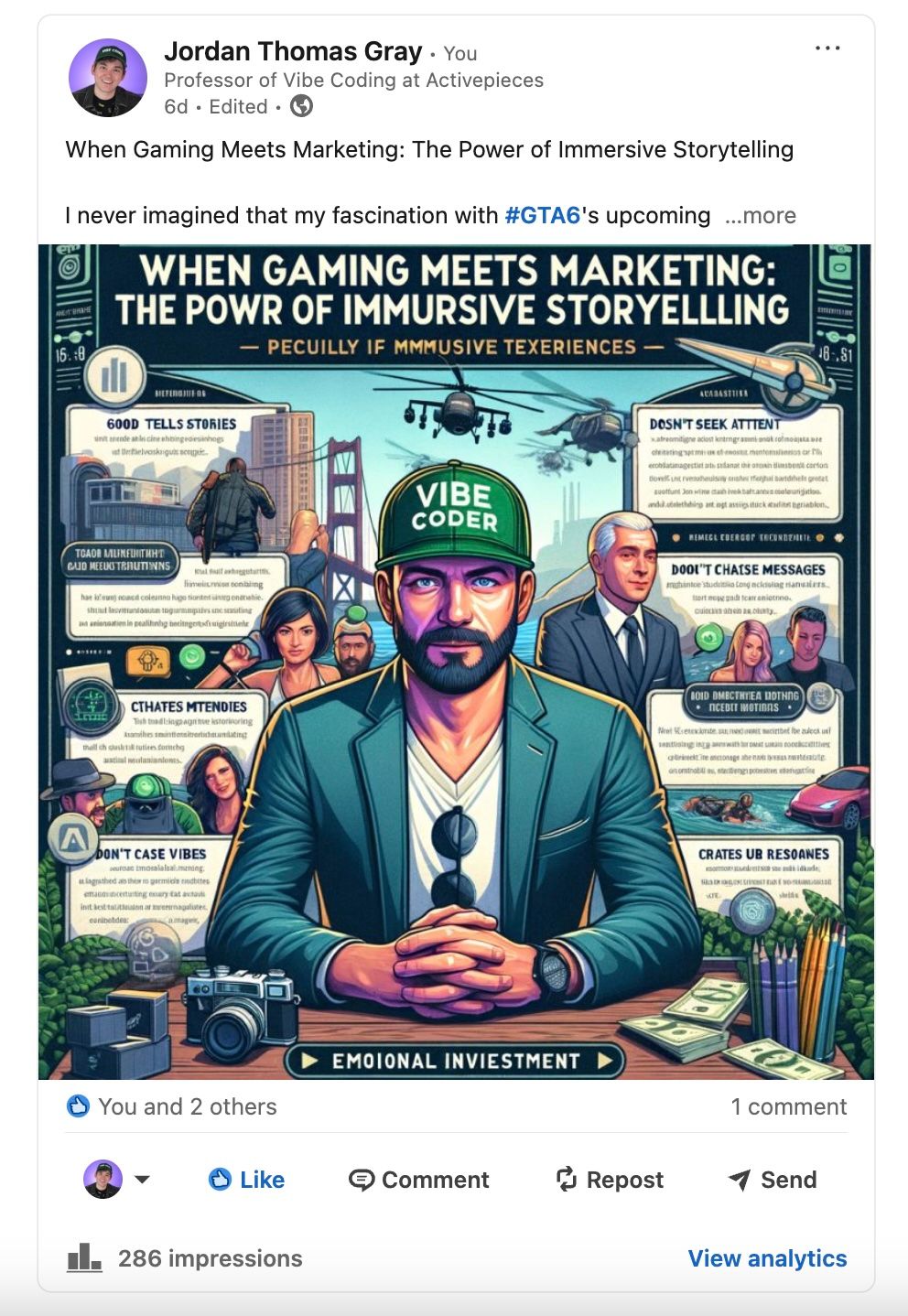
This flow aims to automatically generate and post content to LinkedIn daily, incorporating trending topics and AI-generated imagery. USE THIS FLOW AT YOUR OWN RISK!
The flow triggers every morning at 9AM. It gets trending hashtags with Perplexity, generates a LinkedIn post and image with ChatGPT, refines the LinkedIn post with Claude (Hi, Claude!) and posts an update to your LinkedIn account automatically.
But you probably shouldn't use it!!! You should write your own quality LinkedIn content and only use AI to research topics and help with the writing process.
👉 Anyway, enough drama, here's the template: https://cloud.activepieces.com/templates/39qn2t85GxctacwpxmNk6
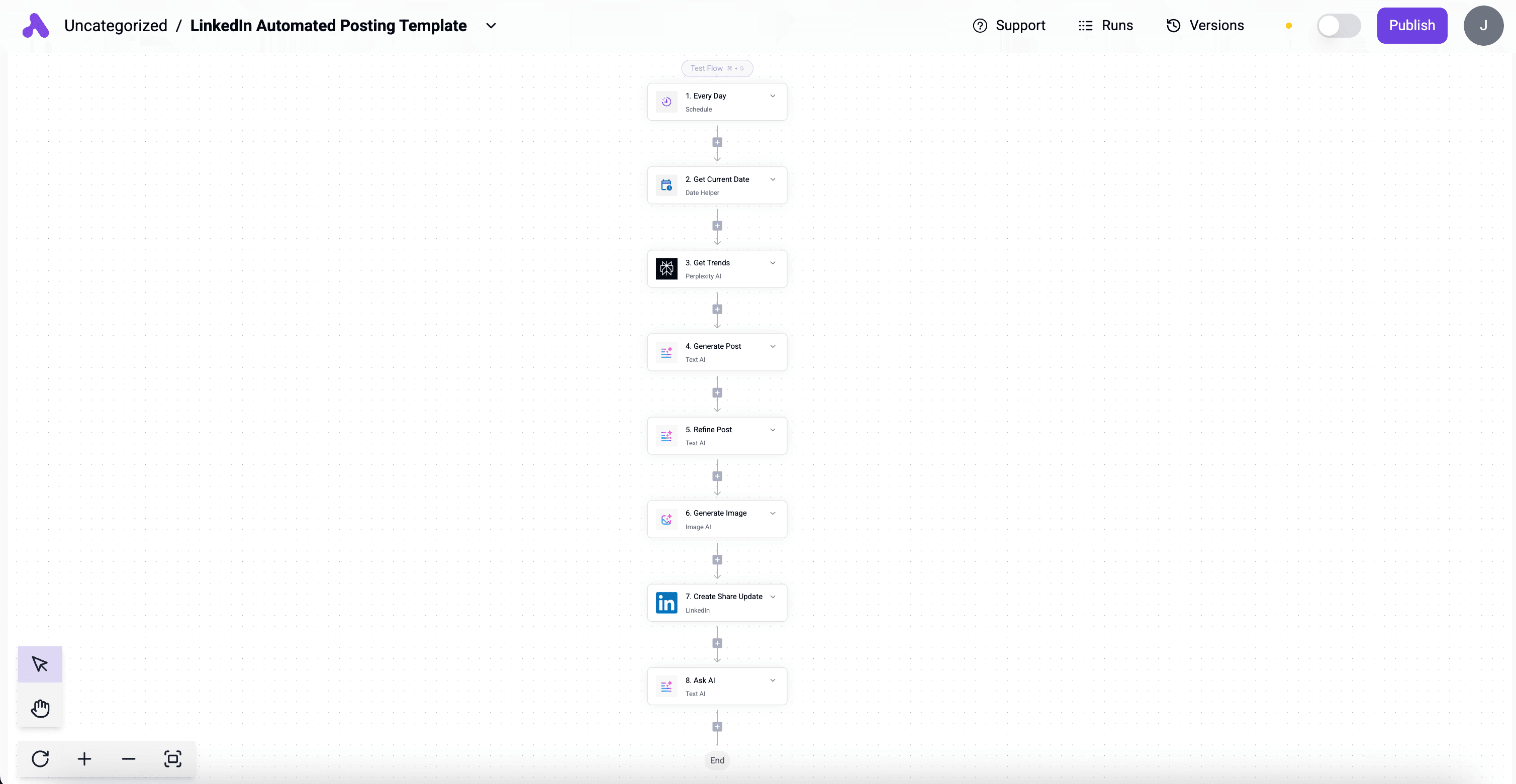
What you'll need:
- LinkedIn connection to Activepieces (from Part 1).
- API key for Perplexity AI.
- (Optional) API key for Anthropic Claude if you prefer it for refinement.
- You can use Claude and ChatGPT for free in Activepieces by using an
Ask AIstep.
Steps to Build the Flow:
Create a New Flow (or use the template):
- Go to "Flows" and click
New Flow>From scratch. - Name it (e.g., "Automated LinkedIn Viral Posts").
- Go to "Flows" and click
Trigger: Schedule (Every Day)
- Piece:
Core>Schedule - Action: "Every Day"
- Configuration: Set desired posting time and your timezone.
- Piece:
Step 2: Get Current Date
- Piece:
Core>Date Helper - Action: "Get Current Date"
- Configuration: Adjust to your time zone.
- Piece:
Step 3: Get Trends(Perplexity) - Get Trending Hashtags
- Piece:
Apps>Perplexity AI - Action: "Ask AI"
- Connection: Add your Perplexity AI API key.
- Model: e.g.,
sonar-pro - Question (Prompt):
Search for the top trending hashtags on X for today: {2. Get Current Date Result}. You should find hashtags that are specifically trending for today or yesterday and not hashtags that are usually trending. Output 5 of the top 10 hashtags for today. Especially include any trending celebrities, events, or holidays. Respond with only the #hashtags and no other text, code, formatting, or citations.- Note: If you don't have Perplexity Pro, you can try using an
HTTPstep to pull trend data. Feed ChatGPT the Activepieces Documentation and ask it how you can pull the top trending hashtags from X or elsewhere using an HTTP step. Good luck!
- Note: If you don't have Perplexity Pro, you can try using an
- Piece:
Step 4: Text AI (OpenAI/ChatGPT) - Generate Post
- Piece:
AI>Text AI (Ask AI) - Provider: "OpenAI"
- Model:
gpt-4o(or preferred) - Creativity: 1000!!!
- Prompt: Adapt this prompt to your specifications and make sure the data from the "Get Trends" step is passed properly. Tell ChatGPT what you want the posts to be about.
Write me a storytelling LinkedIn Post about how AI has changed my life. The post should definitely go viral. Do research on how LinkedIn posts go viral and look at other successful viral LinkedIn posts (above 1000 comments) to help create the post. Use these trending topics to help write the post and use the hashtags at the bottom of the post: "{3. Get Trends}" Research those topics to understand what they are before writing the post. The post should tell a clearly defined story that the LinkedIn audience would like. The story should be broken up into small pieces and the story should have a beginning, a middle, and an end. The story should make sense. Add a short preamble to hook the reader and create story gap. Keep the preamble to 1-2 short sentences then launch directly into the post. Write the preamble so that the reader will want to click "See more" to read the story. Make it clear at the end of the post that the entire post has been generated with AI on Activepieces. The total LinkedIn post should be between 100 and 150 words. Output only the LinkedIn post so that it is ready to copy and paste directly into a LinkedIn update.```
- Piece:
(Optional) Step 5: Text AI (Anthropic/Claude) - Refine Post (LLM Chaining)
- Piece:
AI>Text AI (Ask AI) - Provider: "Anthropic"
- Model:
claude-3-7-sonnet(or preferred) - Prompt: Adapt to your needs and make sure the data is passed properly.
Take this LinkedIn post: {4. Generate Post}, keep the relevant details, but make it more likely to go viral for a LinkedIn audience. Keep all relevant hashtags: {3. Get Trends Result}. Make sure the story has a beginning, middle, and an end. Make sure to mention in a snarky way at the end that the entire post was generated with AI and posted automatically with Activepieces. Respond only with a high-quality, engaging LinkedIn post.
- Piece:
Step 6: Image AI (OpenAI/DALL-E 3) - Generate Image
- Piece:
AI>Image AI (Generate Image) - Provider: "OpenAI"
- Model:
dall-e-3 - Prompt: (Base this on the refined post from the previous step and tell ChatGPT your desired visual style)
Create a professional infographic that a LinkedIn thought leader would post on LinkedIn and base it on this story: "{5. Refine Post}". The image will posted below the above story. The image should be very closely based on the above story and include as many details from the story as possible. Include logos of any companies or brands mentioned. The image should look professional and highly shareable and help the reader understand the story. Make the image in the style of a GTA VI poster. - Configuration: Set Image Quality & Resolution.
- Piece:
Step 7: LinkedIn - Create Share Update
- Piece:
Apps>LinkedIn - Action: "Create Share Update"
- Connection: Your LinkedIn connection.
- Text:
{5. Refine Post}(from Claude refinement) - Visibility: "Public"
- Image:
{6. Generate Image}(URL from DALL-E 3)
- Piece:
Publish & Test: Click
Publishon your flow.
Note: You can test every step to your heart's content by clicking Test Step on any step in the flow.
Part 3: Building a LinkedIn Daily Idea Generation Flow
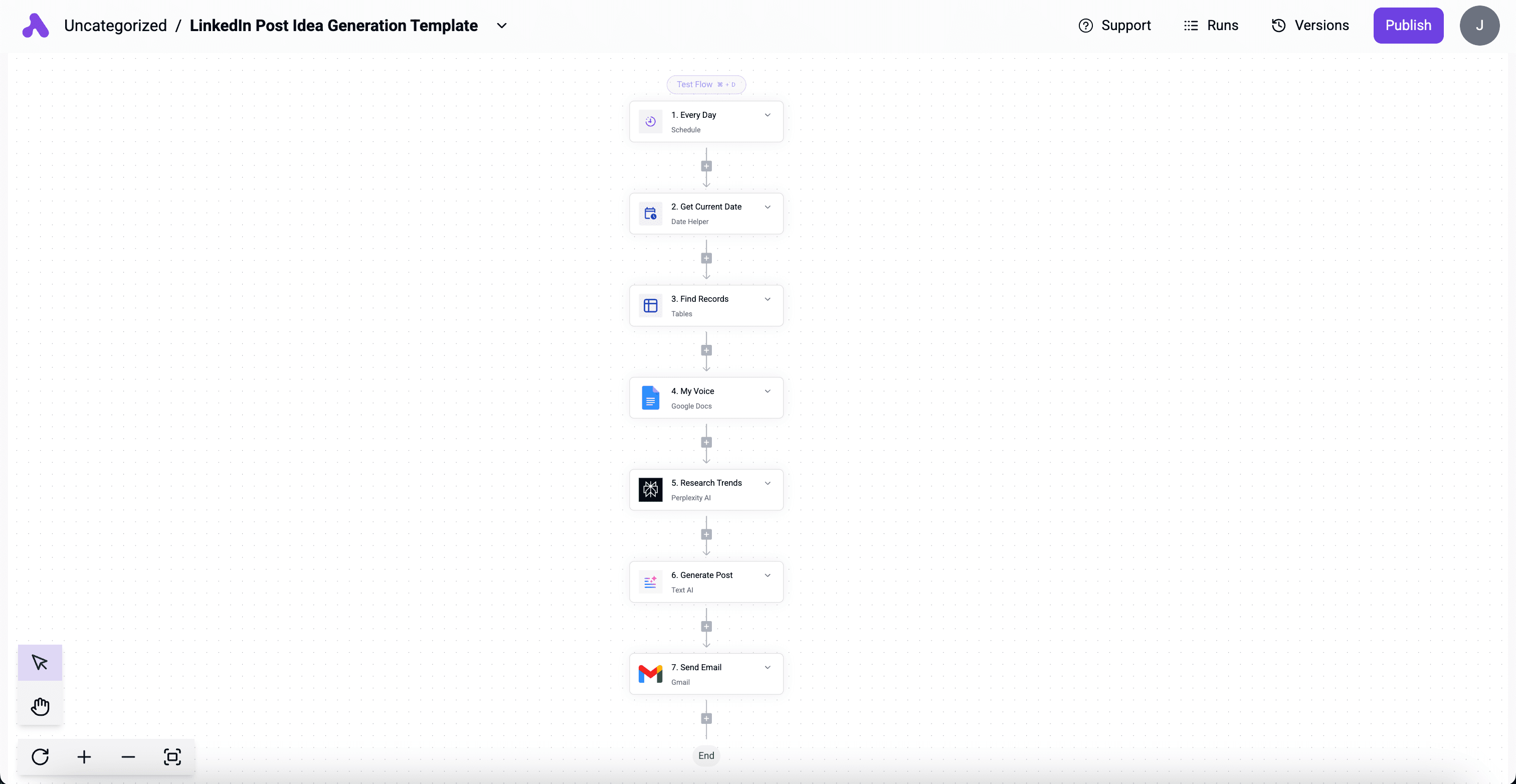
Ok, here's a Flow you might actually use! This flow generates personalized LinkedIn post ideas specific to your voice and interests and delivers them to your inbox every morning.
👉 Here's the template: https://cloud.activepieces.com/templates/bWoP8RDlUpQOSC6pgcfq3
What you'll need:
- Activepieces Table set up with your personal info.
- A Google Doc with examples of your writing style.
- API key for Perplexity AI (optional).
- Gmail Piece connected to Activepieces.
First, create a table in Activepieces with facts about you to help write the LinkedIn posts. This is your persona. We'll feed this table to the data-hungry AI monsters later. The table should look something like this:
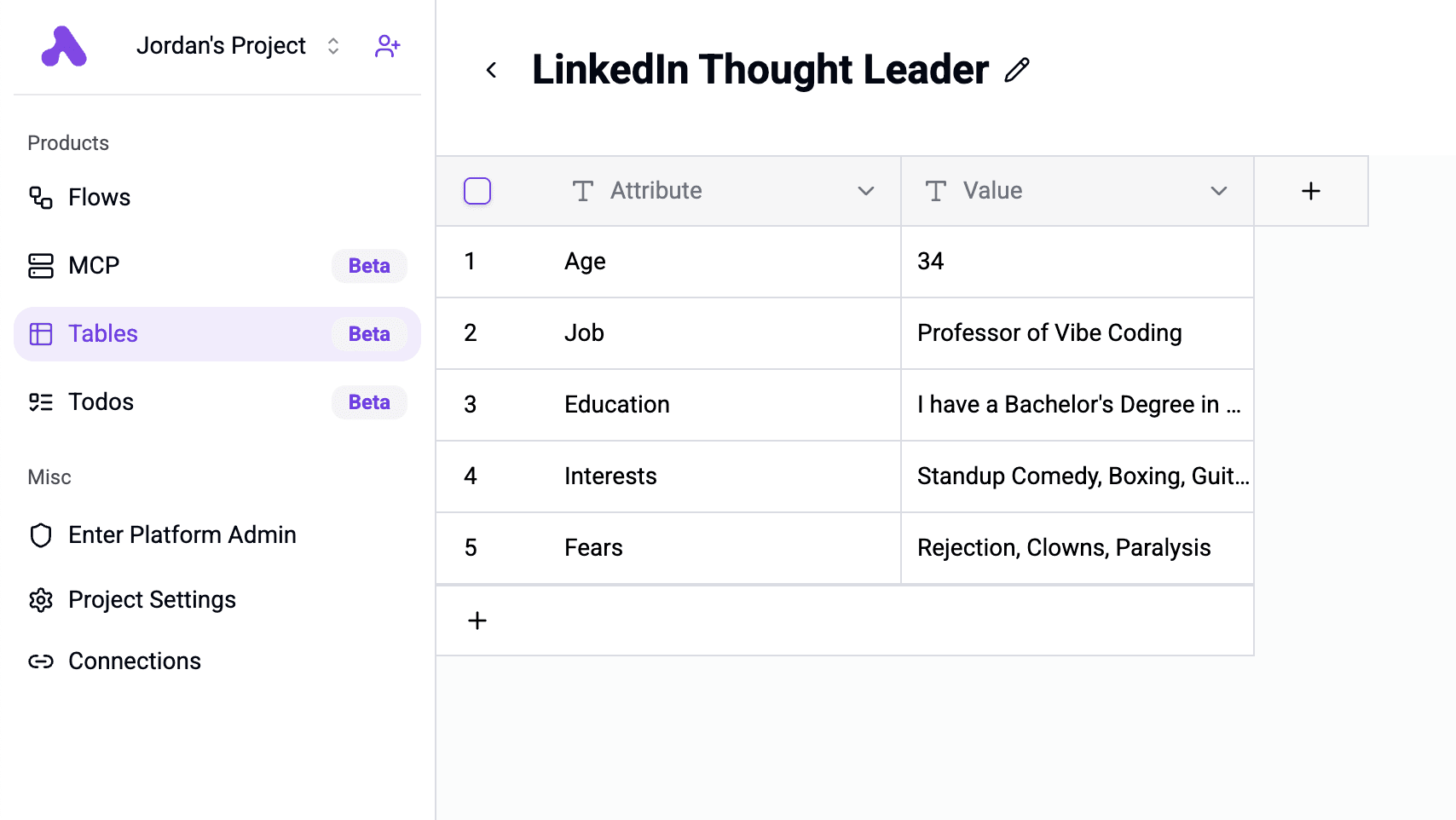
You can put whatever you want in this table. You can even put your entire life story and career resume in that sucker. The more details you have about yourself, the more personalized the automated content ideas will be, and the less likely it will be that Claude or ChatGPT hallucinates a personality for you.
Now that you have your table set up, Create a Google Doc with writing samples of your own work. This can be previous LinkedIn posts you've written, your graduate dissertation on Kant's Fourth Paralogism, whatever – just put in a bunch of your own writing where you sound like you. We'll use this to clone your voice to create the content drafts. This one is just LinkedIn posts I've previously written (plus my graduate dissertation on Kant's Fourth Paralogism):
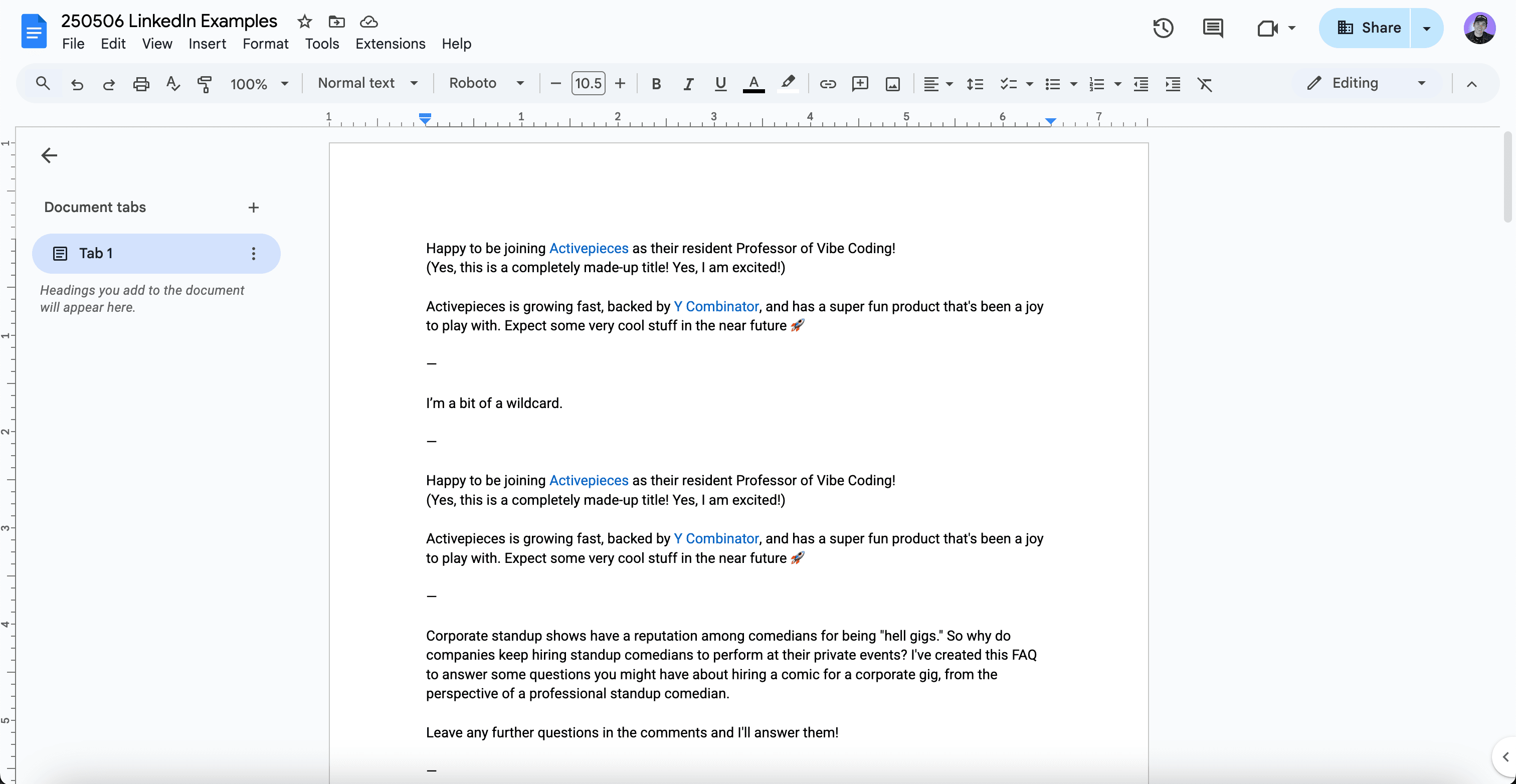
You'll need connect Google Docs to Activepieces with + Add Piece so your Flow can read your document.
Steps to Build the Flow:
- Create a New Flow: Name it (e.g., "LinkedIn Daily Ideas").
- Trigger: Schedule (Every Day)
- (Same as Part 2, Step 2)
- Step 2: Get Current Date
- (Same as Part 2, Step 3)
- Step 3: Tables - Find Records
- Piece:
Core>Tables - Action: "Find Records"
- Table: Select your Activepieces Table containing your persona (Interests, Job, etc.).
- Piece:
- Step 4: Google Docs - Read Document (My Voice)
- Piece:
Apps>Google Docs - Action: "Read Document"
- Connection: Connect your Google account.
- Document ID: ID of the Google Doc with your writing samples.
- To find your document ID, use the bold string of numbers in the document url: ...document/d/XXXX3C4D5E6F7G8H9I0J/edit
- Piece:
- Step 5: Ask AI (Perplexity) - Research Trends
- Piece:
Apps>Perplexity AI - Action: "Ask AI"
- Prompt: Insert dynamic data for date, interests, and job from previous steps. Make sure to pass the data correctly. You can also adjust this to get trends from your specific field of interest, pull news stories – whatever you want. You might want to reiterate what you're looking for within this prompt - for instance, "I'm interested in video games, standup comedy, AI, John Cena, and music technology." If you find it's giving you topics you don't like, then tell it specifically to "avoid any topics about sports" within the prompt. You can craft this prompt as much as you want until it's perfectly dialed in to your own interests.
Today is {2. Get Current Date Result}. Find me trending topics on X and Reddit and various news sources that I might write a compelling LinkedIn post about. You can find details about me here: {3. Facts About Me} Search the internet for interesting news stories and articles and trends that match my interests specifically. Try to find stuff about AI, Nintendo Switch, crypto, music, standup, John Cena, and technology. Output only a numbered list of 10 potential topics that I might post about today based specifically on today's hottest trends combined with my own interests. Give two paragraphs of background information about each of those topics. Output the list without any additional formatting or reasoning.- Note: If you don't have Perplexity Pro, you can try using an
HTTPstep to get data from the web. Just ask ChatGPT how to set that up. It might know! Maybe! Or join our Community Discord Server to ask for help.
- Note: If you don't have Perplexity Pro, you can try using an
- Piece:
- Step 6: Text AI (Anthropic/Claude) - Generate Post Drafts
- Piece:
AI>Text AI (Ask AI) - Provider: "Anthropic"
- Model: "claude-3-7-sonnet" is best for this.
- Prompt: Combine writing samples from our Google Doc, personal facts from our persona table, and trend research from Perplexity. Make sure to pass all data correctly:
1. Clone my voice to sound just like me when you write. Here are examples of what my voice sounds like: {4. My Voice (Writing Samples)} 2. Find facts about me and my interests here: {3. Facts About Me} 3. Look at this list of topics: {5. Research Trends} 4. Now, for each topic in the above list, draft a LinkedIn post in my voice based on my interests. Make sure it's engaging and will provide real value to my LinkedIn network. Output ONLY a list of finalized LinkedIn post drafts, and do not output any formatting or reasoning. Keep each post between 100-200 words.
- Piece:
- Step 7: Gmail - Send Email
- Piece:
Apps>Gmail - Action: "Send Email"
- Connection: Connect your Gmail account.
- Receiver Email (To): Your email address.
- Subject:
LinkedIn Post Suggestions for {2. Get Current Date Result} - Body:
Here are your LinkedIn post ideas for today: {6. Generate Email}
- Piece:
- Publish & Test: Publish your flow.
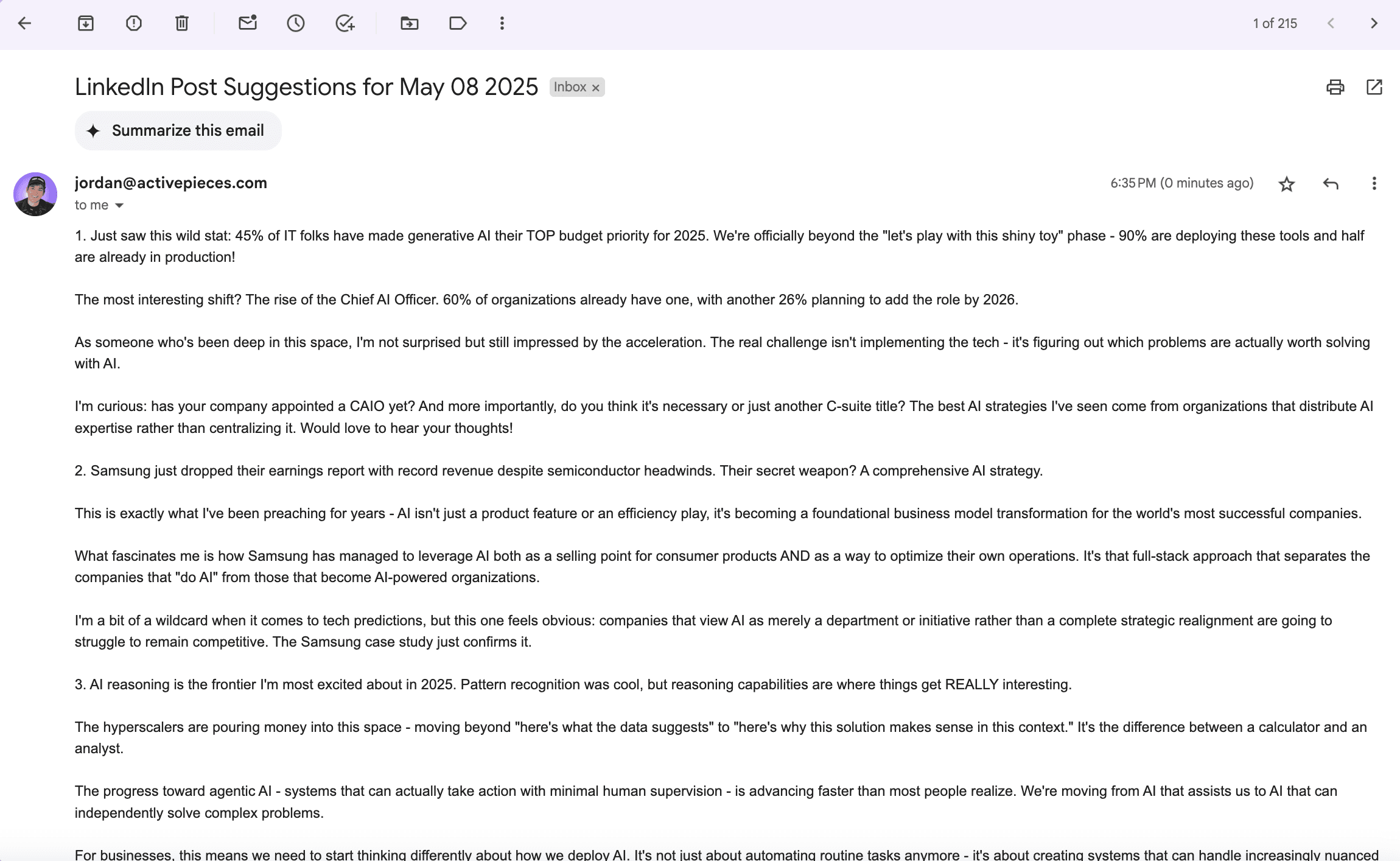
And that's it! You are now a ✨ LinkedIn Thought Leader ✨ – use your powers for good, not evil!
Feel free to join our Community Discord Server for help with flows and meet other cool vibe coders.


