6 Best Productivity Tools to Level Up Your Workday
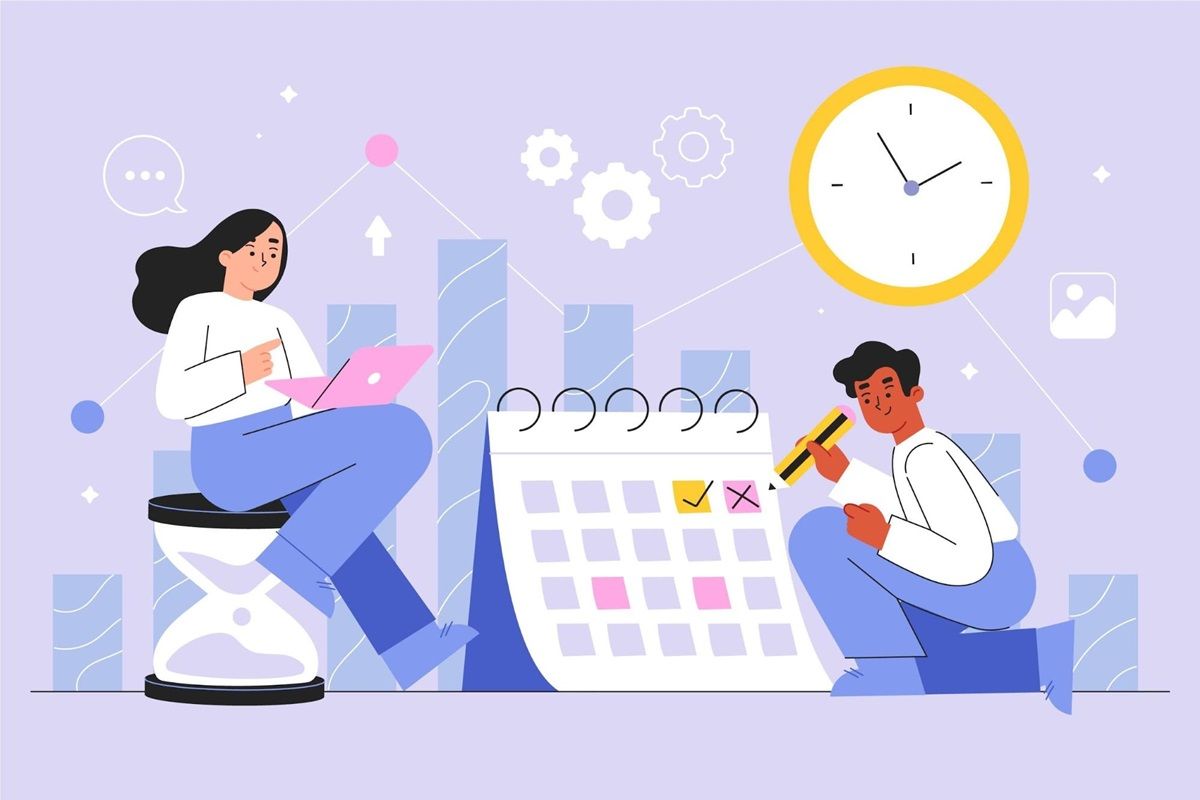
It's easy to lose control of your schedule when work spreads across different apps and chats.
AI productivity tools manage tasks and projects, remind you of due dates, and connect your daily tools into one workspace. The best productivity tools further let you communicate better and stay focused on results.
In this blog post, you'll explore six apps that actually increase productivity.
Common Productivity Challenges
As you try to get more tasks done, you often run into the same problems. These issues slow everything down, no matter how skilled or motivated you are.
Here are some of the most common productivity challenges:
- Poor communication makes people confused about what to do, so they waste time fixing mistakes or repeating tasks.
- Too many messages, meetings, or chats make it hard to focus and finish work on time.
- Missing due dates cause projects to stall because no one knows what should happen next.
- Outdated systems frustrate your team and create extra work that could be avoided with better productivity tools.
- Weak task management means you spend more time organizing than completing your work.
- Low motivation leads to slower progress when you feel ignored, overworked, or unsure why your effort matters.
- A stressful workspace lowers focus and energy, which hurts performance across the whole process.
What Are Productivity Tools and Why Do They Matter?
When you've got a bunch of tasks to do, it's easy to lose track of things. You tell yourself you'll remember, but by the end of the day, you forget half of it.
With productivity tools, managing tasks is a lot easier since you don't have to try to remember everything in your head. Besides that, you get reminded what's due, who's doing what, and how far along you are in your current project.
These platforms enhance productivity by eliminating unnecessary steps. Some of them can even do things automatically, like move a task once it's marked complete or send an update to a group.
Questions to Ask Before Choosing a Productivity Tool
There are many productivity tools out there. To select the right tool for you, ask these questions:
Does It Integrate With My Existing Tools?
The first thing you should check is if the productivity app works with the ones you already use. If it doesn't, you'll spend more time copying things, and that's a pain.
Quality productivity tools make your life easier by connecting everything. Everyone on your team sees the same thing, so no one gets left out or confused.
Can It Automate My Daily Tasks?
Some work feels the same every single day, right? That's why you need tools that can do some of that for you. Automation means the app does the small stuff while you focus on the bigger parts of the project.
Let's say you finish an assignment and mark it done. An automated platform can send a message to your team saying it's complete. It saves time, and it keeps everyone updated.
Does It Fit Individual and Team Workflows?
Every person works a little differently. Some like lists, others like boards with cards and colors.
Your productivity tool should fit your way of working, not the other way around. When you use a system that fits your team, teamwork becomes easier because you're all on the same page.
Is It Easy for Non-Technical Users to Adopt?
Not everyone is knowledgeable about tech, and that's okay. Your tool should still be easy to use, even if you're not super experienced. You shouldn't have to watch a long tutorial just to figure out how to add a task.
Productivity software with a user-friendly interface helps anyone get started fast. The easier it is to use, the more everyone gets done.
6 Best Productivity Tools in 2025
Below are six productivity tools that are worth exploring:
1. Activepieces: AI Automation and Integrations
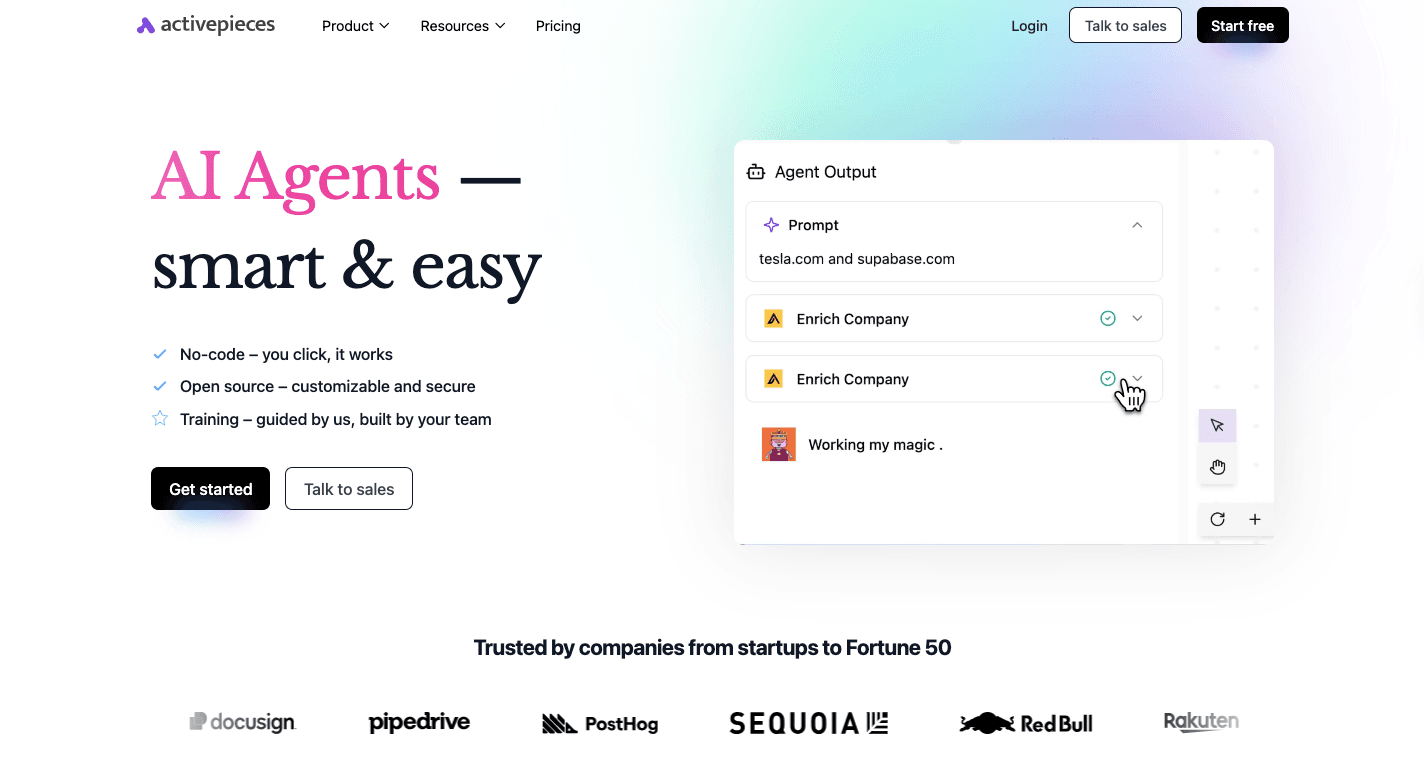
Activepieces takes all the apps you already use for projects, planning, and communication and connects them automatically. You could have it post updates in Slack, log details in Google Sheets, or even generate AI summaries.
For teams that want to move faster, Activepieces brings together AI, automation, and integration in one space. The intuitive interface even makes it easy for anyone to build automations without needing a developer.
Small businesses love how simple it is to set up, while larger teams use it to run advanced automations that scale across departments.
Key Features
These powerful features make Activepieces an automation platform that works for everyone:
AI-Powered Automation
Activepieces combines a workflow automation app with AI.
You can build processes that make decisions on their own. AI steps inside a flow can also write drafts, generate content, or analyze data, all in seconds.
There's also an AI Copilot that helps you describe what you want to automate using plain language.
Workflow Builder and Logic
Everything in Activepieces starts with a trigger and an action. When something happens, the automation reacts right away.
You drag and drop each step, connect them visually, and decide what happens next. The workflow builder is built to feel natural, so you don't have to write any code.
Builder highlights:
- Drag-and-drop design for fast workflow creation
- If-then logic for branching actions
- Human approval steps for reviews before continuing
- Loops and filters to control how often or when tasks run
Seamless Integration With Other Tools
Currently, Activepieces connects with 460 pre-built integrations, called pieces, which means almost anything you use at work can talk to each other.
The system's open-source nature also means developers and users keep adding new pieces, so the list of integrations never stops growing.

Integration examples:
- Connect with Google Sheets, HubSpot, Slack, and Notion
- Automate ClickUp or Trello updates for project progress
- Link with AI tools like OpenAI and Gemini for creative and analytical tasks
- Sync files with Google Drive or Microsoft Excel for real-time collaboration
This deep data integration with other tools means Activepieces fits right into your workflow instead of forcing you to change it.
Control and Security
Activepieces gives you full control over how your data and workflows operate. The open-source model means anyone can see, modify, and build their own components.
Developers can use TypeScript to create new integrations or modify existing ones. For companies that need tighter control, Activepieces can be hosted on their own servers.
Security features:
- Self-hosted or cloud-hosted deployment options
- Complete transparency through open-source code
- Built-in security features like network isolation and access controls
These details matter for teams that handle sensitive data or complex operations. Activepieces is flexible enough for both creative freelancers and enterprise-level IT teams.
Pricing
Activepieces' free plan includes 1,000 tasks each month, AI credits, and community support. The Plus plan costs $25 a month and suits small teams that want unlimited tasks and more active flows.
Moving up, the Business plan, at $150 per month, adds advanced features like APIs, more projects, and greater AI access. For larger organizations, the Enterprise plan provides custom solutions, priority support, and hosting flexibility.
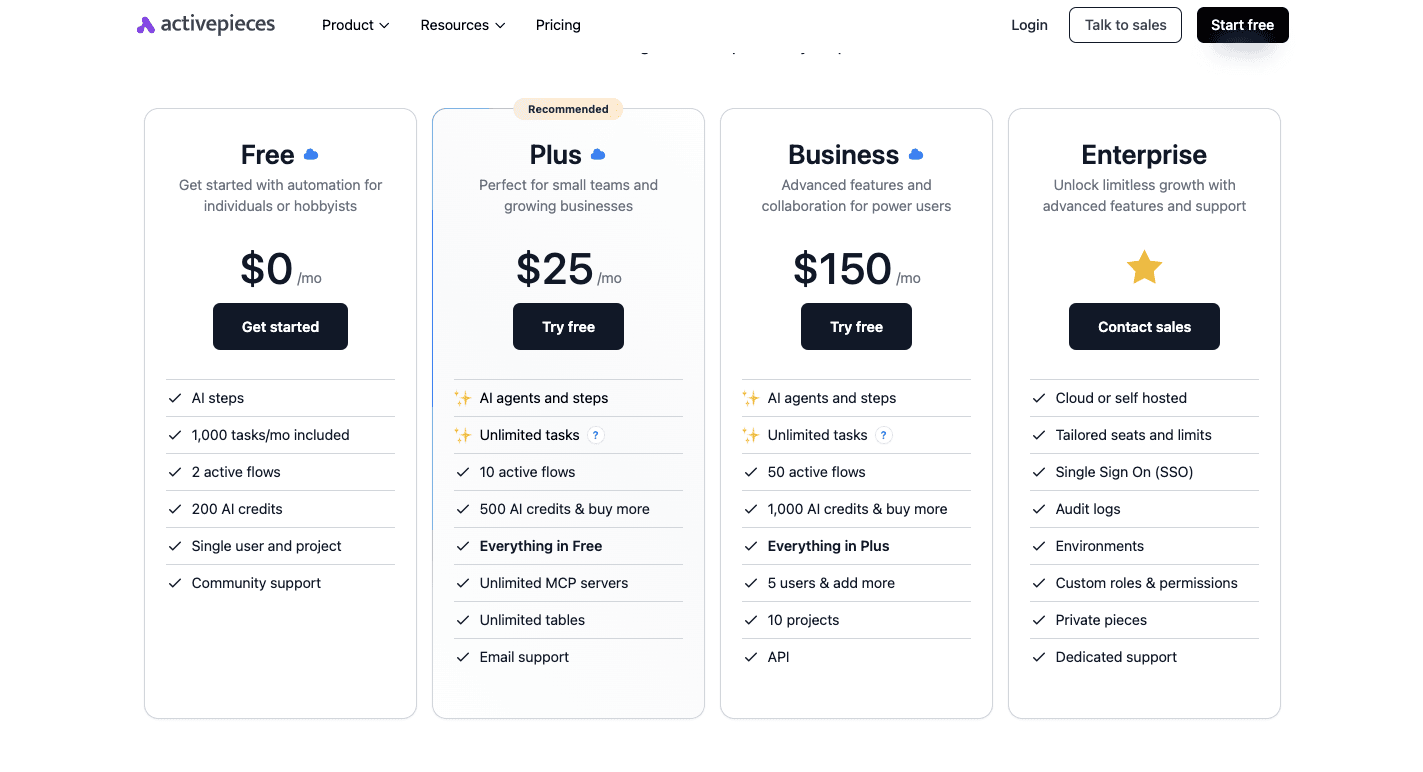
There's also a self-hosted edition that's free. It removes task limits and gives full control to your team.
2. Google Workspace: All-in-One Collaboration
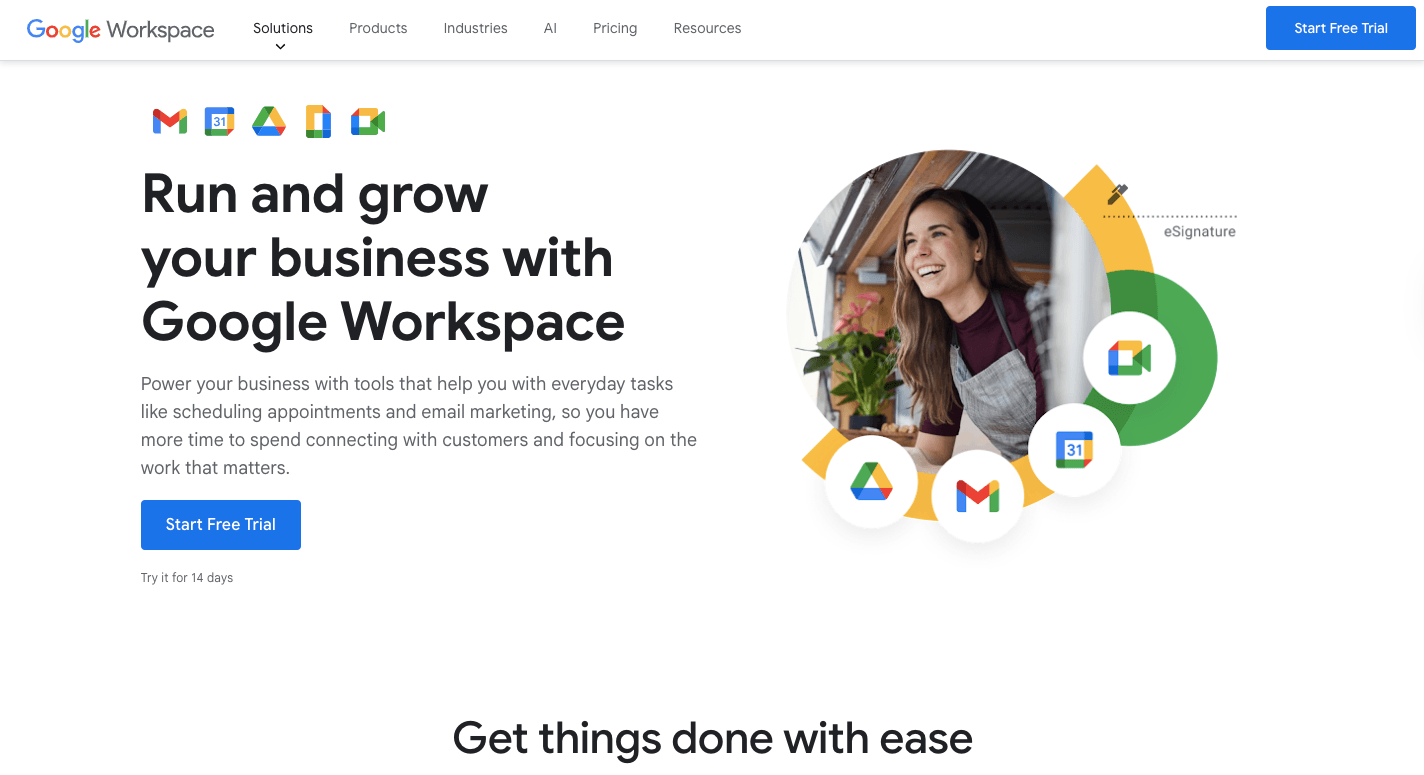
Google Workspace (formerly G Suite) is a group of apps that help people work together online.
You can open Google Docs to write, store it in Google Drive, plan the deadlines in Google Calendar, and talk about it with your team in Meet or Chat. Everything stays in a single workspace, and you don't have to worry about saving since it happens automatically.
Businesses typically use Workspace as a team collaboration tool because it helps everyone see updates in real time. When a few people edit the same document, they can watch each other's changes as they happen. That's a favorite feature among users.
Key Features
Google Workspace includes apps that work together to help you get tasks done faster and with fewer steps, such as:
- Gmail – Gives you an email address that connects with every other Workspace app.
- Google Drive – Keeps all your files online so you can open them anywhere and share files instantly.
- Google Docs – Lets several people write or edit at the same time without sending new versions back and forth.
- Google Calendar – Helps you plan your week, add reminders, and link meetings to your documents.
- Google Meet – Lets you see and talk to your group while sharing screens or slides.
- Google Chat – Keeps messages in one place, so you don't have to jump between apps.
- Admin Console – Gives you control over security and user access.
Pricing
Google Workspace offers several plans. The Starter plan costs $8.40 per user per month and includes 30 GB of storage. The Standard costs $16.80 a month and includes 2 TB of storage and video meeting recordings.
The Plus plan costs $26.40 a month and includes 5 TB of storage and larger video calls. For large companies or schools, there's an Enterprise plan that has custom pricing and more security.
3. Notion: Organizing Projects and Note Taking
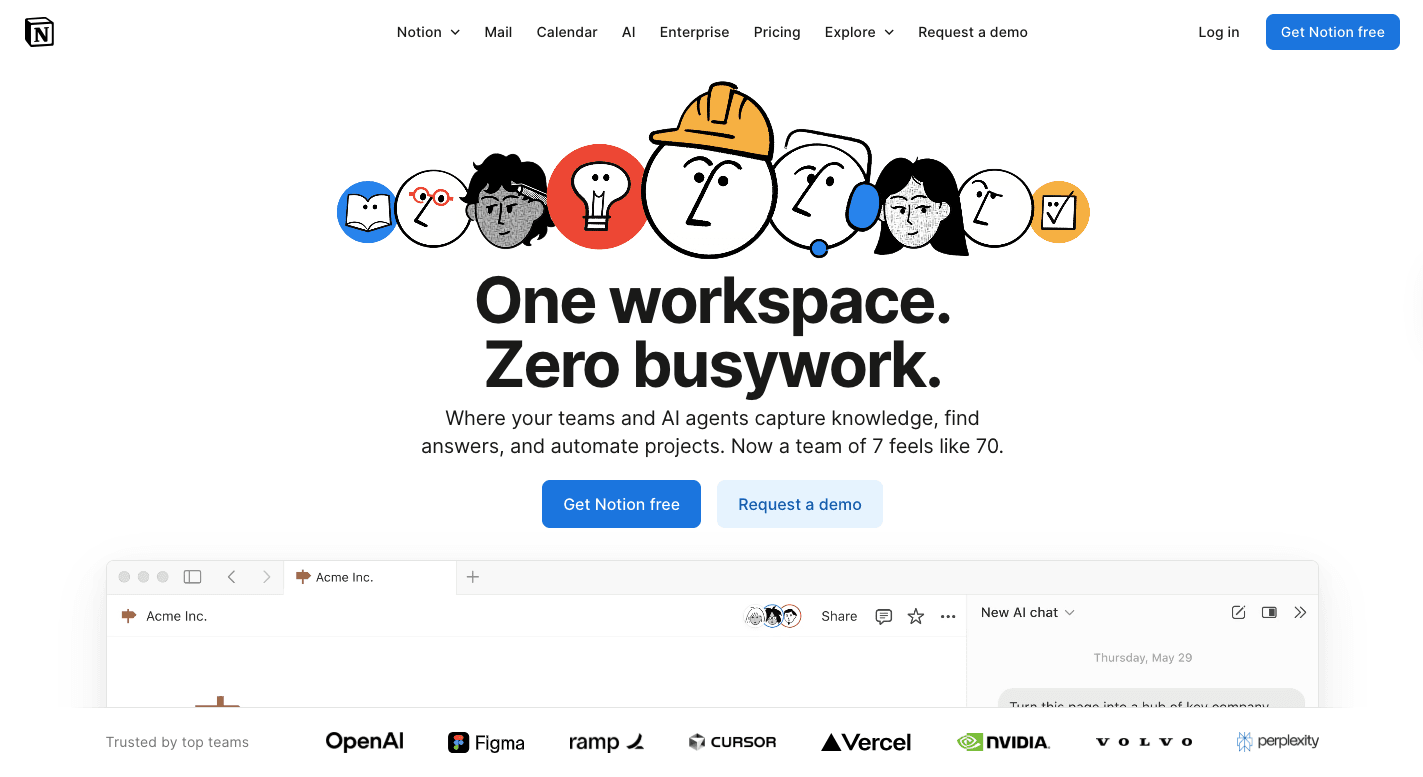
Notion is like a digital notebook that can do almost everything. You can use it for notes, planning, journaling, or building project pages that connect together.
Many people use it as both a note-taking and a project list app because it lets you build your own layout. It lets you keep track of your tasks and personal habits, too.
Each page in Notion can hold smaller pages, kind of like folders within folders. You can also make boards that show your progress on each task, which makes it easier to stay organized and see what's next.
You can add assignments to team members, make shared dashboards, or even write long notes with videos and pictures. It helps everyone create tasks, set reminders, and manage projects visually.
Key Features
Notion has a bunch of features that help you organize information, write notes, and plan projects.
- Pages and blocks – Every page can hold text, lists, images, or files, so you can build your workspace however you want.
- Databases – Create tables to track progress or create boards to see tasks move from "to do" to "done."
- Tasks and deadlines – You can create tasks with due dates, status labels, and tags for better planning.
- Team collaboration – Work with others in real time, leave comments, and assign jobs directly to your team members.
- Templates – Use pre-built pages for planners, calendars, or team dashboards to save setup time.
- Integrations – Connect with Slack and Google Drive to pull files into your workspace.
- AI tools – Use built-in AI to summarize notes, write faster, and plan content.
Pricing
Notion's Free plan gives you access to basic pages and note-taking features. You can make unlimited pages and share a few with others.
The Plus plan costs $12 per member per month and adds unlimited uploads, shared workspaces, and more collaboration tools. The Business plan, priced at $24 per member per month, provides private workspaces, advanced security, and better integration options.
For larger organizations, the Enterprise plan offers custom pricing and added security controls. Each plan includes cloud storage and the same simple layout, so even the free version gives you plenty of room to build your workspace.
4. Microsoft Teams: Team Communication and Workflow Updates
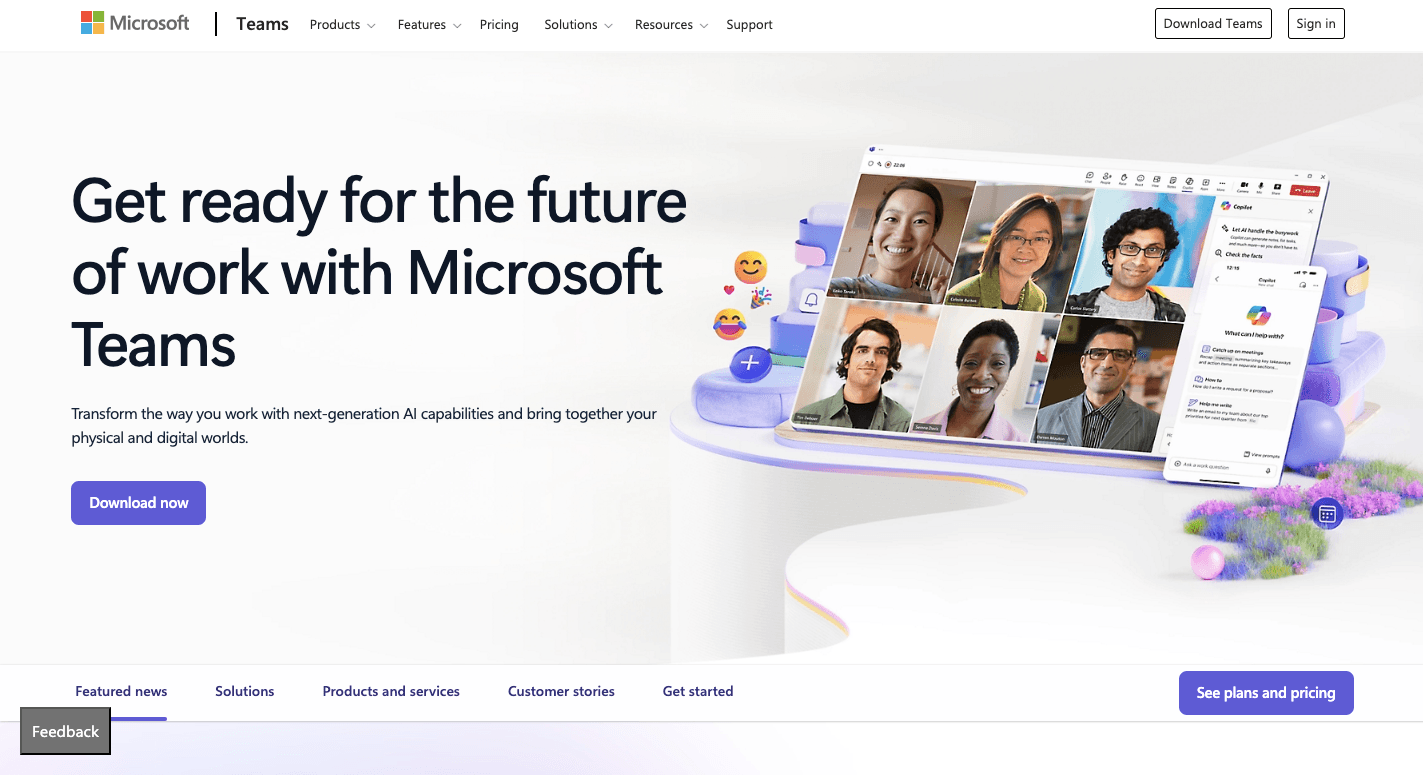
Microsoft Teams connects chats, meetings, and documents so you don't have to switch between apps all the time. A lot of teams use it to manage multiple projects because everything stays organized inside channels.
Each project or group has its own space for conversations, tasks, and files. It also supports real-time communication, so you can talk, type, and edit at the same time.
In addition, you can connect with other Microsoft apps, which means you can open files together and make changes easily. It even makes file sharing easy since all your documents are stored securely in the cloud.
Key Features
Microsoft Teams comes with built-in features that help your team work faster.
- Channels – Each project or topic gets its own space for conversations, updates, and shared files.
- Chat and calls – Private and group chats let people talk instantly, while video calls bring everyone together face to face.
- File sharing -– Upload and open files without leaving the chat, which makes it easier to review and edit documents.
- Task management – Add tasks to a project list, assign them, and check progress right inside the app.
- Calendar integration – Connects directly with Outlook to schedule and join meetings in one click.
- Mobile access – Lets you join meetings or message your teammates anywhere.
Pricing
Microsoft Teams offers different paid options depending on how much your team needs. The first plan, called Teams Essentials, costs $4 per user per month. It includes chat, video calls, and file sharing with 10 GB of cloud storage per person.
For $6 per user per month, the Microsoft 365 Business Basic plan adds custom business email, 1 TB of storage, and access to Office web apps. The Business Standard plan costs $12.50 per month and unlocks the full desktop versions of Word, Excel, and PowerPoint.
All plans are available through an annual subscription only.
Larger companies can choose Enterprise plans with more control, analytics, and advanced security.
5. Todoist: Simple Task Management
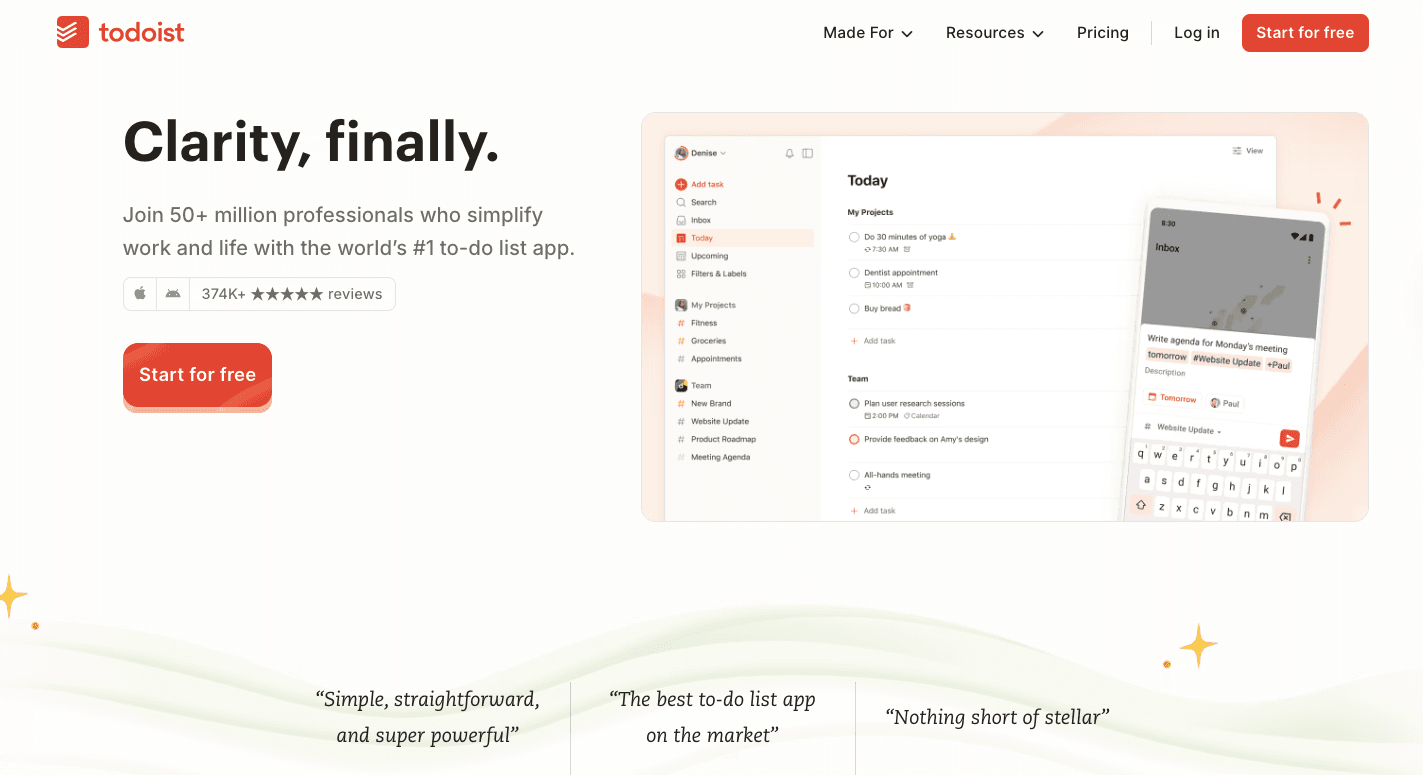
Todoist is a task management tool that keeps your day in order. You can write down everything you need to finish and group them into projects so your work and personal life stay separate.
The app keeps your list clear, so you always know what to do next. It works across phones and computers, so every update shows up everywhere. Nothing gets lost or forgotten.
Adding a task is simple. You can type something like "submit report at 5 pm tomorrow," and Todoist knows exactly what to do with that. It adds the task, sets the time, and reminds you when it's closed.
Todoist has an intuitive interface, and it's easy to focus on what's due today or what's coming up next week. You can assign work to your teammates when you're on group projects, and everyone sees updates in real time.
Key Features
Todoist gives just enough features to make planning smooth, allowing users to organize life and work in a way that fits naturally.
- Projects and tasks – Build projects for work or personal goals, and break them into smaller steps.
- To-do list – Keep your daily schedule simple and easy to follow.
- Reminders and deadlines – Get alerts so you never forget important tasks.
- Priority levels – Highlight what matters most so you can focus your attention.
- Labels and filters – Organize your work by type, topic, or urgency.
- Natural input – Type "email project manager on Friday at 9 am," and Todoist sets it up for you automatically.
- Cross-device sync – See your tasks on every device, from phone to laptop.
- Karma points – Earn small rewards for staying consistent, turning productivity into a habit.
Pricing
Todoist starts with a free plan that lets you manage five projects and gives you basic reminders. The Pro plan costs $7 per user per month and includes 300 projects, more filters, and AI planning that adjusts your schedule.
At $8 per user per month, the Business plan includes shared workspaces, team templates, and detailed activity logs to keep track of everything.
6. ClickUp: Team Productivity and Project Management
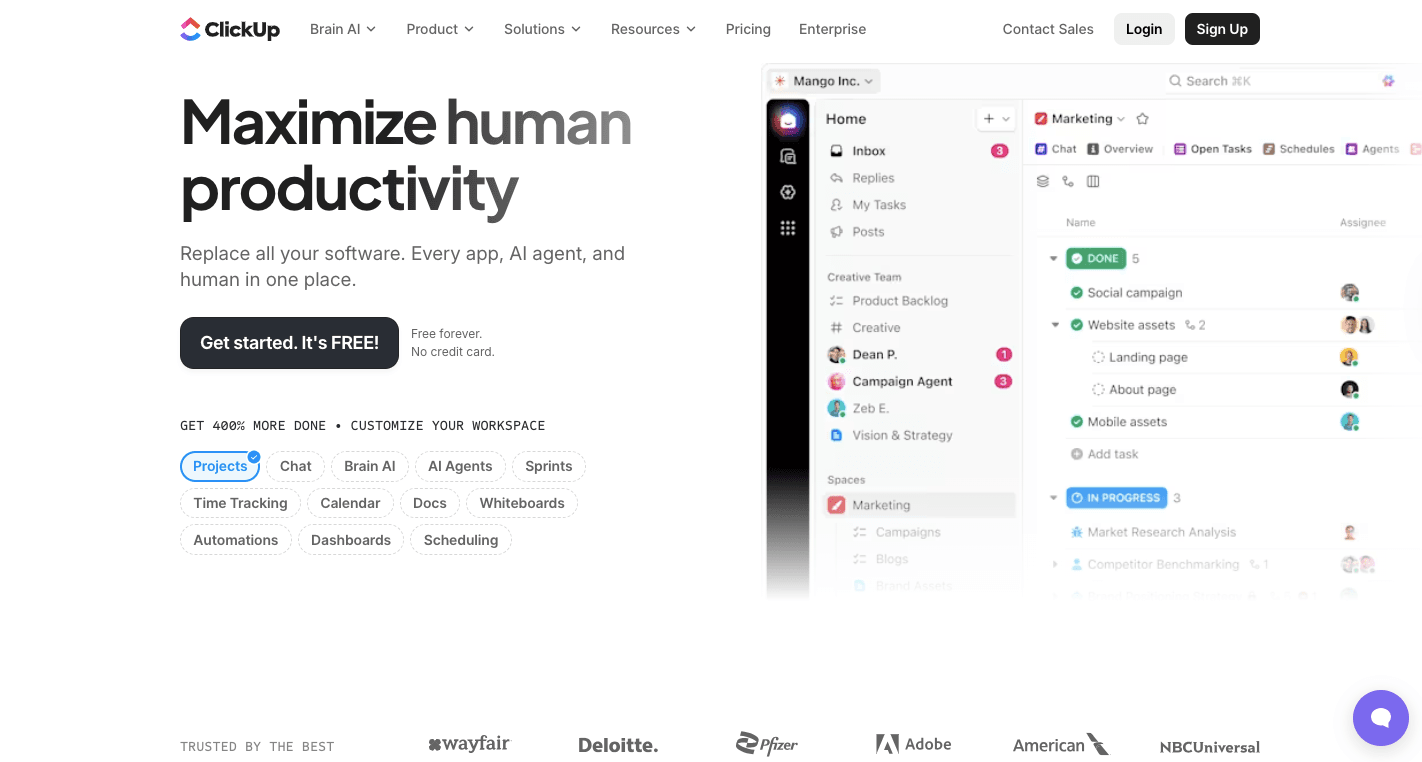
ClickUp is a task manager-style app that lets you see progress from every angle as you track progress on every level. A single ClickUp account can hold different projects, each with its own timeline, goals, and updates.
It also combines task management, collaboration, and time tracking tools, so you don't need to hop between apps. The app even gives you choices in how to view work: lists for simple planning, boards for visual tracking, calendars for deadlines, and timelines for long-term scheduling.
Each update shows instantly, so everyone stays in sync. ClickUp fits almost any workflow, from small teams just getting organized to big companies that handle hundreds of tasks every day.
Key Features
ClickUp gives you control over your work setup, no matter how simple or complex your projects are, with these features:
- Spaces and folders – Organize your workspace into departments, projects, or teams.
- Tasks and subtasks – Break big jobs into shorter steps with priorities.
- Multiple views – Switch between list, board, timeline, and calendar views to match how you like to plan.
- Automation – Set up simple rules that automate repetitive tasks, such as moving a task when it's marked complete.
- Collaboration tools – Add comments, tag teammates, and share feedback directly in each task.
- Time tracking – Use built-in timers to see how long each task takes and find where your time goes.
- Dashboards – Track results and see how projects are progressing with visual reports.
- AI features – Generate summaries, reports, or reminders using ClickUp Brain to make work smoother.
Pricing
ClickUp starts with the Free Forever plan that includes unlimited tasks, basic automations, and 60MB of storage. It also gives you access to collaborative docs, Kanban boards, and 24/7 support.
Paid plans start with the Unlimited plan, which costs $10 per user per month and includes unlimited storage, integrations, and time-tracking tools. The Business plan costs $19 per user per month and includes private dashboards, whiteboards, and advanced reporting tools.
Turn Your Favorite Apps Into One Productivity System With Activepieces
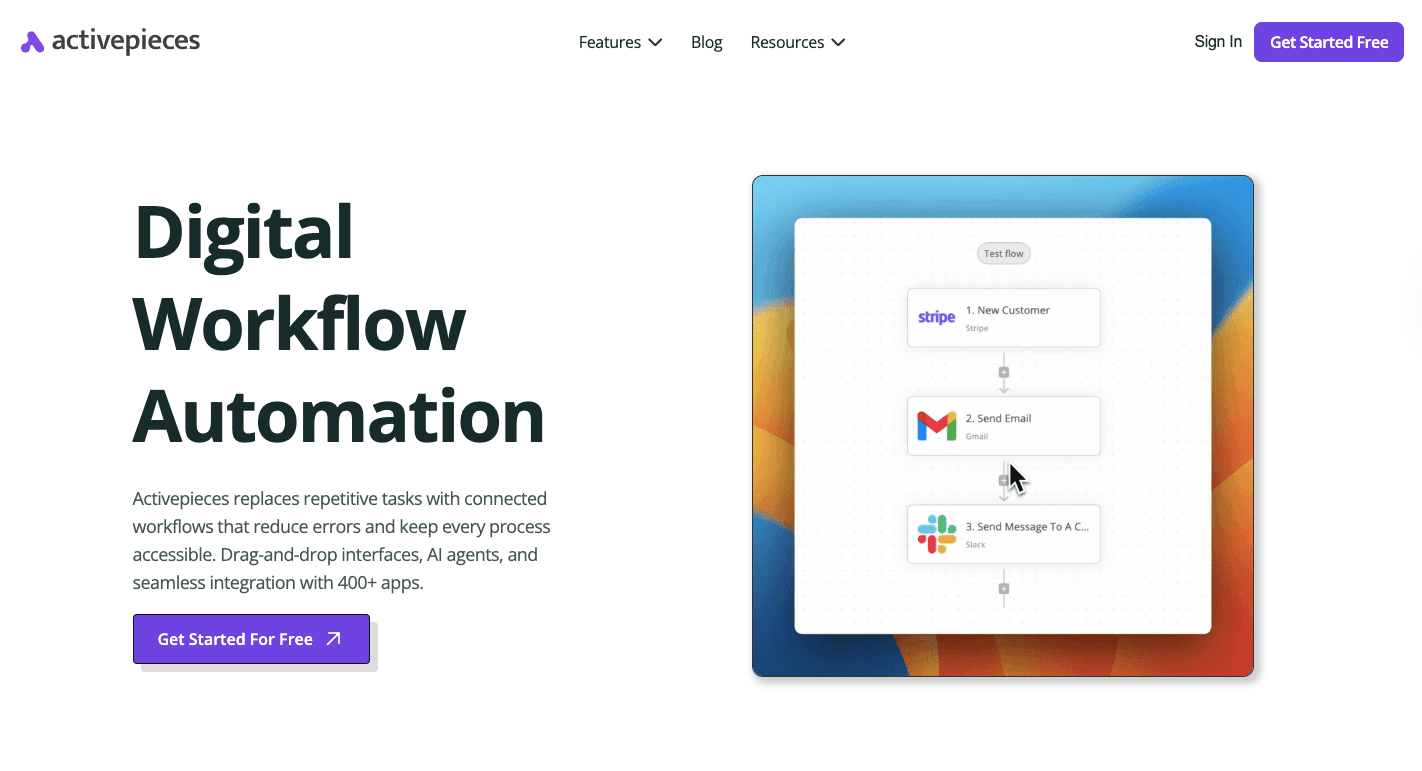
Activepieces is an essential tool that connects all your daily apps into one productivity system. The platform's seamless integration removes the gaps between tools, keeping your work faster and more organized.
Even as a beginner, you can automate workflows with its user-friendly interface, while developers can customize it through open-source pieces. Over half of its integrations come from the community, which means it's always expanding.
Activepieces can handle marketing tasks, SEO updates, or internal team processes without needing extra software.
You can further set up triggers, build automations, and let Activepieces handle reports or notifications on autopilot. It fits into any workflow, from small business setups to enterprise systems.
By cutting repetitive work and syncing all your tools, Activepieces boosts productivity and gets more done in less time with a single connected platform.
FAQs About Best Productivity Tools
What's the difference between productivity software and a project management app?
Productivity software focuses on helping individuals manage time, organize tasks, and improve focus, while a project management app is built for teams to plan, assign, and track collaborative work from start to finish.
Are free productivity tools worth it?
Free productivity tools are worth it for basic organization and time tracking, but paid plans often include advanced features like automation, integrations, and collaboration tools that save more time in the long term.
How do AI and automation improve productivity?
AI and automation improve productivity by reducing repetitive work, organizing data instantly, and creating smart workflows that free up time for creative or strategic tasks.
Which productivity app uses the Pomodoro technique?
FlowTime combines the Pomodoro technique with task management, so you can track time blocks and measure focus while balancing productivity and rest throughout the day.


